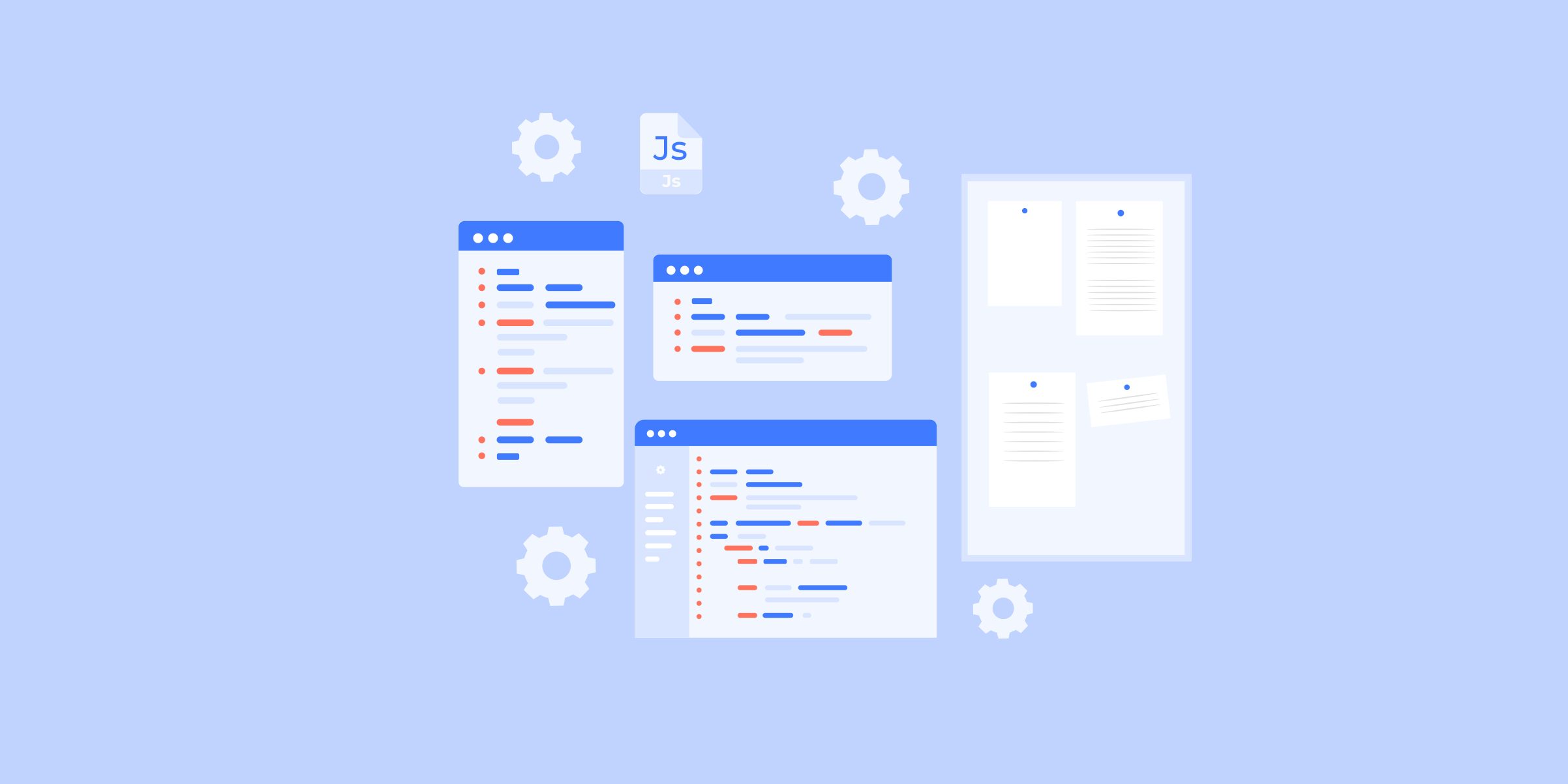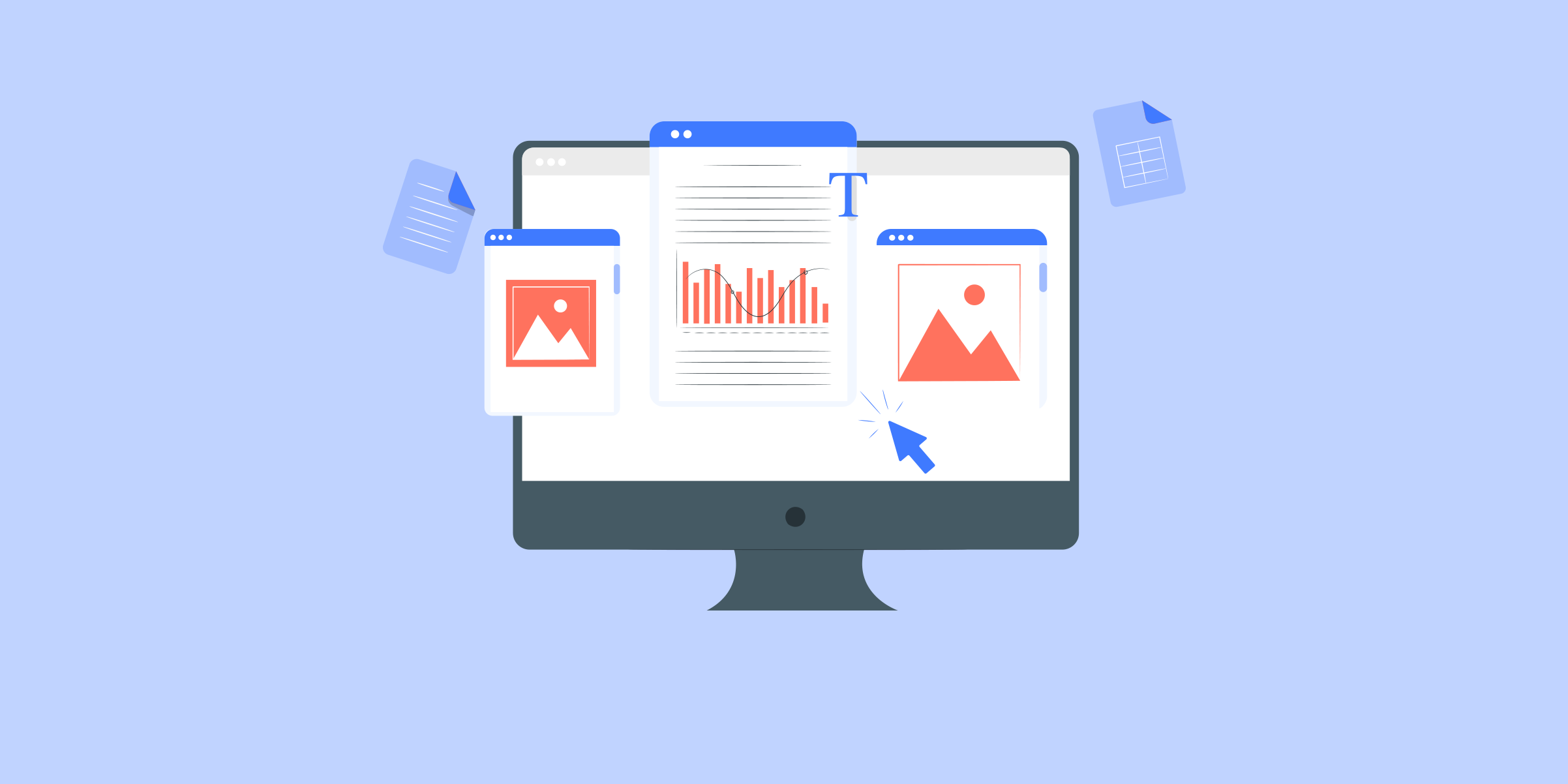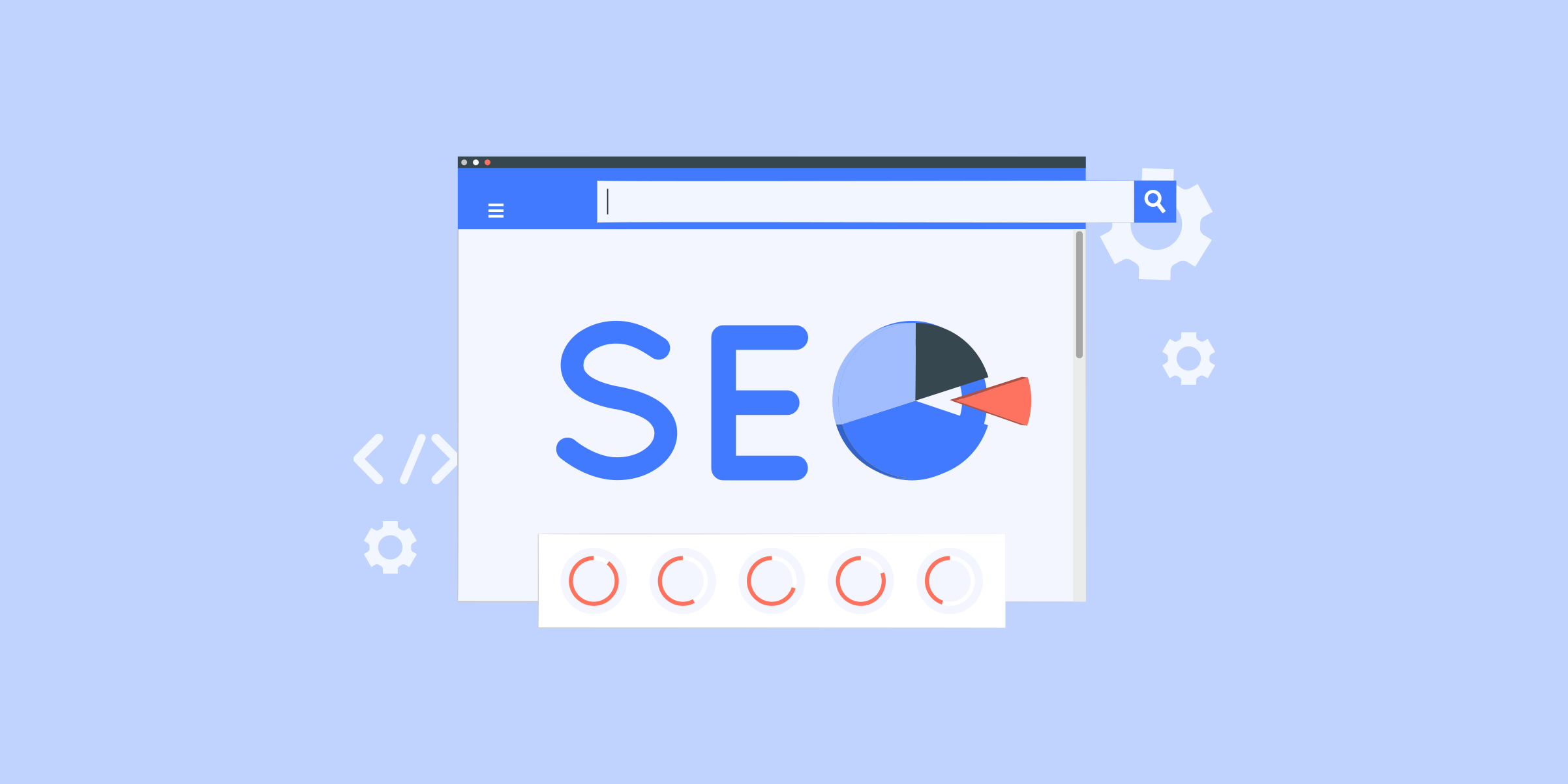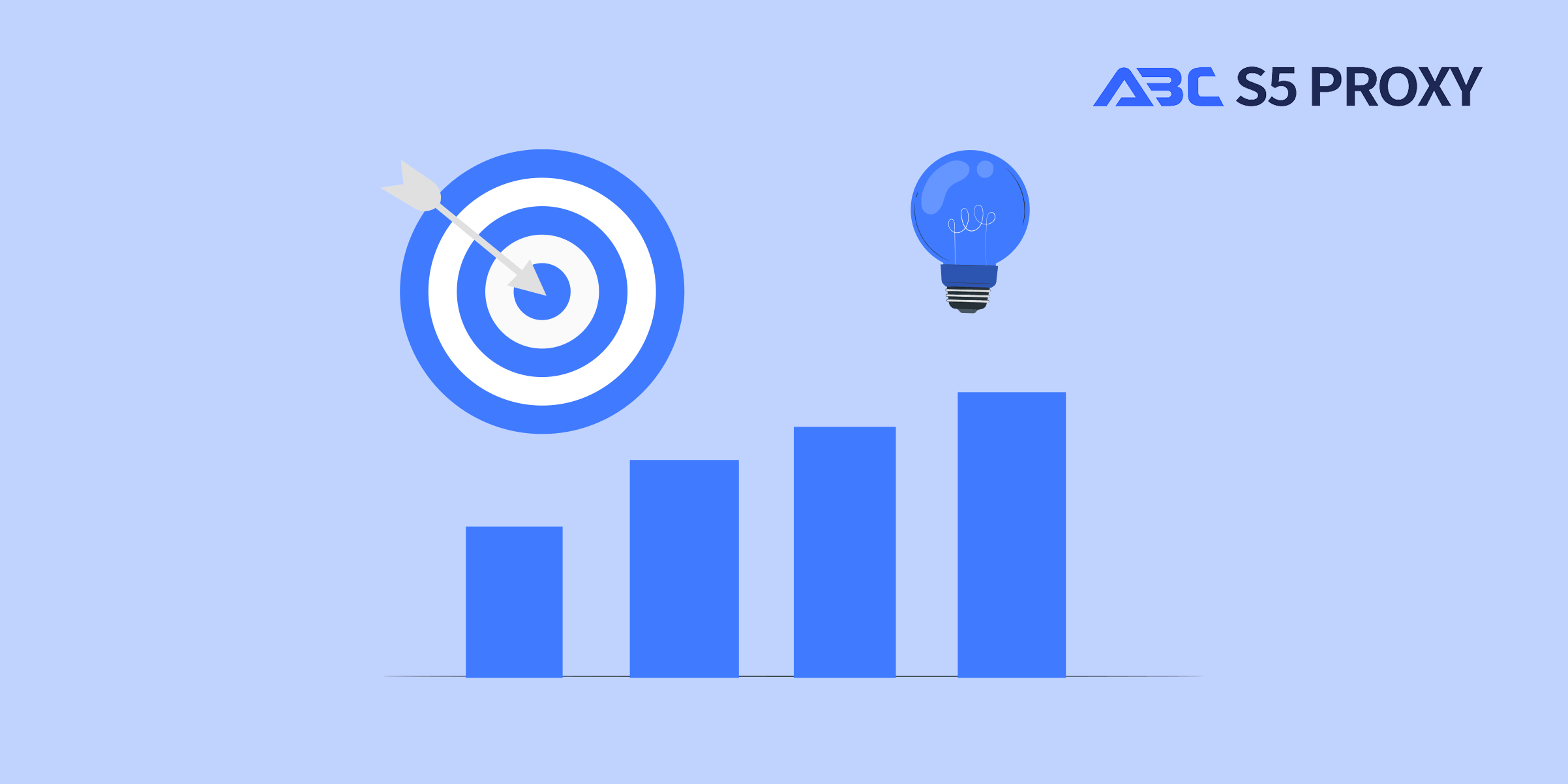الوكلاء

الوكلاء السكنيون
تم إدراج أكثر من 200 مليون عنوان IP في القائمة المسموح بها من مزود خدمة الإنترنت الحقيقي. وتمت إدارة/الحصول على وكلاء عبر لوحة التحكم.

سكني (Socks5) الوكلاء
أكثر من 200 مليون عنوان IP حقيقي في أكثر من 190 موقعًا

وكلاء سكنيون غير محدود
استخدم مركز بيانات lPsworldwide المستقر والسريع والقوي الذي يبلغ عدد خوادمه 700 ألف+.

الوكلاء السكنيون الثابتون
وكيل مخصص طويل الأمد، وكيل سكني غير قابل للدوران

وكلاء مركز البيانات المخصصون
استخدم مركز بيانات lPsworldwide المستقر والسريع والقوي الذي يضم أكثر من 700 ألف مستخدم.
الوكلاء

واجهة برمجة التطبيقات
يتم إنشاء قائمة الوكيل من خلال رابط API وتطبيقها إلى البرامج المتوافقة بعد ترخيص IP في القائمة البيضاء

مستخدم+تمرير المصادقة
أنشئ بيانات الاعتماد بحرية واستخدم الوكلاء المتناوبين على أي منها جهاز أو برنامج بدون إدراج عنوان IP في القائمة المسموح بها

مدير الوكيل
إدارة جميع الوكلاء باستخدام APM المطور ذاتيًا من ABCProxy واجهه المستخدم

الوكلاء

الوكلاء السكنيون
تم إدراج أكثر من 200 مليون عنوان IP في القائمة المسموح بها من مزود خدمة الإنترنت الحقيقي. وتمت إدارة/الحصول على وكلاء عبر لوحة التحكم.
يبدأ من
$0.77/ GB

سكني (Socks5) الوكلاء
أكثر من 200 مليون عنوان IP حقيقي في أكثر من 190 موقعًا
يبدأ من
$0.045/ IP

وكلاء سكنيون غير محدود
استخدم مركز بيانات lPsworldwide المستقر والسريع والقوي الذي يبلغ عدد خوادمه 700 ألف+.
يبدأ من
$79.17/ Day

وكلاء مزود خدمة الإنترنت
تضمن وكلاء ISP الدوارين من ABCProxy وقت جلسة طويل.
يبدأ من
$0.77/ GB

الوكلاء السكنيون الثابتون
وكيل مخصص طويل الأمد، وكيل سكني غير قابل للدوران
يبدأ من
$5/MONTH

وكلاء مركز البيانات المخصصون
استخدم مركز بيانات lPsworldwide المستقر والسريع والقوي الذي يضم أكثر من 700 ألف مستخدم.
يبدأ من
$4.5/MONTH
حسب حالة الاستخدام عرض الكل
قاعدة المعرفة

English

繁體中文

Русский

Indonesia

Português

Español

بالعربية
الوكلاء
احصل على الوكيل
التسعير
استخدم حالات
-
أبحاث السوق
-
تجميع أجرة السفر
-
المبيعات والتجارة الإلكترونية
-
SERP & SEO
-
تكنولوجيا الإعلان
-
وسائل التواصل الاجتماعي للتسويق
-
حذاء رياضة وتذاكر
-
تجريف البيانات
-
مراقبة الأسعار
-
حماية البريد الإلكتروني
-
مراقبة المراجعة
-
عرض الكل
-
وكلاء Amazon
-
وكلاء eBay
-
وكلاء Shopify
-
وكلاء Etsy
-
وكلاء Airbnb
-
وكلاء Walmart
-
وكلاء Twitch
-
تجريف على شبكة الإنترنت
-
وكلاء Facebook
-
وكلاء Discord
-
وكلاء Instagram
-
وكلاء Pinterest
-
وكلاء Reddit
-
وكلاء Tiktok
-
وكلاء Twitter
-
وكلاء Youtube
-
وكلاء ChatGPT
-
وكلاء Diablo
-
وكلاء Silkroad
-
وكلاء Warcraf
-
TikTok محل
-
مجمع القسيمة
يتعلم
بالعربية
- English
- 繁體中文
- Русский
- Indonesia
- Português
- Español
- بالعربية