Residential Proxies
Allowlisted 200M+ IPs from real ISP. Managed/obtained proxies via dashboard.

Proxies Services
Residential Proxies
Allowlisted 200M+ IPs from real ISP. Managed/obtained proxies via dashboard.
Residential (Socks5) Proxies
Over 200 million real IPs in 190+ locations,
Unlimited Residential Proxies
Unlimited use of IP and Traffic, AI Intelligent Rotating Residential Proxies
Static Residential proxies
Long-lasting dedicated proxy, non-rotating residential proxy
Dedicated Datacenter Proxies
Use stable, fast, and furious 700K+ datacenter IPs worldwide.
Mobile Proxies
Dive into a 10M+ ethically-sourced mobile lP pool with 160+ locations and 700+ ASNs.
Scrapers
Collection of public structured data from all websites
Proxies
Residential Proxies
Allowlisted 200M+ IPs from real ISP. Managed/obtained proxies via dashboard.
Starts from
$0.6/ GB
Residential (Socks5) Proxies
Over 200 million real IPs in 190+ locations,
Starts from
$0.03/ IP
Unlimited Residential Proxies
Unlimited use of IP and Traffic, AI Intelligent Rotating Residential Proxies
Starts from
$1816/ MONTH
Rotating ISP Proxies
ABCProxy's Rotating ISP Proxies guarantee long session time.
Starts from
$0.4/ GB
Static Residential proxies
Long-lasting dedicated proxy, non-rotating residential proxy
Starts from
$4.5/MONTH
Dedicated Datacenter Proxies
Use stable, fast, and furious 700K+ datacenter IPs worldwide.
Starts from
$4.5/MONTH
Mobile Proxies
Allowlisted 200M+ IPs from real ISP. Managed/obtained proxies via dashboard.
Starts from
$1.2/ GB
Scrapers
Web Unblocker
Simulate real user behavior to over-come anti-bot detection
Starts from
$1.2/GB
Serp API
Get real-time search engine data With SERP API
Starts from
$0.3/1K results
Scraping Browser
Scale scraping browsers with built-inunblocking and hosting
Starts from
$2.5/GB
Documentation
All features, parameters, and integration details, backed by code samples in every coding language.
TOOLS
Resources
Addons
ABCProxy Extension for Chrome
Free Chrome proxy manager extension that works with any proxy provider.
ABCProxy Extension for Firefox
Free Firefox proxy manager extension that works with any proxy provider.
Proxy Manager
Manage all proxies using APM interface
Proxy Checker
Free online proxy checker analyzing health, type, and country.
Proxies
AI Developmen
Acquire large-scale multimodal web data for machine learning
Sales & E-commerce
Collect pricing data on every product acrossthe web to get and maintain a competitive advantage
Threat Intelligence
Get real-time data and access multiple geo-locations around the world.
Copyright Infringement Monitoring
Find and gather all the evidence to stop copyright infringements.
Social Media for Marketing
Dominate your industry space on social media with smarter campaigns, anticipate the next big trends
Travel Fare Aggregation
Get real-time data and access multiple geo-locations around the world.
By Use Case
English
繁體中文
Русский
Indonesia
Português
Español
بالعربية


In data collection, cross-border business testing or privacy protection scenarios, flexible proxy switching is a core skill of Chrome browser. This article provides 5 mainstream configuration solutions and provides technical adaptation for the usage scenarios of professional proxy service providers such as abcproxy.
System-level proxy configuration (for global traffic control)
Operation path:
Open Chrome → Click ⋮ in the upper right corner → Settings → Advanced → System → Open Proxy Settings
Select Manual Proxy Configuration in the pop-up window → Enter the proxy server address and port
HTTP proxy: gateway.abcproxy.com Port: 8020
Socks5 proxy: socks5.abcproxy.com Port: 1080
Practical skills:
Residential proxy recommended configuration:
HTTP: user:pass@residential.abcproxy.com:8020
HTTPS: user:pass@residential.abcproxy.com:8021
IP verification: visit whatismyipaddress.com to confirm the export IP
Traffic diversion: Add *.google.com, 192.168.1.0/24 to the "Exceptions" list to bypass the proxy
Extension plug-in solution (on-demand switching)
Recommended extensions:
Proxy SwitchyOmega (latest compatible version in 2025)
Create a profile → Select "Socks5" type
Enter the proxy server: geo-resi.abcproxy.com:1085
To enable automatic switching rules:
{
"conditions": [
{ "pattern": "*.netflix.com", "profile": "US_Proxy" },
{ "pattern": "*.bbc.co.uk", "profile": "UK_Proxy" }
]
}
BrightData Proxy Manager
Direct integration with residential proxy API keys
Support automatic elimination of faulty nodes based on IP availability
Performance comparison:
SwitchyOmega has a lower memory usage (about 35MB) and is suitable for complex scenarios with multiple rules
BrightData has built-in IP detection function to reduce manual maintenance costs
Command line startup parameters (for developers)
Basic commands:
# Start Chrome using HTTP proxy
google-chrome --proxy-server="http://dc-proxy.abcproxy.com:8010"
# Socks5 proxy + authentication
google-chrome --proxy-server="socks5://user:pass@resi.abcproxy.com:1080"
Advanced scenario:
Multi-proxy hybrid mode:
google-chrome \
--proxy-server="http://proxy1:port" \
--proxy-bypass-list="*.internal.com;127.0.0.1"
Traffic log analysis:
google-chrome --log-net-log=/path/to/netlog.json --net-log-level=3
Automation script control (Python example)
Selenium+Proxy solution:
from selenium import webdriver
from abcproxy import ResidentialProxy
proxy = ResidentialProxy("your_api_key").get_proxy()
chrome_options = webdriver.ChromeOptions()
chrome_options.add_argument(f"--proxy-server=socks5://{proxy.ip}:{proxy.port}")
chrome_options.add_argument(f"--proxy-auth={proxy.username}:{proxy.password}")
driver = webdriver.Chrome(options=chrome_options)
driver.get("https://www.target-site.com")
Puppeteer node rotation:
const puppeteer = require('puppeteer');
const abcproxy = require('abcproxy-sdk');
(async () => {
const proxyList = await abcproxy.getProxyPool({type: 'datacenter', limit: 10});
for (let proxy of proxyList) {
const browser = await puppeteer.launch({
args: [`--proxy-server=${proxy.host}:${proxy.port}`]
});
//Execute data collection task
await browser.close();
}
})();
Mobile Sync Configuration (Chrome Android/iOS)
Android Proxy Injection:
Connect to WiFi → Long press the network name → Modify network → Advanced options
Select "Manual" for the proxy type → enter the endpoint information provided by abcproxy
Install ProxyDroid for application-level proxy control
iOS jailbreak solution:
Install Shadowrocket or Surge via Cydia
Import proxy subscription link:
https://api.abcproxy.com/subscribe?token=YOUR_TOKEN
Enable "Smart Routing" mode to automatically switch proxy types
Solutions to common problems
Proxy connection failed
Check the firewall rules:
sudo ufw allow out from any to proxy.abcproxy.com port 8020
Test proxy availability:
curl -x http://proxy:port http://httpbin.org/ip -v
Website detected proxy
Enable browser fingerprint obfuscation:
chrome_options.add_argument("--user-proxy=Mozilla/5.0 (Windows NT 10.0; rv:124.0) Gecko/20100101 Firefox/124.0")
chrome_options.add_argument("--disable-blink-features=AutomationControlled")
Use the Canvas fingerprint obfuscation plugin
Speed Optimization
Select geographically proximate nodes (such as abcproxy's AWS us-east-1 node to access North American sites)
Enable QUIC protocol:
chrome://flags/#enable-quic → Enabled
Proxy Type Selection Recommendations
Residential proxies (such as abcproxy Residential)
Applicable scenarios: social media crawlers, price comparison, advertising verification
Advantages: high anonymity, real home IP, support for long-term sessions
Datacenter proxies (such as abcproxy Datacenter)
Applicable scenarios: large-scale data collection, API testing
Advantages: 1Gbps+ bandwidth, millisecond response, and controllable costs
Mobile 4G/5G proxy
Applicable scenarios: APP testing, mobile anti-crawling bypass
Features: Dynamic cellular network IP, change IP per request
As a professional proxy IP service provider, abcproxy provides a variety of high-quality proxy IP products, including residential proxy, data center proxy, static ISP proxy, Socks5 proxy, unlimited residential proxy, suitable for a variety of application scenarios. If you are looking for a reliable proxy IP service, welcome to visit the abcproxy official website for more details.
Featured Posts
Popular Products
Residential Proxies
Allowlisted 200M+ IPs from real ISP. Managed/obtained proxies via dashboard.
Residential (Socks5) Proxies
Over 200 million real IPs in 190+ locations,
Unlimited Residential Proxies
Use stable, fast, and furious 700K+ datacenter IPs worldwide.
Rotating ISP Proxies
ABCProxy's Rotating ISP Proxies guarantee long session time.
Residential (Socks5) Proxies
Long-lasting dedicated proxy, non-rotating residential proxy
Dedicated Datacenter Proxies
Use stable, fast, and furious 700K+ datacenter IPs worldwide.
Web Unblocker
View content as a real user with the help of ABC proxy's dynamic fingerprinting technology.
Related articles
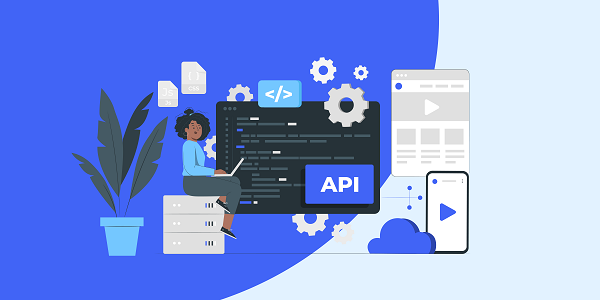
Why do you need a dedicated proxy IP to buy shoes on SNKRS
This article analyzes the core role of dedicated proxy IP in SNKRS snap-ups, explores how to improve the success rate through proxy IP technology, and introduces how abcproxy provides professional solutions for sneaker enthusiasts.
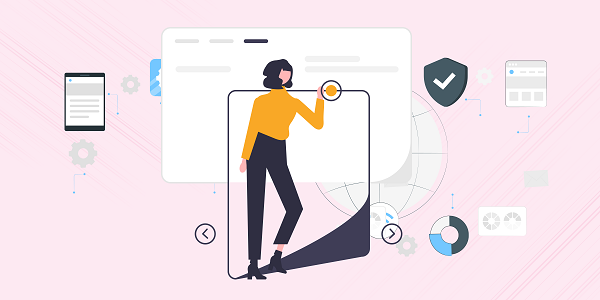
How to search for Taobao products through pictures
This article analyzes the implementation logic of Taobao's image search technology, explores practical methods to improve search efficiency, and explains the application value of proxy IP services in e-commerce data collection, and recommends abcproxy professional proxy solutions.