Residential Proxies
Allowlisted 200M+ IPs from real ISP. Managed/obtained proxies via dashboard.

Proxies Services
Residential Proxies
Allowlisted 200M+ IPs from real ISP. Managed/obtained proxies via dashboard.
Residential (Socks5) Proxies
Over 200 million real IPs in 190+ locations,
Unlimited Residential Proxies
Unlimited use of IP and Traffic, AI Intelligent Rotating Residential Proxies
Static Residential proxies
Long-lasting dedicated proxy, non-rotating residential proxy
Dedicated Datacenter Proxies
Use stable, fast, and furious 700K+ datacenter IPs worldwide.
Mobile Proxies
Dive into a 10M+ ethically-sourced mobile lP pool with 160+ locations and 700+ ASNs.
Scrapers
Collection of public structured data from all websites
Proxies
Residential Proxies
Allowlisted 200M+ IPs from real ISP. Managed/obtained proxies via dashboard.
Starts from
$0.6/ GB
Residential (Socks5) Proxies
Over 200 million real IPs in 190+ locations,
Starts from
$0.03/ IP
Unlimited Residential Proxies
Unlimited use of IP and Traffic, AI Intelligent Rotating Residential Proxies
Starts from
$1816/ MONTH
Rotating ISP Proxies
ABCProxy's Rotating ISP Proxies guarantee long session time.
Starts from
$0.4/ GB
Static Residential proxies
Long-lasting dedicated proxy, non-rotating residential proxy
Starts from
$4.5/MONTH
Dedicated Datacenter Proxies
Use stable, fast, and furious 700K+ datacenter IPs worldwide.
Starts from
$4.5/MONTH
Mobile Proxies
Allowlisted 200M+ IPs from real ISP. Managed/obtained proxies via dashboard.
Starts from
$1.2/ GB
Scrapers
Web Unblocker
Simulate real user behavior to over-come anti-bot detection
Starts from
$1.2/GB
Serp API
Get real-time search engine data With SERP API
Starts from
$0.3/1K results
Scraping Browser
Scale scraping browsers with built-inunblocking and hosting
Starts from
$2.5/GB
Documentation
All features, parameters, and integration details, backed by code samples in every coding language.
TOOLS
Resources
Addons
ABCProxy Extension for Chrome
Free Chrome proxy manager extension that works with any proxy provider.
ABCProxy Extension for Firefox
Free Firefox proxy manager extension that works with any proxy provider.
Proxy Manager
Manage all proxies using APM interface
Proxy Checker
Free online proxy checker analyzing health, type, and country.
Proxies
AI Developmen
Acquire large-scale multimodal web data for machine learning
Sales & E-commerce
Collect pricing data on every product acrossthe web to get and maintain a competitive advantage
Threat Intelligence
Get real-time data and access multiple geo-locations around the world.
Copyright Infringement Monitoring
Find and gather all the evidence to stop copyright infringements.
Social Media for Marketing
Dominate your industry space on social media with smarter campaigns, anticipate the next big trends
Travel Fare Aggregation
Get real-time data and access multiple geo-locations around the world.
By Use Case
English
繁體中文
Русский
Indonesia
Português
Español
بالعربية
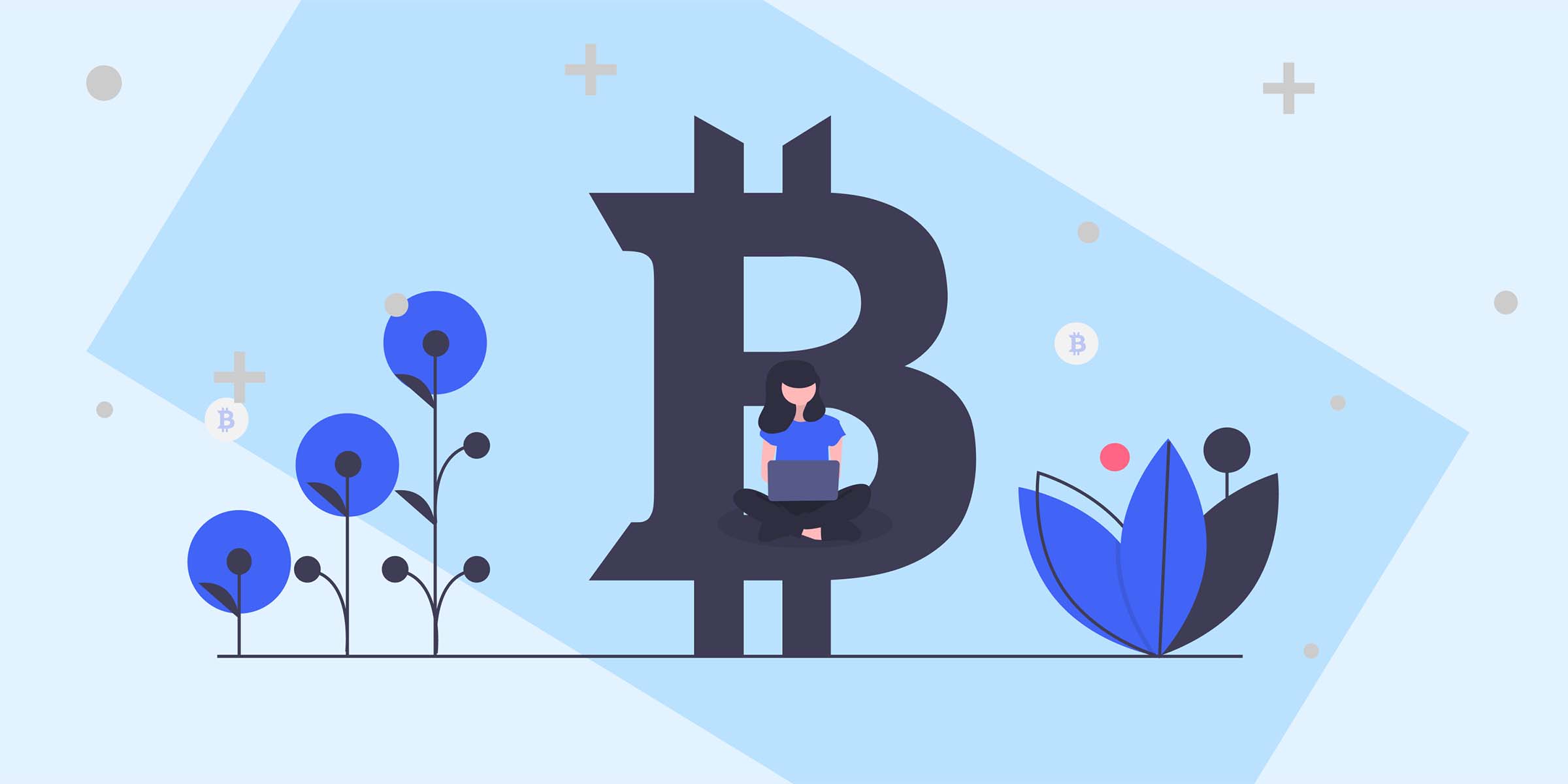
Downloading Files With cURL: A Comprehensive Guide
In today's digital age, downloading files from the internet is a common task that many of us perform daily. Whether you are a developer, a system administrator, or an everyday user, having the right tools and knowledge to efficiently download files is essential. In this blog post, we will delve into the world of cURL and explore how you can use this powerful command-line tool to download files with ease.
cURL, short for Client for URLs, is a command-line tool that allows users to transfer data to or from a server. It supports various protocols such as HTTP, HTTPS, FTP, FTPS, and more, making it a versatile tool for downloading files from different sources. One of the key advantages of using cURL is its ability to work with URLs without user interaction, which can be especially useful for automated tasks or scripts.
Before you can start downloading files with cURL, you need to ensure that the tool is installed on your system. cURL is available for most operating systems, including Linux, macOS, and Windows. You can easily install cURL by following the official installation instructions for your specific operating system.
For example, on a Debian-based Linux distribution, you can install cURL using the following command:
```bash
sudo apt-get install curl
```
Once you have cURL installed, you can start using it to download files from the command line. The basic syntax for downloading a file with cURL is simple:
```bash
curl -O
```
In this command, the `-O` option is used to save the downloaded file with its original name. You can also specify a different name for the downloaded file by providing a filename after the `-o` option.
For example, to download a file named `example.zip` from a website, you can use the following command:
```bash
curl -O https://www.example.com/files/example.zip
```
cURL offers a wide range of options and features that allow you to customize your file downloading experience. For instance, you can use cURL to follow redirects, limit the download speed, resume interrupted downloads, and much more.
Here are some useful cURL options for downloading files:
- `-L`: Follow redirects
- `--limit-rate`: Limit the download speed
- `-C -: Resume a broken download
- `-o`: Save the downloaded file with a specific name
By combining these options with the basic cURL syntax, you can tailor your file downloading process to suit your specific needs.
In some cases, you may need to download files from websites that require authentication. cURL allows you to provide credentials for basic authentication using the `-u` option. For example, to download a file from a website that requires a username and password, you can use the following command:
```bash
curl -u username:password -O https://www.example.com/files/secure-file.zip
```
In conclusion, cURL is a powerful and versatile tool for downloading files from the command line. Whether you need to download a single file or automate file downloads as part of a script, cURL provides the functionality you need to get the job done efficiently. By mastering the basics of cURL and exploring its advanced features, you can streamline your file downloading process and enhance your productivity.
So next time you need to download a file from the internet, consider using cURL to simplify the task and achieve your goals with ease. Happy downloading!
Featured Posts
Popular Products
Residential Proxies
Allowlisted 200M+ IPs from real ISP. Managed/obtained proxies via dashboard.
Residential (Socks5) Proxies
Over 200 million real IPs in 190+ locations,
Unlimited Residential Proxies
Use stable, fast, and furious 700K+ datacenter IPs worldwide.
Rotating ISP Proxies
ABCProxy's Rotating ISP Proxies guarantee long session time.
Residential (Socks5) Proxies
Long-lasting dedicated proxy, non-rotating residential proxy
Dedicated Datacenter Proxies
Use stable, fast, and furious 700K+ datacenter IPs worldwide.
Web Unblocker
View content as a real user with the help of ABC proxy's dynamic fingerprinting technology.
Related articles
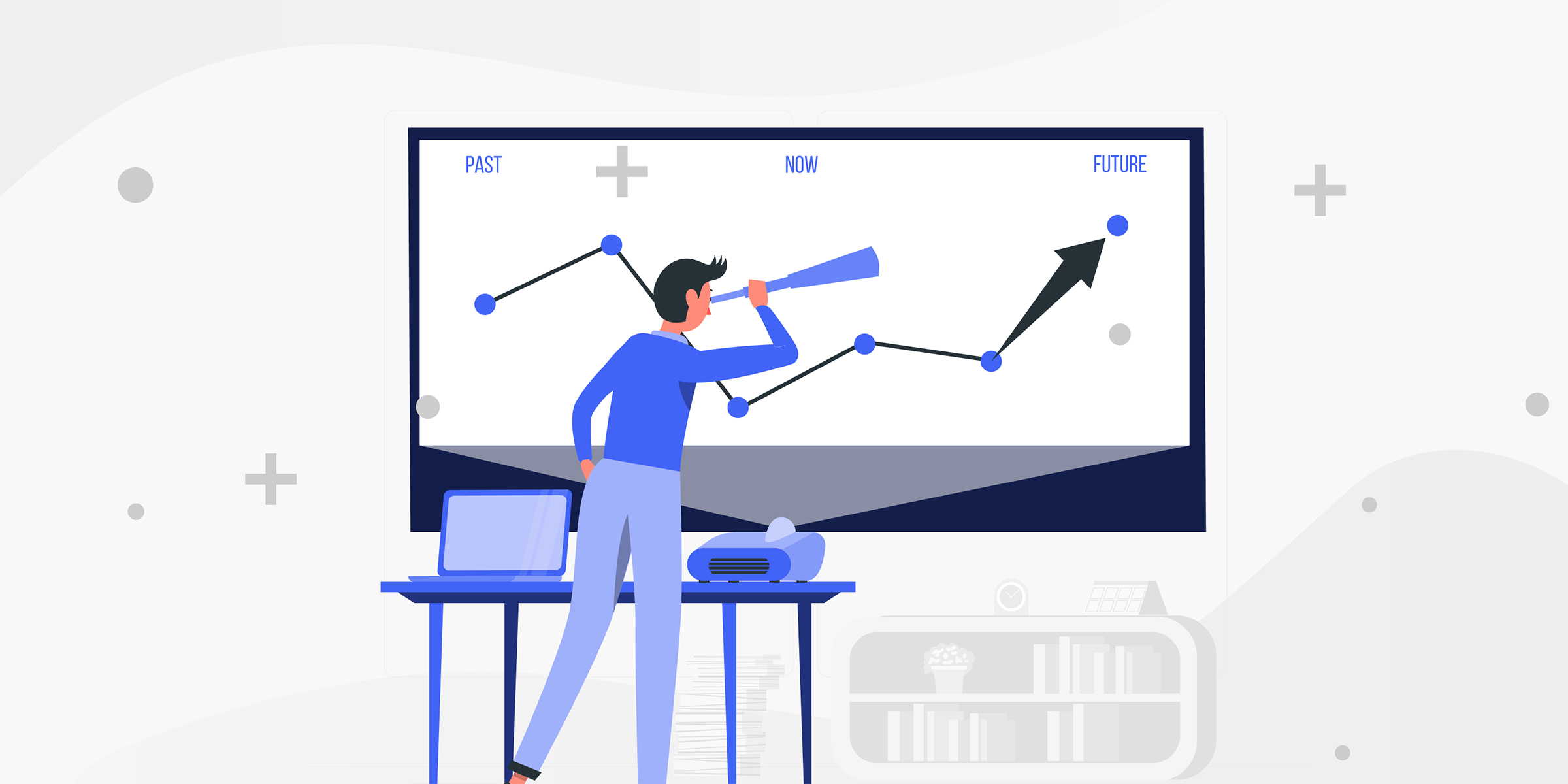
Unlocking the Power of Aggregation: Definition and Impact Explained
Looking for an aggregation definition? Learn about the meaning and importance of aggregation in data analysis. Explore how aggregation simplifies complex data sets into manageable summaries. Find out more about aggregation techniques and its applications. Dive into our comprehensive guide now.
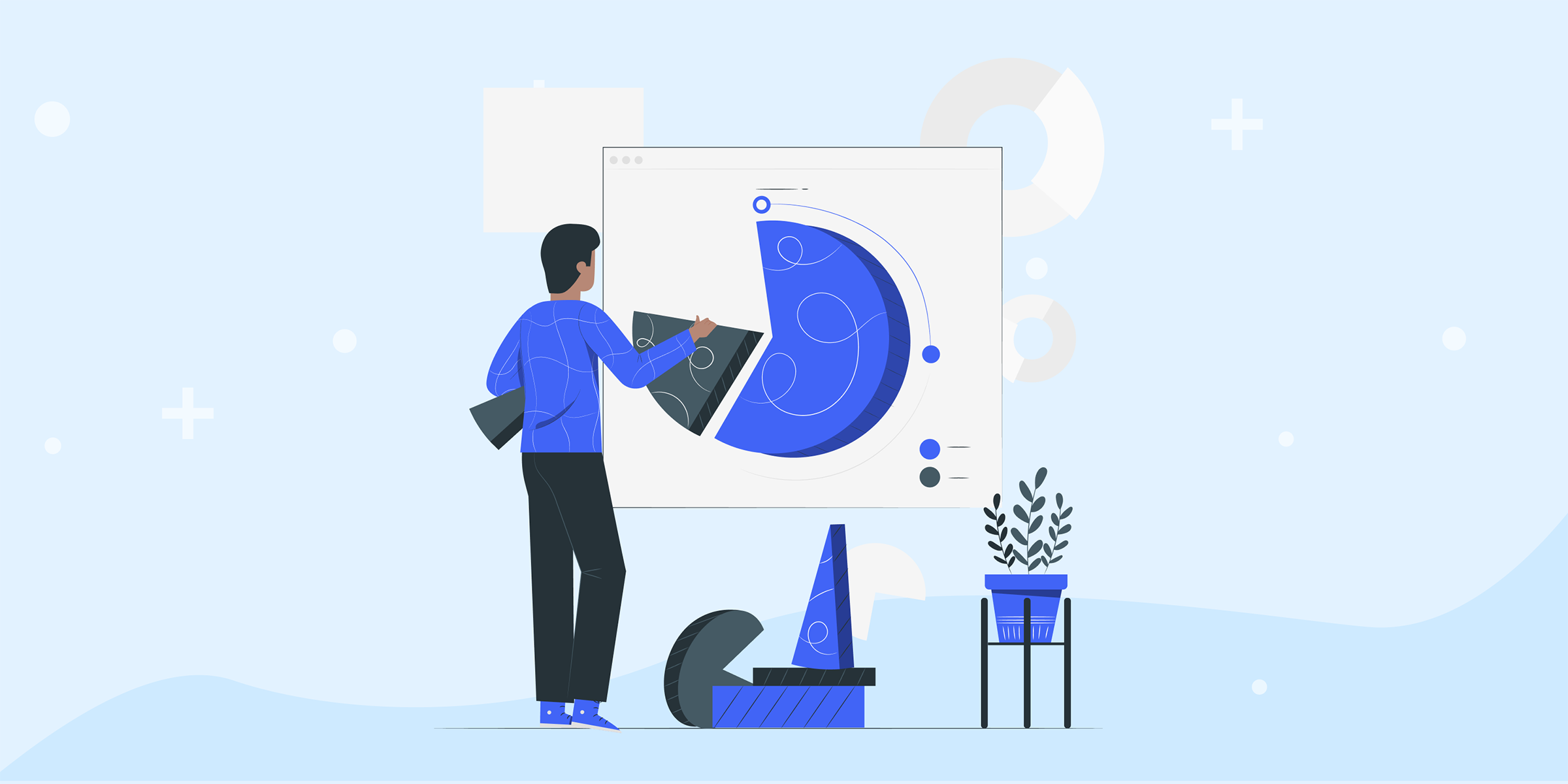
Unlocking the Power: Understanding the Difference Between Concurrency and Parallelism
Learn the key difference between concurrency and parallelism in programming. Understand how they impact performance and efficiency. Explore their similarities and distinctions to optimize your code effectively.