Residential Proxies
Allowlisted 200M+ IPs from real ISP. Managed/obtained proxies via dashboard.

Proxies Services
Residential Proxies
Allowlisted 200M+ IPs from real ISP. Managed/obtained proxies via dashboard.
Residential (Socks5) Proxies
Over 200 million real IPs in 190+ locations,
Unlimited Residential Proxies
Unlimited use of IP and Traffic, AI Intelligent Rotating Residential Proxies
Static Residential proxies
Long-lasting dedicated proxy, non-rotating residential proxy
Dedicated Datacenter Proxies
Use stable, fast, and furious 700K+ datacenter IPs worldwide.
Mobile Proxies
Dive into a 10M+ ethically-sourced mobile lP pool with 160+ locations and 700+ ASNs.
Scrapers
Collection of public structured data from all websites
Proxies
Residential Proxies
Allowlisted 200M+ IPs from real ISP. Managed/obtained proxies via dashboard.
Starts from
$0.6/ GB
Residential (Socks5) Proxies
Over 200 million real IPs in 190+ locations,
Starts from
$0.03/ IP
Unlimited Residential Proxies
Unlimited use of IP and Traffic, AI Intelligent Rotating Residential Proxies
Starts from
$1816/ MONTH
Rotating ISP Proxies
ABCProxy's Rotating ISP Proxies guarantee long session time.
Starts from
$0.4/ GB
Static Residential proxies
Long-lasting dedicated proxy, non-rotating residential proxy
Starts from
$4.5/MONTH
Dedicated Datacenter Proxies
Use stable, fast, and furious 700K+ datacenter IPs worldwide.
Starts from
$4.5/MONTH
Mobile Proxies
Allowlisted 200M+ IPs from real ISP. Managed/obtained proxies via dashboard.
Starts from
$1.2/ GB
Scrapers
Web Unblocker
Simulate real user behavior to over-come anti-bot detection
Starts from
$1.2/GB
Serp API
Get real-time search engine data With SERP API
Starts from
$0.3/1K results
Scraping Browser
Scale scraping browsers with built-inunblocking and hosting
Starts from
$2.5/GB
Documentation
All features, parameters, and integration details, backed by code samples in every coding language.
TOOLS
Resources
Addons
ABCProxy Extension for Chrome
Free Chrome proxy manager extension that works with any proxy provider.
ABCProxy Extension for Firefox
Free Firefox proxy manager extension that works with any proxy provider.
Proxy Manager
Manage all proxies using APM interface
Proxy Checker
Free online proxy checker analyzing health, type, and country.
Proxies
AI Developmen
Acquire large-scale multimodal web data for machine learning
Sales & E-commerce
Collect pricing data on every product acrossthe web to get and maintain a competitive advantage
Threat Intelligence
Get real-time data and access multiple geo-locations around the world.
Copyright Infringement Monitoring
Find and gather all the evidence to stop copyright infringements.
Social Media for Marketing
Dominate your industry space on social media with smarter campaigns, anticipate the next big trends
Travel Fare Aggregation
Get real-time data and access multiple geo-locations around the world.
By Use Case
English
繁體中文
Русский
Indonesia
Português
Español
بالعربية
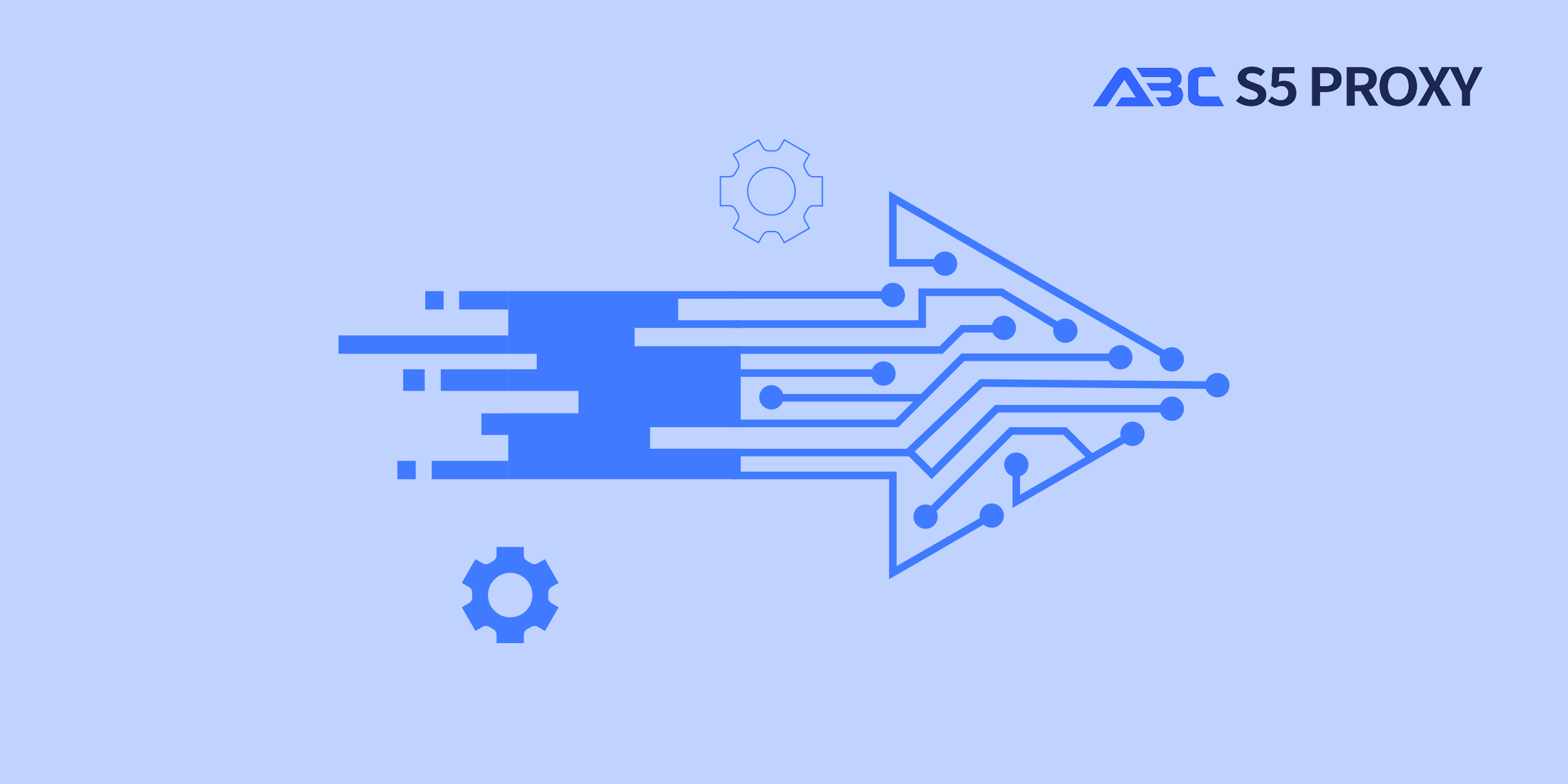
Title: How to Use Visual Basic in Excel
Visual Basic for Applications (VBA) is a powerful programming language that allows users to automate tasks and customize Excel spreadsheets. By utilizing VBA, users can create macros, functions, and procedures to enhance the functionality of Excel and streamline their workflow. In this blog post, we will explore the basics of using Visual Basic in Excel and provide some tips on how to get started.
To access Visual Basic in Excel, you need to enable the Developer tab in the Excel ribbon. To do this, go to the File menu, click on Options, select Customize Ribbon, and then check the Developer option. Once the Developer tab is visible, you can access the Visual Basic Editor by clicking on the Visual Basic button.
The Visual Basic Editor is where you can write, edit, and debug VBA code. It consists of several windows, including the Project Explorer, Code Window, and Immediate Window. The Project Explorer displays all the open workbooks and modules, while the Code Window is where you write your VBA code. The Immediate Window allows you to execute commands directly and test your code line by line.
To create a macro in Excel using VBA, follow these steps:
1. Open the Visual Basic Editor by clicking on the Visual Basic button in the Developer tab.
2. Insert a new module by clicking on Insert > Module.
3. Write your VBA code in the Code Window. For example, the following code will display a message box with the text "Hello, World!":
```vba
Sub HelloWorld()
MsgBox "Hello, World!"
End Sub
```
4. Run the macro by pressing F5 or clicking on the Run button.
Once you have written a macro, you can assign it to a button, shape, or keyboard shortcut in Excel for easy access. To do this, follow these steps:
1. Go to the Developer tab and click on Insert to insert a button, shape, or control.
2. Right-click on the button or shape and select Assign Macro.
3. Choose the macro you want to assign from the list and click OK.
Debugging is an essential part of VBA programming. The Visual Basic Editor provides several tools to help you debug your code, such as setting breakpoints, stepping through code line by line, and using the Immediate Window to test expressions.
There are many resources available to help you learn and master Visual Basic in Excel. Online tutorials, forums, and books can provide valuable insights and examples to enhance your VBA skills. Additionally, recording macros in Excel and examining the generated VBA code is a great way to learn how to automate tasks using VBA.
In conclusion, Visual Basic for Applications is a powerful tool that can greatly enhance the functionality of Excel. By learning how to use VBA, users can automate repetitive tasks, create custom functions, and improve their productivity. With practice and experimentation, users can unlock the full potential of Visual Basic in Excel and take their spreadsheet skills to the next level.
Featured Posts
Popular Products
Residential Proxies
Allowlisted 200M+ IPs from real ISP. Managed/obtained proxies via dashboard.
Residential (Socks5) Proxies
Over 200 million real IPs in 190+ locations,
Unlimited Residential Proxies
Use stable, fast, and furious 700K+ datacenter IPs worldwide.
Rotating ISP Proxies
ABCProxy's Rotating ISP Proxies guarantee long session time.
Residential (Socks5) Proxies
Long-lasting dedicated proxy, non-rotating residential proxy
Dedicated Datacenter Proxies
Use stable, fast, and furious 700K+ datacenter IPs worldwide.
Web Unblocker
View content as a real user with the help of ABC proxy's dynamic fingerprinting technology.
Related articles
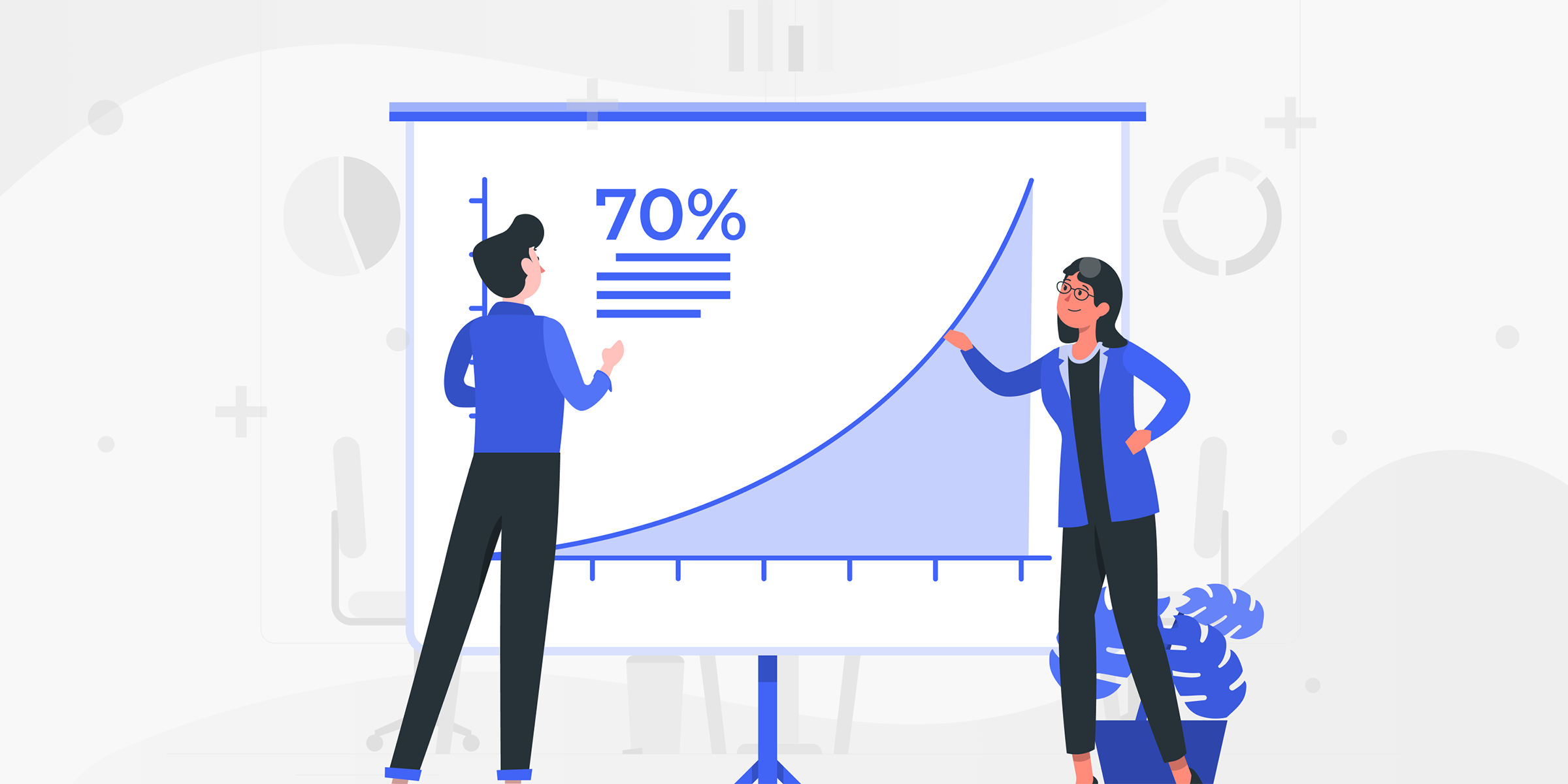
The 2026 Expert Guide to SERP Scraping & SEO Proxies
Discover the ultimate guide for SEO & SERP proxies in 2026. Enhance your search engine optimization strategies with the latest proxy solutions. Stay ahead in the digital landscape.
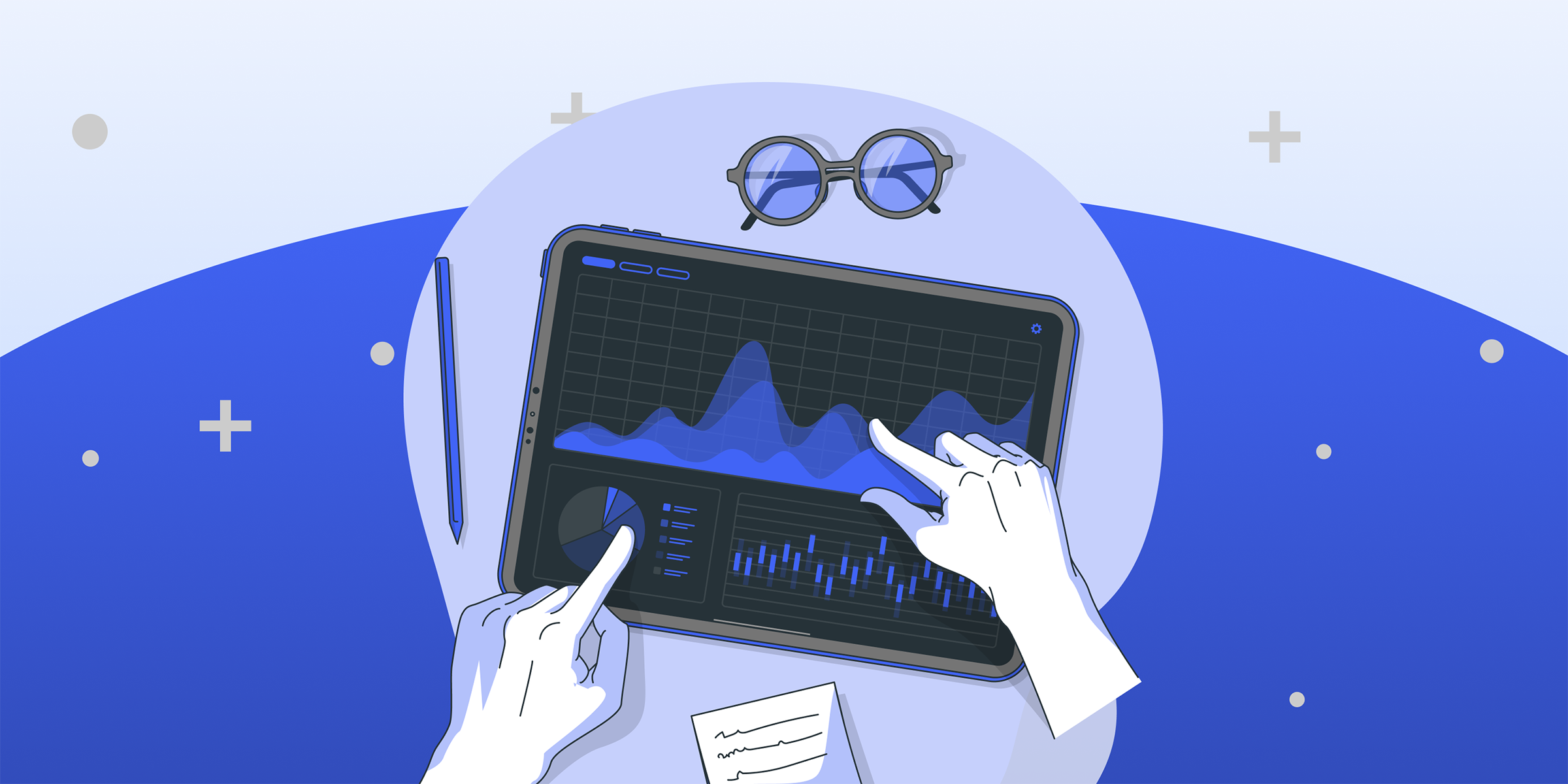
Unleash Victory with the Best League of Legends Proxies: A Winning Edge
Looking for the best League of Legends proxies? Our top-quality proxies offer reliable connections for your gaming needs. Enhance your gaming experience with fast and secure proxies designed specifically for League of Legends. Boost your performance and stay ahead of the competition with the best League of Legends proxies available.