Residential Proxies
Allowlisted 200M+ IPs from real ISP. Managed/obtained proxies via dashboard.

Proxies Services
Residential Proxies
Allowlisted 200M+ IPs from real ISP. Managed/obtained proxies via dashboard.
Residential (Socks5) Proxies
Over 200 million real IPs in 190+ locations,
Unlimited Residential Proxies
Unlimited use of IP and Traffic, AI Intelligent Rotating Residential Proxies
Static Residential proxies
Long-lasting dedicated proxy, non-rotating residential proxy
Dedicated Datacenter Proxies
Use stable, fast, and furious 700K+ datacenter IPs worldwide.
Mobile Proxies
Dive into a 10M+ ethically-sourced mobile lP pool with 160+ locations and 700+ ASNs.
Scrapers
Collection of public structured data from all websites
Proxies
Residential Proxies
Allowlisted 200M+ IPs from real ISP. Managed/obtained proxies via dashboard.
Starts from
$0.6/ GB
Residential (Socks5) Proxies
Over 200 million real IPs in 190+ locations,
Starts from
$0.03/ IP
Unlimited Residential Proxies
Unlimited use of IP and Traffic, AI Intelligent Rotating Residential Proxies
Starts from
$1816/ MONTH
Rotating ISP Proxies
ABCProxy's Rotating ISP Proxies guarantee long session time.
Starts from
$0.4/ GB
Static Residential proxies
Long-lasting dedicated proxy, non-rotating residential proxy
Starts from
$4.5/MONTH
Dedicated Datacenter Proxies
Use stable, fast, and furious 700K+ datacenter IPs worldwide.
Starts from
$4.5/MONTH
Mobile Proxies
Allowlisted 200M+ IPs from real ISP. Managed/obtained proxies via dashboard.
Starts from
$1.2/ GB
Scrapers
Web Unblocker
Simulate real user behavior to over-come anti-bot detection
Starts from
$1.2/GB
Serp API
Get real-time search engine data With SERP API
Starts from
$0.3/1K results
Scraping Browser
Scale scraping browsers with built-inunblocking and hosting
Starts from
$2.5/GB
Documentation
All features, parameters, and integration details, backed by code samples in every coding language.
TOOLS
Resources
Addons
ABCProxy Extension for Chrome
Free Chrome proxy manager extension that works with any proxy provider.
ABCProxy Extension for Firefox
Free Firefox proxy manager extension that works with any proxy provider.
Proxy Manager
Manage all proxies using APM interface
Proxy Checker
Free online proxy checker analyzing health, type, and country.
Proxies
AI Developmen
Acquire large-scale multimodal web data for machine learning
Sales & E-commerce
Collect pricing data on every product acrossthe web to get and maintain a competitive advantage
Threat Intelligence
Get real-time data and access multiple geo-locations around the world.
Copyright Infringement Monitoring
Find and gather all the evidence to stop copyright infringements.
Social Media for Marketing
Dominate your industry space on social media with smarter campaigns, anticipate the next big trends
Travel Fare Aggregation
Get real-time data and access multiple geo-locations around the world.
By Use Case
English
繁體中文
Русский
Indonesia
Português
Español
بالعربية
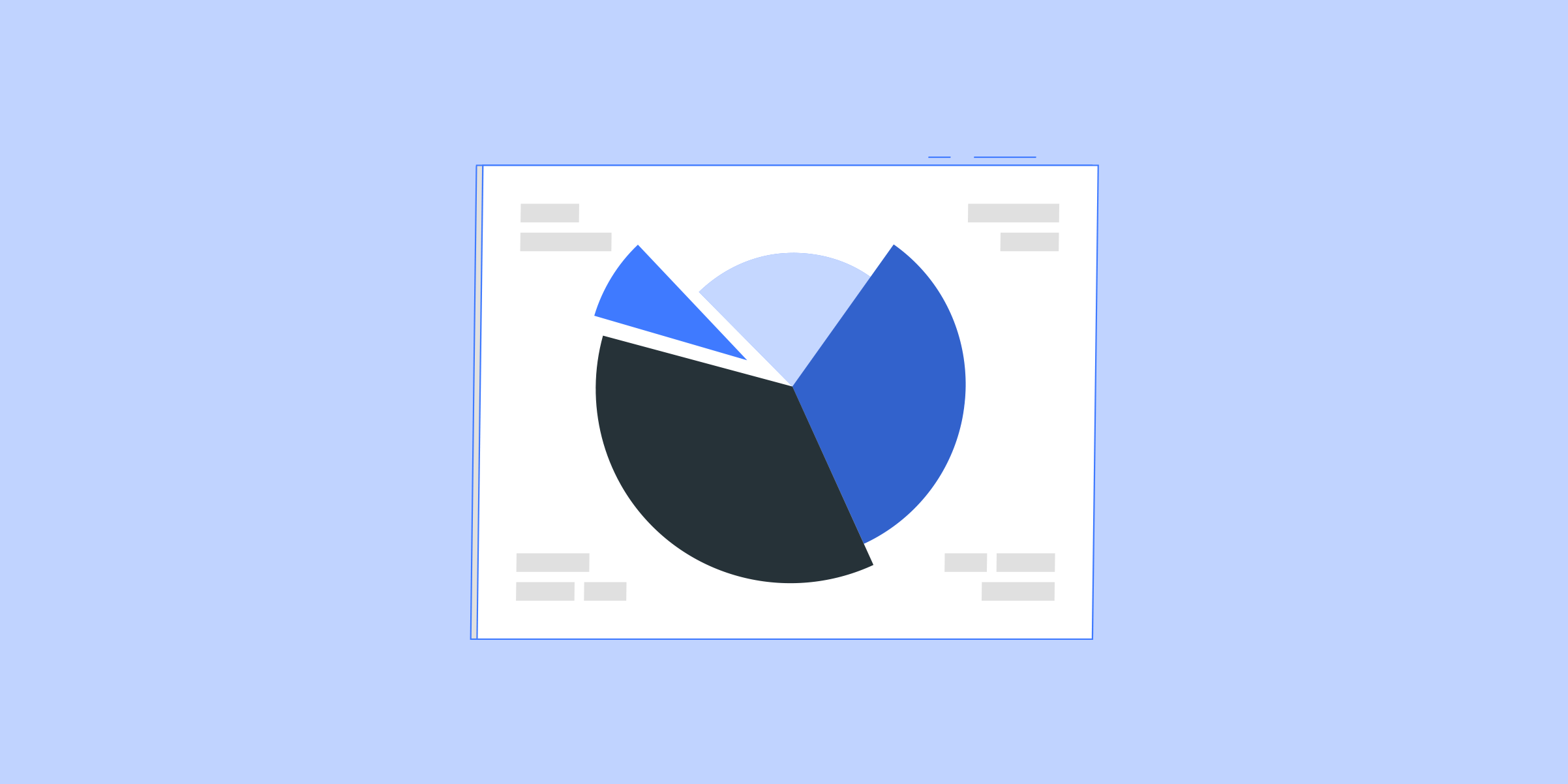
Title: A comprehensive guide to setting up proxy on iPhone
Introduction:
Setting up a proxy on your iPhone can help you improve your privacy, security and connectivity. By routing your Internet traffic through a proxy server, you can enjoy benefits such as bypassing geo-restrictions, preventing tracking, and accessing blocked content. In this blog post, we provide a step-by-step guide to setting up a proxy on your iPhone.
1. What is a proxy server?
A proxy server acts as an intermediary between your device and the Internet. It receives requests from your device, masks your IP address, and forwards the request on your behalf. This allows you to access websites and services while remaining anonymous.
2. Types of proxy servers:
There are several types of proxy servers, including HTTP proxies, HTTPS proxies, SOCKS proxies, and reverse proxies. Each type has its own unique features and purposes. Depending on your requirements, you can choose the most suitable proxy server.
3. Configure proxy on iPhone:
To set up a proxy on your iPhone, follow these steps:
Step 1: Open the Settings app on your iPhone and navigate to the Wi-Fi section.
Step 2: Tap the Wi-Fi network you are currently connected to.
Step 3: Scroll down and tap the "Configure Proxy" option.
Step 4: Depending on your network setup, you can choose between 'Manual' or 'Automatic' proxy configuration.
- Manual Proxy Configuration:
a. Tap the 'Manual' option.
b. Enter the proxy server details such as IP address and port number.
c. Enter any authentication credentials, if required.
d. Tap Save to apply the proxy settings.
- Automatic proxy configuration:
a. Tap the Automatic option.
b. Enter the URL of the proxy configuration file provided by your network administrator.
c. Tap 'Save' to apply the proxy settings.
4. Test the proxy configuration:
After configuring the proxy settings, it is important to test that everything is working correctly. Open a web browser on your iPhone and visit a website that displays your IP address. If the IP address displayed is different from your actual IP address, it means that the proxy configuration is successful.
5. Advantages of using a proxy on iPhone:
- Improved privacy: By hiding your IP address, a proxy server provides an additional layer of privacy when browsing the Internet.
- Access blocked content: Proxies allow you to bypass geo-restrictions and access sites and services that are not available in your region.
- Enhanced security: Proxy servers can help protect your device from malicious activity and potential cyber threats.
- Faster internet speed: In some cases, using a proxy server can improve your internet speed by caching frequently accessed content.
Conclusion:
Setting up a proxy on your iPhone is a straightforward process that can provide numerous benefits. Whether you want to increase your privacy, access blocked content or improve security, using a proxy server can be a valuable tool. By following the step-by-step instructions provided, you can easily configure a proxy server on your iPhone and enjoy a more secure and versatile browsing experience.
Featured Posts
Popular Products
Residential Proxies
Allowlisted 200M+ IPs from real ISP. Managed/obtained proxies via dashboard.
Residential (Socks5) Proxies
Over 200 million real IPs in 190+ locations,
Unlimited Residential Proxies
Use stable, fast, and furious 700K+ datacenter IPs worldwide.
Rotating ISP Proxies
ABCProxy's Rotating ISP Proxies guarantee long session time.
Residential (Socks5) Proxies
Long-lasting dedicated proxy, non-rotating residential proxy
Dedicated Datacenter Proxies
Use stable, fast, and furious 700K+ datacenter IPs worldwide.
Web Unblocker
View content as a real user with the help of ABC proxy's dynamic fingerprinting technology.
Related articles

Troubleshooting Proxy Errors: Mastering Network Connectivity Challenges
Experiencing a proxy error with network? Learn how to troubleshoot and fix this common issue quickly. Discover effective solutions to resolve proxy errors and get back online smoothly.