Residential Proxies
Allowlisted 200M+ IPs from real ISP. Managed/obtained proxies via dashboard.

Proxies
Residential Proxies
Allowlisted 200M+ IPs from real ISP. Managed/obtained proxies via dashboard.
Residential (Socks5) Proxies
Over 200 million real IPs in 190+ locations,
Unlimited Residential Proxies
Use stable, fast, and furious 700K+ datacenter IPs worldwide.
Static Residential proxies
Long-lasting dedicated proxy, non-rotating residential proxy
Dedicated Datacenter Proxies
Use stable, fast, and furious 700K+ datacenter IPs worldwide.

Web Unblocker
View content as a real user with the help of ABC proxy's dynamic fingerprinting technology.
Proxies
API
Proxy list is generated through an API link and applied to compatible programs after whitelist IP authorization
User+Pass Auth
Create credential freely and use rotating proxies on any device or software without allowlisting IP
Proxy Manager
Manage all proxies using APM interface

Proxies
Residential Proxies
Allowlisted 200M+ IPs from real ISP. Managed/obtained proxies via dashboard.
Starts from
$0.77/ GB
Residential (Socks5) Proxies
Over 200 million real IPs in 190+ locations,
Starts from
$0.045/ IP
Unlimited Residential Proxies
Use stable, fast, and furious 700K+ datacenter IPs worldwide.
Starts from
$79/ Day
Rotating ISP Proxies
ABCProxy's Rotating ISP Proxies guarantee long session time.
Starts from
$0.77/ GB
Static Residential proxies
Long-lasting dedicated proxy, non-rotating residential proxy
Starts from
$5/MONTH
Dedicated Datacenter Proxies
Use stable, fast, and furious 700K+ datacenter IPs worldwide.
Starts from
$4.5/MONTH
Knowledge Base
English
繁體中文
Русский
Indonesia
Português
Español
بالعربية
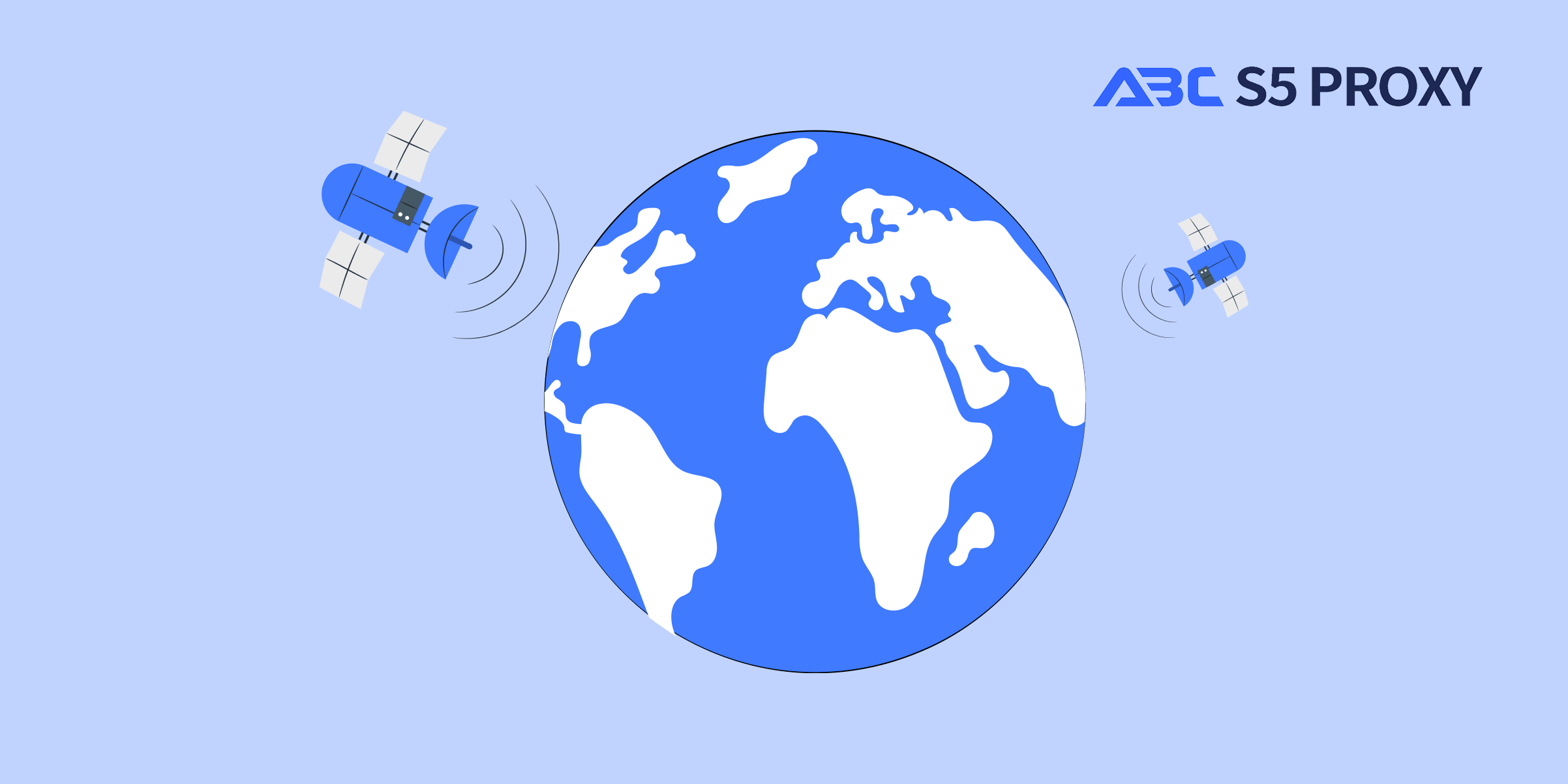
How to Check IP Address Ping and Its Impact
In today's digital world, understanding how to check IP address ping and its impact is essential for troubleshooting network issues, optimizing performance, and ensuring a smooth online experience. This article will guide you through the process of checking IP address ping, interpreting the results, and understanding the implications for your network.
An IP address ping is a tool used to test the reachability of a host on an Internet Protocol (IP) network. It sends a packet of data to the target host and waits for a response. The time it takes for the data packet to travel to the host and back is measured in milliseconds and is known as the ping time or latency.
There are several methods to check IP address ping, but one of the most common ways is to use the Command Prompt on Windows or Terminal on macOS. Here's a step-by-step guide on how to do it:
1. **Open Command Prompt/Terminal**: Press the Windows key + R on your keyboard, type "cmd" in the Run dialog box, and hit Enter to open Command Prompt. For macOS users, you can find Terminal in the Applications folder under Utilities.
2. **Ping Command**: Type "ping [IP address]" in the Command Prompt/Terminal window and hit Enter. Replace "[IP address]" with the actual IP address you want to ping. For example, "ping 8.8.8.8" will ping Google's public DNS server.
3. **Interpreting the Results**: After running the ping command, you will see a series of responses showing the time it takes for the data packets to travel to the host and back. Look for statistics at the end of the ping test, including the minimum, maximum, and average latency.
The results of an IP address ping can provide valuable insights into the performance and stability of your network. Here are some key points to consider:
1. **Latency**: A lower latency indicates a faster and more responsive network connection. High latency can result in slow loading times, buffering issues, and poor quality in online activities such as gaming and video streaming.
2. **Packet Loss**: Packet loss occurs when data packets don't reach their destination. This can lead to data retransmissions, connection drops, and overall degradation in network performance.
3. **Network Congestion**: High ping times or increased packet loss may indicate network congestion, especially during peak hours. This can be caused by bandwidth limitations, heavy traffic, or network infrastructure issues.
4. **Quality of Service**: Monitoring IP address ping regularly can help you assess the quality of service provided by your internet service provider (ISP). Consistent latency and minimal packet loss are indicators of a stable connection.
To optimize your IP address ping and reduce latency, consider the following tips:
1. **Use a Wired Connection**: Ethernet connections are generally more stable and faster than wireless connections, which can help improve your ping times.
2. **Close Unnecessary Programs**: Background applications consuming bandwidth can impact your network performance. Close unused programs to free up resources.
3. **Update Router Firmware**: Ensure your router firmware is up to date to benefit from performance improvements and bug fixes.
4. **Contact Your ISP**: If you consistently experience high latency or packet loss, contact your ISP to investigate and resolve any underlying issues.
Checking IP address ping is a valuable tool for monitoring network performance, diagnosing issues, and optimizing your online experience. By understanding how to interpret ping results and taking steps to improve latency, you can ensure a smooth and reliable connection for your internet activities. Remember to regularly test your IP address ping and address any issues promptly to enjoy a seamless online experience.
Featured Posts
Popular Products
Residential Proxies
Allowlisted 200M+ IPs from real ISP. Managed/obtained proxies via dashboard.
Residential (Socks5) Proxies
Over 200 million real IPs in 190+ locations,
Unlimited Residential Proxies
Use stable, fast, and furious 700K+ datacenter IPs worldwide.
Rotating ISP Proxies
ABCProxy's Rotating ISP Proxies guarantee long session time.
Residential (Socks5) Proxies
Long-lasting dedicated proxy, non-rotating residential proxy
Dedicated Datacenter Proxies
Use stable, fast, and furious 700K+ datacenter IPs worldwide.
Web Unblocker
View content as a real user with the help of ABC proxy's dynamic fingerprinting technology.
Related articles
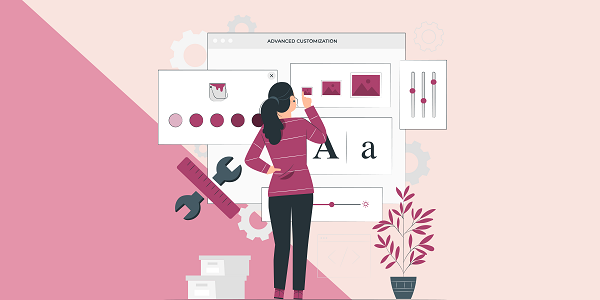
Why can't curl download the file
Discuss the common reasons why curl fails to download files, from network configuration to proxy settings, and analyze how to improve the success rate through optimization tools and proxy services. Learn how abcproxy helps efficient data transmission.
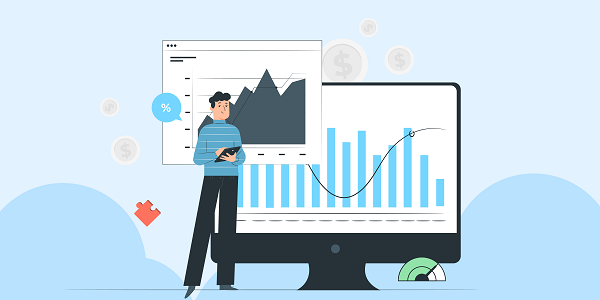
How to unblock YouTube? How to achieve YouTube Unblocked
Analyze the relationship between YouTube Unblocked's core technology and proxy IP, and explore how abcproxy can help users efficiently access restricted YouTube content through diversified proxy services.
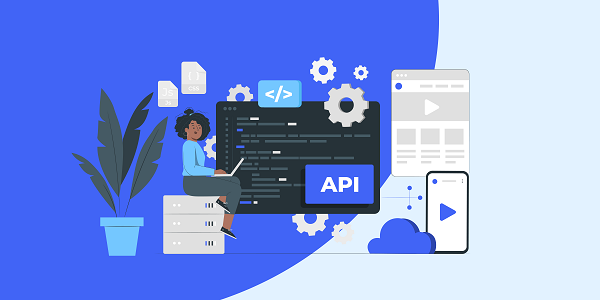
Why do you need a dedicated proxy IP to buy shoes on SNKRS
This article analyzes the core role of dedicated proxy IP in SNKRS snap-ups, explores how to improve the success rate through proxy IP technology, and introduces how abcproxy provides professional solutions for sneaker enthusiasts.