Residential Proxies
Allowlisted 200M+ IPs from real ISP. Managed/obtained proxies via dashboard.

Proxies
Residential Proxies
Allowlisted 200M+ IPs from real ISP. Managed/obtained proxies via dashboard.
Residential (Socks5) Proxies
Over 200 million real IPs in 190+ locations,
Unlimited Residential Proxies
Use stable, fast, and furious 700K+ datacenter IPs worldwide.
Static Residential proxies
Long-lasting dedicated proxy, non-rotating residential proxy
Dedicated Datacenter Proxies
Use stable, fast, and furious 700K+ datacenter IPs worldwide.

Web Unblocker
View content as a real user with the help of ABC proxy's dynamic fingerprinting technology.
Proxies
API
Proxy list is generated through an API link and applied to compatible programs after whitelist IP authorization
User+Pass Auth
Create credential freely and use rotating proxies on any device or software without allowlisting IP
Proxy Manager
Manage all proxies using APM interface

Proxies
Residential Proxies
Allowlisted 200M+ IPs from real ISP. Managed/obtained proxies via dashboard.
Starts from
$0.77/ GB
Residential (Socks5) Proxies
Over 200 million real IPs in 190+ locations,
Starts from
$0.045/ IP
Unlimited Residential Proxies
Use stable, fast, and furious 700K+ datacenter IPs worldwide.
Starts from
$79/ Day
Rotating ISP Proxies
ABCProxy's Rotating ISP Proxies guarantee long session time.
Starts from
$0.77/ GB
Static Residential proxies
Long-lasting dedicated proxy, non-rotating residential proxy
Starts from
$5/MONTH
Dedicated Datacenter Proxies
Use stable, fast, and furious 700K+ datacenter IPs worldwide.
Starts from
$4.5/MONTH
Knowledge Base
English
繁體中文
Русский
Indonesia
Português
Español
بالعربية
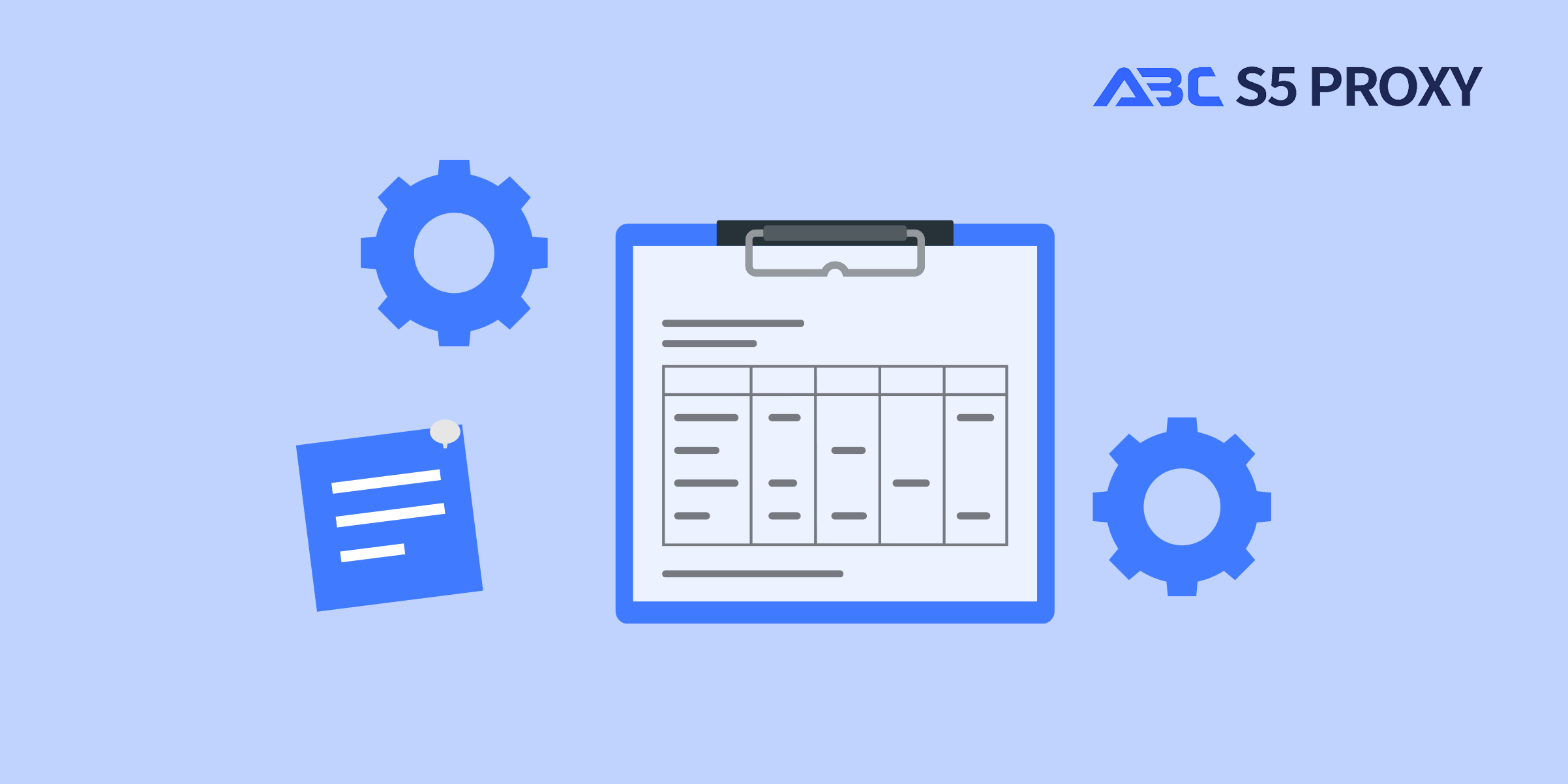
Changing the Proxy Server on Your Computer: A Step-by-Step Guide
In today's digital age, ensuring online privacy and security is more important than ever. One way to enhance your online security and access region-restricted content is by changing the proxy server on your computer. In this guide, we will walk you through the process of changing the proxy server settings on your computer, empowering you to take control of your online experience.
Before delving into the steps of changing the proxy server on your computer, let's first understand what a proxy server is. A proxy server acts as an intermediary between your device and the internet. When you connect to the internet through a proxy server, your device's IP address is masked, providing anonymity and enhancing security.
There are several reasons why you might want to change the proxy server on your computer. One common reason is to bypass geo-restrictions and access content that is not available in your region. Additionally, changing the proxy server can help improve internet speed and enhance privacy by hiding your IP address.
The first step in changing the proxy server on your computer is to access the proxy settings. On a Windows computer, you can do this by following these steps:
1. Open the Control Panel
2. Click on "Internet Options"
3. Go to the "Connections" tab
4. Click on the "LAN settings" button
Once you have accessed the proxy settings, you can proceed to configure the new proxy server. Here's how you can do it:
1. Check the box that says "Use a proxy server for your LAN"
2. Enter the IP address and port of the new proxy server
3. If the proxy server requires authentication, enter the username and password
After configuring the new proxy server settings, it is essential to test the connection to ensure everything is set up correctly. You can do this by opening a web browser and navigating to a website that detects your IP address. If the website shows the IP address of the new proxy server, the connection is successful.
If you encounter any issues during the process of changing the proxy server on your computer, here are some troubleshooting tips:
1. Double-check the IP address and port of the proxy server
2. Ensure that the proxy server does not require authentication
3. Disable any antivirus or firewall software that may be blocking the connection
In conclusion, changing the proxy server on your computer is a simple yet effective way to enhance your online security and access region-restricted content. By following the steps outlined in this guide, you can take control of your online experience and enjoy a more secure and versatile internet browsing experience. Remember to choose a reliable proxy server to maximize the benefits of this practice.
Featured Posts
Popular Products
Residential Proxies
Allowlisted 200M+ IPs from real ISP. Managed/obtained proxies via dashboard.
Residential (Socks5) Proxies
Over 200 million real IPs in 190+ locations,
Unlimited Residential Proxies
Use stable, fast, and furious 700K+ datacenter IPs worldwide.
Rotating ISP Proxies
ABCProxy's Rotating ISP Proxies guarantee long session time.
Residential (Socks5) Proxies
Long-lasting dedicated proxy, non-rotating residential proxy
Dedicated Datacenter Proxies
Use stable, fast, and furious 700K+ datacenter IPs worldwide.
Web Unblocker
View content as a real user with the help of ABC proxy's dynamic fingerprinting technology.
Related articles
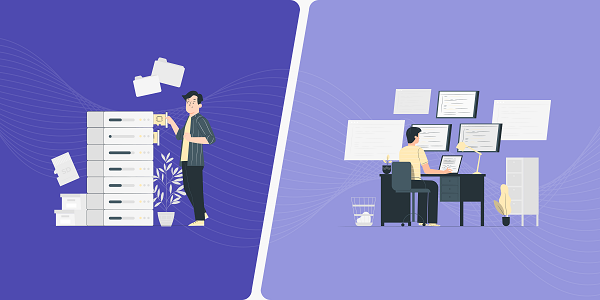
Why do free PC IP hiding tools contain hidden dangers
This article analyzes the technical principles and potential flaws of free PC IP hiding tools, explores their security risks, and explains how abcproxy improves privacy protection through professional proxy services.