Residential Proxies
Allowlisted 200M+ IPs from real ISP. Managed/obtained proxies via dashboard.

Proxies Services
Residential Proxies
Allowlisted 200M+ IPs from real ISP. Managed/obtained proxies via dashboard.
Residential (Socks5) Proxies
Over 200 million real IPs in 190+ locations,
Unlimited Residential Proxies
Unlimited use of IP and Traffic, AI Intelligent Rotating Residential Proxies
Static Residential proxies
Long-lasting dedicated proxy, non-rotating residential proxy
Dedicated Datacenter Proxies
Use stable, fast, and furious 700K+ datacenter IPs worldwide.
Mobile Proxies
Dive into a 10M+ ethically-sourced mobile lP pool with 160+ locations and 700+ ASNs.
Scrapers
Collection of public structured data from all websites
Proxies
Residential Proxies
Allowlisted 200M+ IPs from real ISP. Managed/obtained proxies via dashboard.
Starts from
$0.6/ GB
Residential (Socks5) Proxies
Over 200 million real IPs in 190+ locations,
Starts from
$0.03/ IP
Unlimited Residential Proxies
Unlimited use of IP and Traffic, AI Intelligent Rotating Residential Proxies
Starts from
$1816/ MONTH
Rotating ISP Proxies
ABCProxy's Rotating ISP Proxies guarantee long session time.
Starts from
$0.4/ GB
Static Residential proxies
Long-lasting dedicated proxy, non-rotating residential proxy
Starts from
$4.5/MONTH
Dedicated Datacenter Proxies
Use stable, fast, and furious 700K+ datacenter IPs worldwide.
Starts from
$4.5/MONTH
Mobile Proxies
Allowlisted 200M+ IPs from real ISP. Managed/obtained proxies via dashboard.
Starts from
$1.2/ GB
Scrapers
Web Unblocker
Simulate real user behavior to over-come anti-bot detection
Starts from
$1.2/GB
Serp API
Get real-time search engine data With SERP API
Starts from
$0.3/1K results
Scraping Browser
Scale scraping browsers with built-inunblocking and hosting
Starts from
$2.5/GB
Documentation
All features, parameters, and integration details, backed by code samples in every coding language.
TOOLS
Resources
Addons
ABCProxy Extension for Chrome
Free Chrome proxy manager extension that works with any proxy provider.
ABCProxy Extension for Firefox
Free Firefox proxy manager extension that works with any proxy provider.
Proxy Manager
Manage all proxies using APM interface
Proxy Checker
Free online proxy checker analyzing health, type, and country.
Proxies
AI Developmen
Acquire large-scale multimodal web data for machine learning
Sales & E-commerce
Collect pricing data on every product acrossthe web to get and maintain a competitive advantage
Threat Intelligence
Get real-time data and access multiple geo-locations around the world.
Copyright Infringement Monitoring
Find and gather all the evidence to stop copyright infringements.
Social Media for Marketing
Dominate your industry space on social media with smarter campaigns, anticipate the next big trends
Travel Fare Aggregation
Get real-time data and access multiple geo-locations around the world.
By Use Case
English
繁體中文
Русский
Indonesia
Português
Español
بالعربية
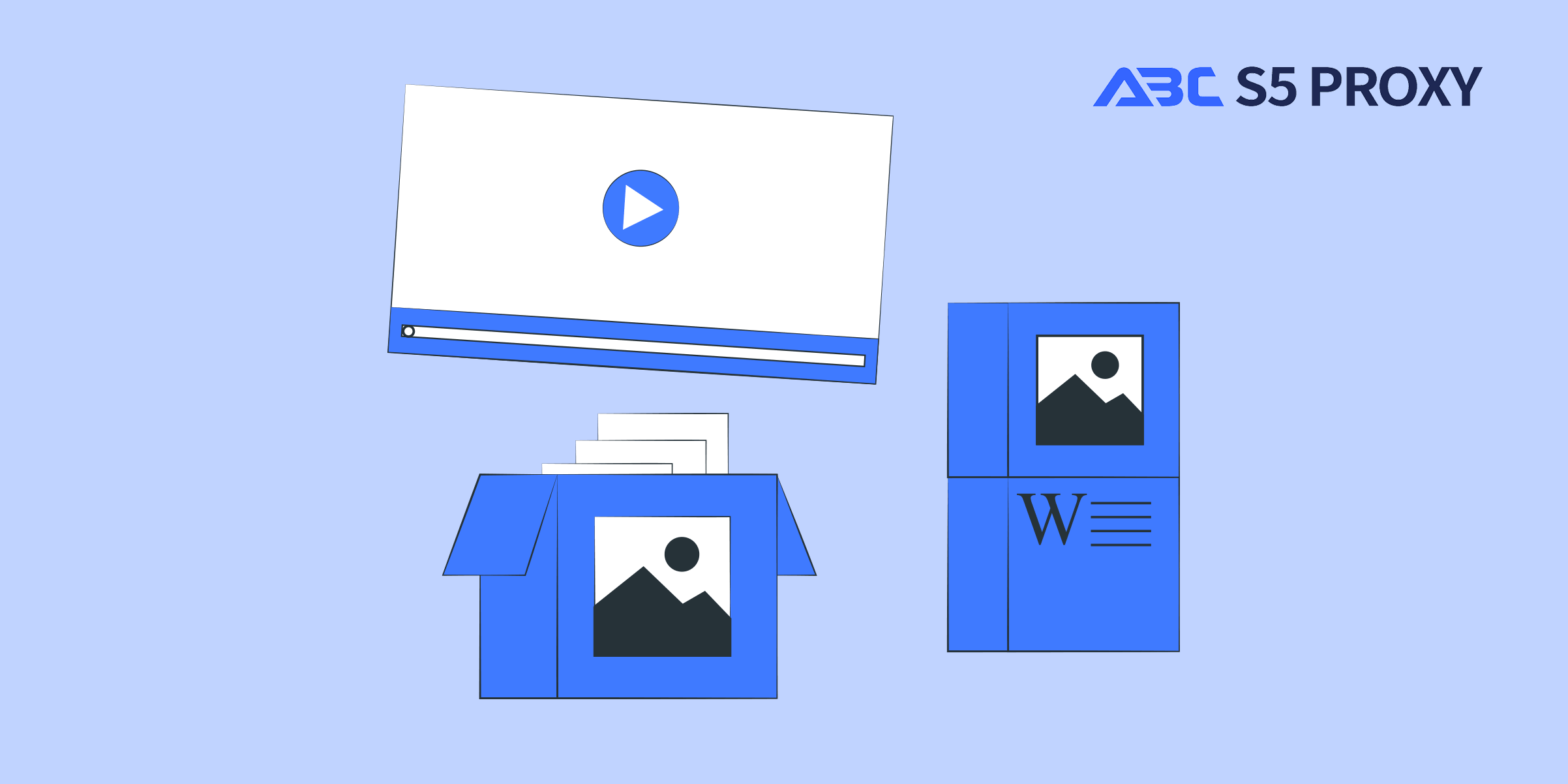
Title: A Beginner's Guide to Using Wget to Download Files
In the world of command line tools, Wget is a powerful utility that allows users to download files from the Internet with ease. Whether you are a beginner or an experienced user, learning how to use Wget can be a valuable skill. In this blog post, we will guide you through the basics of using Wget to download files, so you can harness its capabilities effectively.
Wget is a command line utility that is used to retrieve files from web servers using HTTP, HTTPS, and FTP protocols. It is available on most Unix-like operating systems and can be easily installed on Windows as well. Wget is known for its simplicity and flexibility, making it a popular choice for downloading files in a variety of scenarios.
Before you can start using Wget to download files, you need to ensure that it is installed on your system. If you are using a Unix-like system, Wget may already be installed by default. To check if Wget is installed, you can open a terminal and run the command:
wget --version
If Wget is not installed, you can install it using your package manager. For example, on Ubuntu, you can install Wget by running the following command:
sudo apt-get install wget
On Windows, you can download the Wget executable from the Wget website and add it to your system's PATH for easy access.
Downloading a file using Wget is as simple as running a single command in the terminal. The basic syntax for using Wget is:
wget [URL]
For example, to download a file from a specific URL, you can run the following command:
wget https://example.com/file.txt
Wget will retrieve the file and save it in the current directory with the same name as the original file. If you want to save the file with a different name, you can use the `-O` flag followed by the desired filename:
wget -O newfile.txt https://example.com/file.txt
One of the useful features of Wget is its ability to resume interrupted downloads. If a download is interrupted for any reason, you can use the `-c` flag to resume the download from where it left off:
wget -c https://example.com/largefile.zip
This can be particularly handy when downloading large files over a slow or unreliable network connection.
By default, Wget downloads files in the foreground, which means that you cannot use the terminal for other tasks while the download is in progress. However, you can run Wget in the background by adding the `-b` flag to the command:
wget -b https://example.com/largefile.zip
This will run the download in the background, allowing you to continue using the terminal for other tasks while the file is being downloaded.
Using Wget to download files is a valuable skill that can come in handy in a variety of situations. By mastering the basics of Wget, you can efficiently retrieve files from the web with ease and flexibility. Whether you are a beginner or an experienced user, incorporating Wget into your toolkit can enhance your productivity and efficiency when it comes to downloading files from the Internet.
Featured Posts
Popular Products
Residential Proxies
Allowlisted 200M+ IPs from real ISP. Managed/obtained proxies via dashboard.
Residential (Socks5) Proxies
Over 200 million real IPs in 190+ locations,
Unlimited Residential Proxies
Use stable, fast, and furious 700K+ datacenter IPs worldwide.
Rotating ISP Proxies
ABCProxy's Rotating ISP Proxies guarantee long session time.
Residential (Socks5) Proxies
Long-lasting dedicated proxy, non-rotating residential proxy
Dedicated Datacenter Proxies
Use stable, fast, and furious 700K+ datacenter IPs worldwide.
Web Unblocker
View content as a real user with the help of ABC proxy's dynamic fingerprinting technology.
Related articles
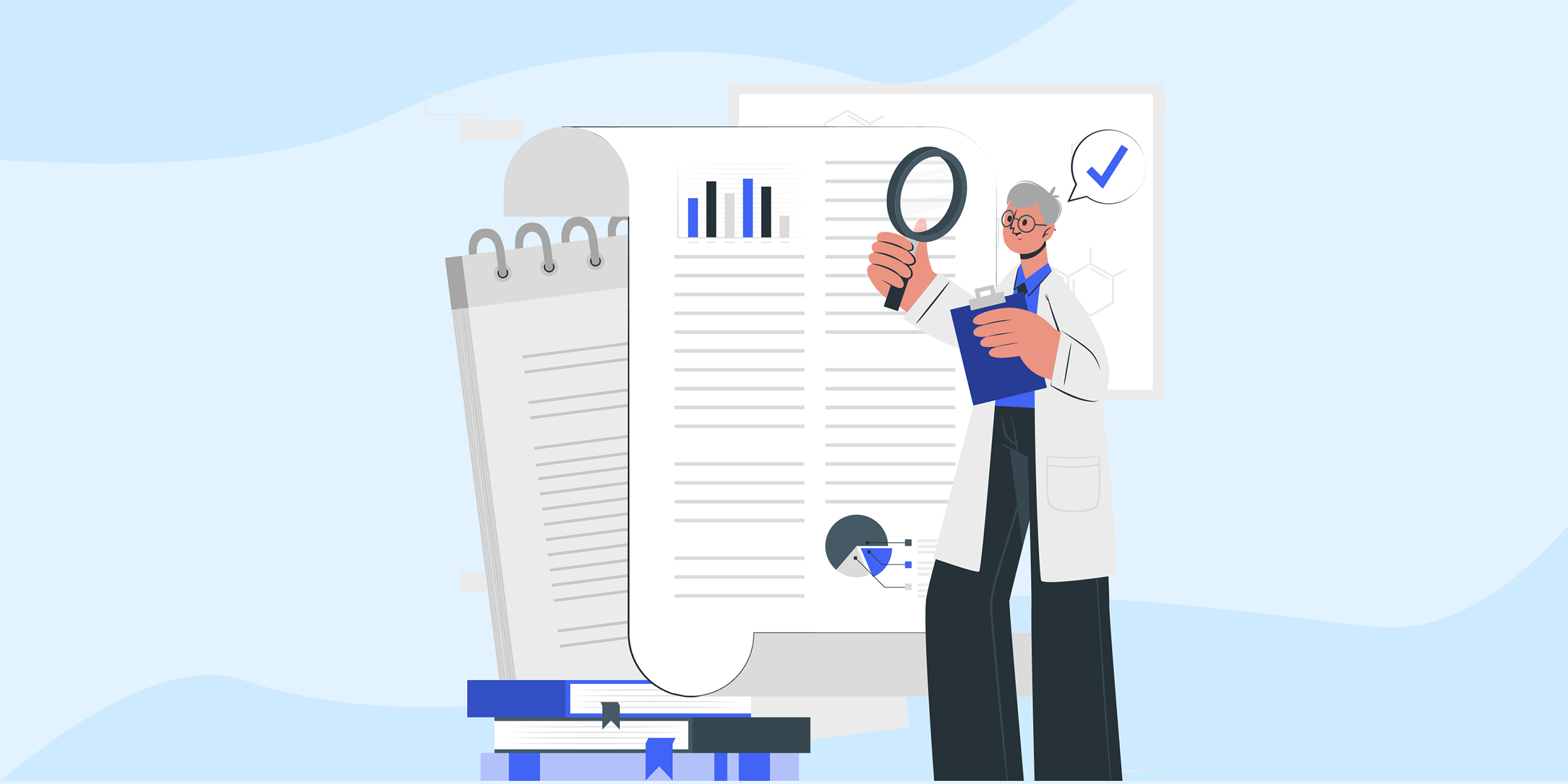
Unlocking the Power of Zoosk with ABCProxy: A Match Made in Online Dating Heaven
Explore the benefits of using Zoosk ABCProxy for secure and efficient online browsing. With Zoosk ABCProxy, enjoy enhanced privacy and protection while accessing your favorite websites. Stay safe online with Zoosk ABCProxy.