Residential Proxies
Allowlisted 200M+ IPs from real ISP. Managed/obtained proxies via dashboard.

Proxies Services
Residential Proxies
Allowlisted 200M+ IPs from real ISP. Managed/obtained proxies via dashboard.
Residential (Socks5) Proxies
Over 200 million real IPs in 190+ locations,
Unlimited Residential Proxies
Unlimited use of IP and Traffic, AI Intelligent Rotating Residential Proxies
Static Residential proxies
Long-lasting dedicated proxy, non-rotating residential proxy
Dedicated Datacenter Proxies
Use stable, fast, and furious 700K+ datacenter IPs worldwide.
Mobile Proxies
Dive into a 10M+ ethically-sourced mobile lP pool with 160+ locations and 700+ ASNs.
Scrapers
Collection of public structured data from all websites
Proxies
Residential Proxies
Allowlisted 200M+ IPs from real ISP. Managed/obtained proxies via dashboard.
Starts from
$0.6/ GB
Residential (Socks5) Proxies
Over 200 million real IPs in 190+ locations,
Starts from
$0.03/ IP
Unlimited Residential Proxies
Unlimited use of IP and Traffic, AI Intelligent Rotating Residential Proxies
Starts from
$1816/ MONTH
Rotating ISP Proxies
ABCProxy's Rotating ISP Proxies guarantee long session time.
Starts from
$0.4/ GB
Static Residential proxies
Long-lasting dedicated proxy, non-rotating residential proxy
Starts from
$4.5/MONTH
Dedicated Datacenter Proxies
Use stable, fast, and furious 700K+ datacenter IPs worldwide.
Starts from
$4.5/MONTH
Mobile Proxies
Allowlisted 200M+ IPs from real ISP. Managed/obtained proxies via dashboard.
Starts from
$1.2/ GB
Scrapers
Web Unblocker
Simulate real user behavior to over-come anti-bot detection
Starts from
$1.2/GB
Serp API
Get real-time search engine data With SERP API
Starts from
$0.3/1K results
Scraping Browser
Scale scraping browsers with built-inunblocking and hosting
Starts from
$2.5/GB
Documentation
All features, parameters, and integration details, backed by code samples in every coding language.
TOOLS
Resources
Addons
ABCProxy Extension for Chrome
Free Chrome proxy manager extension that works with any proxy provider.
ABCProxy Extension for Firefox
Free Firefox proxy manager extension that works with any proxy provider.
Proxy Manager
Manage all proxies using APM interface
Proxy Checker
Free online proxy checker analyzing health, type, and country.
Proxies
AI Developmen
Acquire large-scale multimodal web data for machine learning
Sales & E-commerce
Collect pricing data on every product acrossthe web to get and maintain a competitive advantage
Threat Intelligence
Get real-time data and access multiple geo-locations around the world.
Copyright Infringement Monitoring
Find and gather all the evidence to stop copyright infringements.
Social Media for Marketing
Dominate your industry space on social media with smarter campaigns, anticipate the next big trends
Travel Fare Aggregation
Get real-time data and access multiple geo-locations around the world.
By Use Case
English
繁體中文
Русский
Indonesia
Português
Español
بالعربية


This article explains in detail the configuration methods and technical principles of the proxy server in the PowerShell environment, and provides a complete solution from basic settings to automated scripts to help developers improve network management efficiency.
1. Core technical principles of proxy configuration
PowerShell implements proxy configuration through system-level network settings and application-layer protocol control. The underlying layer relies on the Windows WinHTTP service component, which provides proxy support for all applications that use Windows HTTP services. Configuration parameters include proxy server address, port, exception list, and authentication mechanism.
At the protocol stack level, PowerShell supports HTTP/HTTPS/SOCKS5 proxy protocols, where the HTTPS proxy uses the CONNECT method to establish a tunnel. When the transparent proxy is enabled, the traffic redirection module modifies the destination address of the TCP/IP data packet, and this process does not change the application layer protocol header information.
2. Four steps to manually configure the proxy
2.1 View current proxy status
Execute the netsh winhttp show proxy command to obtain the system-level proxy configuration. The output information includes the proxy server address, bypass list, and last update time. You can view the default proxy settings of the .NET framework through [System.Net.WebRequest]::DefaultWebProxy.
2.2 Setting global proxy parameters
Run with administrator privileges:
netsh winhttp set proxy 192.168.1.100:8080 "bypass-list=*.internal.com;10.*"
This command sets the proxy to 192.168.1.100:8080 and specifies a direct connection between the .internal.com domain and the 10.* network segment.
2.3 Configuring authentication information
For proxies that require authentication, create an encrypted credentials object:
$cred = Get-Credential
$proxy = New-Object System.Net.WebProxy("http://proxy.abcproxy.com:3128")
$proxy.Credentials = $cred
This code snippet binds authentication information to a proxy object and is suitable for script automation scenarios.
2.4 Session-level temporary settings
To temporarily take effect within a single PowerShell session:
$env:HTTP_PROXY = "http://user:pass@proxy.abcproxy.com:8080"
$env:HTTPS_PROXY = $env:HTTP_PROXY
This method does not modify the system configuration and is suitable for temporary testing scenarios.
3. Three types of script solutions for automated configuration
3.1 Registry modification script
Permanent configuration is achieved by modifying the HKCU:\Software\Microsoft\Windows\CurrentVersion\Internet Settings registry key:
Set-ItemProperty -Path registry path-Name ProxyEnable -Value 1
Set-ItemProperty -Path registry path-Name ProxyServer -Value "proxy.abcproxy.com:8080"
You need to restart the Explorer with Stop-Process -Name explorer to make it take effect.
3.2 Modular Configuration Tools
Create a reusable configuration module:
function Set-ProxyConfig {
param($server, $exclude)
netsh winhttp set proxy $server "bypass-list=$exclude"
[Environment]::SetEnvironmentVariable('HTTP_PROXY', $server, 'User')
}
Execute Set-ProxyConfig "proxy.abcproxy.com:8081" "localhost;*.corp" when calling.
3.3 Smart switching script
Automatically switch configuration according to network environment:
$gateway = (Get-NetRoute -DestinationPrefix 0.0.0.0/0).NextHop
if ($gateway -eq "192.168.0.1") {
Set-ItemProperty ... # Office proxy configuration
} else {
Set-ItemProperty ... # Home network direct connection configuration
}
4. Five optimization tips for advanced configuration
4.1 Flow split control
Use the -ProxyUseDefaultCredentials parameter to have the specified request use the system default credentials:
Invoke-RestMethod -Uri $url -Proxy "http://proxy.abcproxy.com:8080" -ProxyUseDefaultCredentials
4.2 SOCKS5 protocol support
Through third-party modules such as Posh-Socks:
Import-Module Posh-Socks
Connect-SocksProxy -Server socks5://proxy.abcproxy.com:1080
4.3 Certificate Trust Management
Bypass SSL certificate validation errors:
[System.Net.ServicePointManager]::ServerCertificateValidationCallback = { $true }
4.4 Connection timeout optimization
Adjust the TCP connection waiting time:
$ProgressPreference = 'SilentlyContinue'
$webClient = New-Object System.Net.WebClient
$webClient.Proxy = $proxy
$webClient.DownloadFileTimeout = 600000 # in milliseconds
4.5 Traffic Log Analysis
Enable WinHTTP debug logging:
netsh winhttp set tracing trace-file-prefix="C:\logs\winhttp" level=verbose format=hex
5. Typical troubleshooting methods
5.1 Proxy not effective detection
Run Test-NetConnection -ComputerName google.com -Port 80 to verify TCP connectivity, and use curl -v http://checkip.abcproxy.com to check the actual export IP.
5.2 Authentication Failure Handling
Check the encrypted storage status of credentials:
$cred.GetNetworkCredential().Password # Verify that the credential decryption is normal
5.3 Certificate chain exception repair
Import the root certificate into the trusted store:
Import-Certificate -FilePath proxy_cert.pem -CertStoreLocation Cert:\LocalMachine\Root
5.4 Performance Bottleneck Analysis
Use Measure-Command to count the time taken to execute commands, and use Wireshark to capture packets to analyze the time consumption at each stage.
As a professional proxy IP service provider, abcproxy provides a variety of high-quality proxy IP products, including residential proxy, data center proxy, static ISP proxy, Socks5 proxy, unlimited residential proxy, suitable for a variety of application scenarios. If you are looking for a reliable proxy IP service, welcome to visit the abcproxy official website for more details.
Featured Posts
Popular Products
Residential Proxies
Allowlisted 200M+ IPs from real ISP. Managed/obtained proxies via dashboard.
Residential (Socks5) Proxies
Over 200 million real IPs in 190+ locations,
Unlimited Residential Proxies
Use stable, fast, and furious 700K+ datacenter IPs worldwide.
Rotating ISP Proxies
ABCProxy's Rotating ISP Proxies guarantee long session time.
Residential (Socks5) Proxies
Long-lasting dedicated proxy, non-rotating residential proxy
Dedicated Datacenter Proxies
Use stable, fast, and furious 700K+ datacenter IPs worldwide.
Web Unblocker
View content as a real user with the help of ABC proxy's dynamic fingerprinting technology.
Related articles
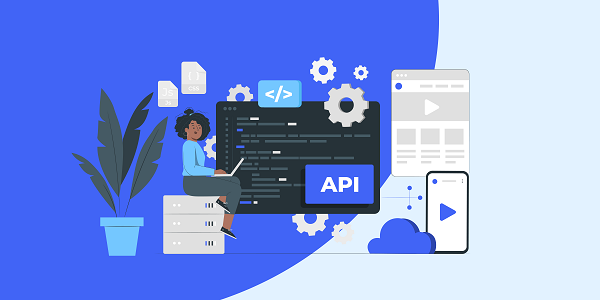
Why do you need a dedicated proxy IP to buy shoes on SNKRS
This article analyzes the core role of dedicated proxy IP in SNKRS snap-ups, explores how to improve the success rate through proxy IP technology, and introduces how abcproxy provides professional solutions for sneaker enthusiasts.
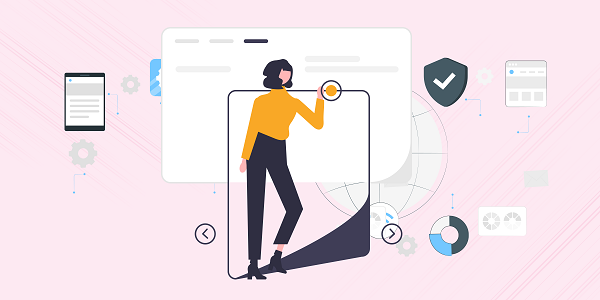
How to search for Taobao products through pictures
This article analyzes the implementation logic of Taobao's image search technology, explores practical methods to improve search efficiency, and explains the application value of proxy IP services in e-commerce data collection, and recommends abcproxy professional proxy solutions.