Residential Proxies
Allowlisted 200M+ IPs from real ISP. Managed/obtained proxies via dashboard.

Proxies
Residential Proxies
Allowlisted 200M+ IPs from real ISP. Managed/obtained proxies via dashboard.
Residential (Socks5) Proxies
Over 200 million real IPs in 190+ locations,
Unlimited Residential Proxies
Use stable, fast, and furious 700K+ datacenter IPs worldwide.
Static Residential proxies
Long-lasting dedicated proxy, non-rotating residential proxy
Dedicated Datacenter Proxies
Use stable, fast, and furious 700K+ datacenter IPs worldwide.

Web Unblocker
View content as a real user with the help of ABC proxy's dynamic fingerprinting technology.
Proxies
API
Proxy list is generated through an API link and applied to compatible programs after whitelist IP authorization
User+Pass Auth
Create credential freely and use rotating proxies on any device or software without allowlisting IP
Proxy Manager
Manage all proxies using APM interface

Proxies
Residential Proxies
Allowlisted 200M+ IPs from real ISP. Managed/obtained proxies via dashboard.
Starts from
$0.77/ GB
Residential (Socks5) Proxies
Over 200 million real IPs in 190+ locations,
Starts from
$0.045/ IP
Unlimited Residential Proxies
Use stable, fast, and furious 700K+ datacenter IPs worldwide.
Starts from
$79/ Day
Rotating ISP Proxies
ABCProxy's Rotating ISP Proxies guarantee long session time.
Starts from
$0.77/ GB
Static Residential proxies
Long-lasting dedicated proxy, non-rotating residential proxy
Starts from
$5/MONTH
Dedicated Datacenter Proxies
Use stable, fast, and furious 700K+ datacenter IPs worldwide.
Starts from
$4.5/MONTH
Knowledge Base
English
繁體中文
Русский
Indonesia
Português
Español
بالعربية
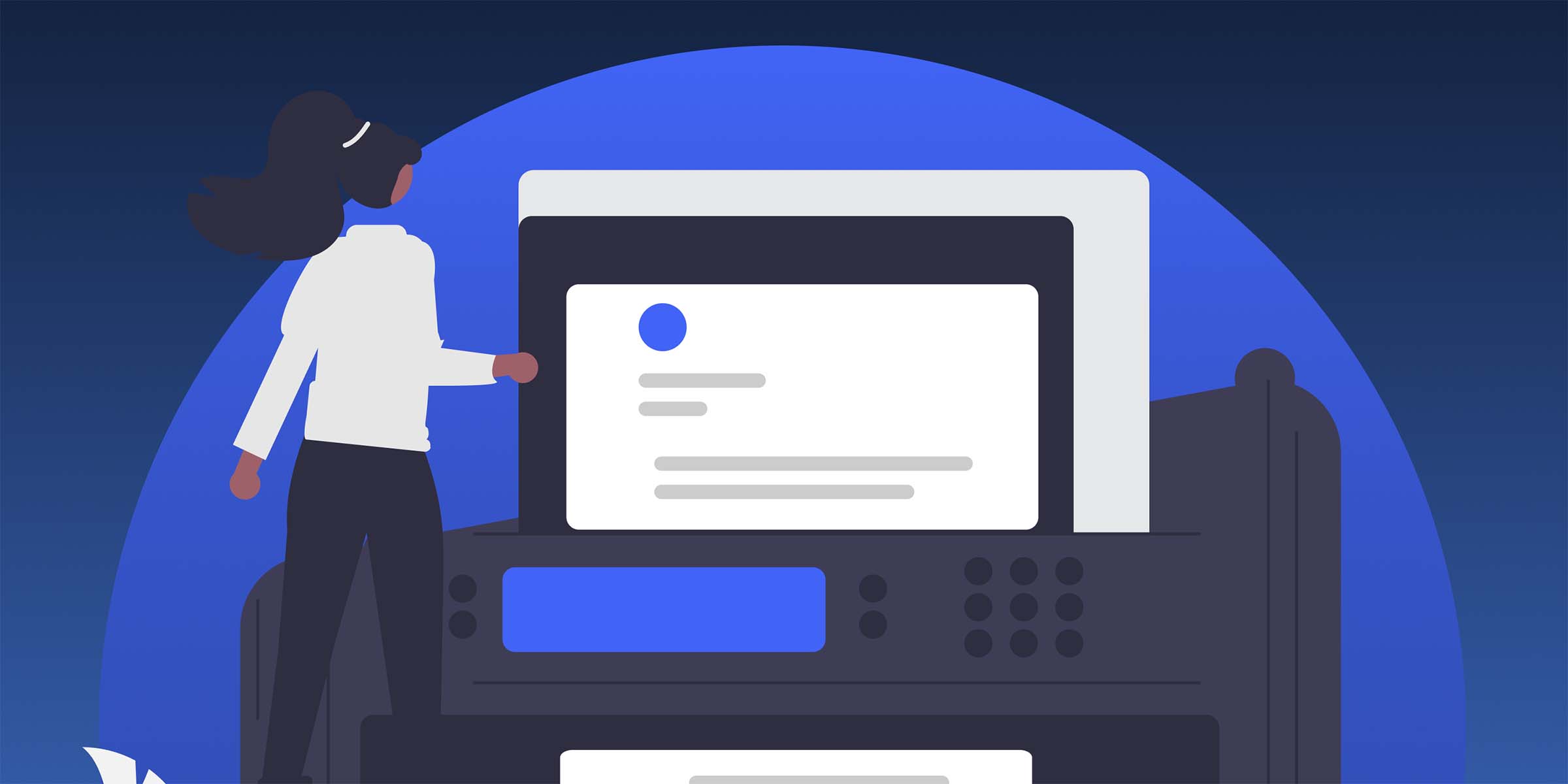
Setting Up a SOCKS5 Proxy Server on CentOS
In the digital age where online security and privacy are of utmost importance, setting up a SOCKS5 proxy server on CentOS can enhance your browsing experience and protect your sensitive data. In this guide, we will walk through the process of setting up a SOCKS5 proxy server on CentOS to ensure a secure and private internet connection.
Before diving into the setup process, let's first understand what a SOCKS5 proxy server is. SOCKS5 is a protocol that routes internet traffic between a client and a server through a proxy server. It acts as an intermediary server that masks the IP address of the client, providing anonymity and security. SOCKS5 supports various authentication mechanisms and can handle different types of traffic, making it a versatile choice for users looking to enhance their online privacy.
To set up a SOCKS5 proxy server on CentOS, we will use Dante, a lightweight SOCKS server. First, we need to install Dante on our CentOS server using the package manager. Open the terminal and run the following command to install Dante:
```bash
sudo yum install dante-server
```
Once Dante is installed, we need to configure the SOCKS5 server. Open the configuration file located at `/etc/danted.conf` using a text editor. Update the configuration file with the following settings:
```bash
logoutput: syslog
internal: eth0 port = 1080
external: eth0
user.libwrap: nobody
client pass {
from: 0.0.0.0/0 to: 0.0.0.0/0
log: error
}
socks pass {
from: 0.0.0.0/0 to: 0.0.0.0/0
command: bind connect udpassociate
log: error
}
```
Save the configuration file and restart the Dante service using the following command:
```bash
sudo systemctl restart danted
```
Step 2: Configuring Firewall Rules
To allow traffic to pass through the SOCKS5 proxy server, we need to configure the firewall rules on CentOS. Run the following commands to open the necessary ports:
```bash
sudo firewall-cmd --zone=public --add-port=1080/tcp --permanent
sudo firewall-cmd --reload
```
These commands will open port 1080 for TCP traffic, allowing the SOCKS5 proxy server to accept incoming connections.
Step 3: Testing the SOCKS5 Proxy Server
Once the SOCKS5 proxy server is set up and configured, it's essential to test its functionality. You can configure your web browser or other applications to use the SOCKS5 proxy server by specifying the server IP address and port (1080 by default). After configuring the proxy settings, browse the internet to ensure that the traffic is routed through the SOCKS5 proxy server successfully.
Setting up a SOCKS5 proxy server on CentOS can significantly enhance your online security and privacy. By following the steps outlined in this guide, you can create a secure and private internet connection while masking your IP address. With the increasing concerns about online privacy, utilizing a SOCKS5 proxy server is a practical solution to safeguard your sensitive data and maintain anonymity while browsing the web.
In conclusion, configuring a SOCKS5 proxy server on CentOS is a valuable step towards improving your online security and privacy. By following the outlined steps and understanding the benefits of using a SOCKS5 proxy server, you can enjoy a safer and more secure browsing experience.
Featured Posts
Popular Products
Residential Proxies
Allowlisted 200M+ IPs from real ISP. Managed/obtained proxies via dashboard.
Residential (Socks5) Proxies
Over 200 million real IPs in 190+ locations,
Unlimited Residential Proxies
Use stable, fast, and furious 700K+ datacenter IPs worldwide.
Rotating ISP Proxies
ABCProxy's Rotating ISP Proxies guarantee long session time.
Residential (Socks5) Proxies
Long-lasting dedicated proxy, non-rotating residential proxy
Dedicated Datacenter Proxies
Use stable, fast, and furious 700K+ datacenter IPs worldwide.
Web Unblocker
View content as a real user with the help of ABC proxy's dynamic fingerprinting technology.
Related articles
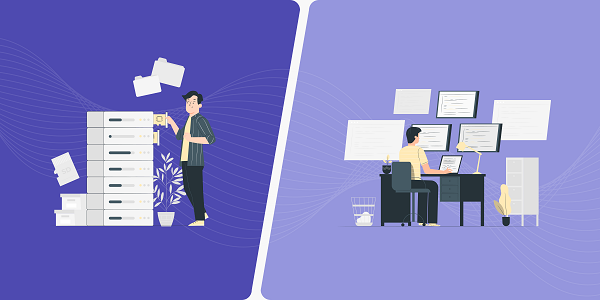
How does the ChatGPT RAG example improve information processing capabilities
Analyze the actual application scenarios of ChatGPT combined with Retrieval Augmented Generation (RAG) technology, explore its value in knowledge integration and data acquisition, and understand how abcproxy provides underlying support for the RAG system.

How to remove website access restrictions
This article analyzes the technical principles and mainstream solutions of website access restrictions, and explores the core role of proxy IP in bypassing regional blocking and anti-crawling mechanisms. abcproxy provides multiple types of proxy IP services to help you break through network restrictions efficiently.
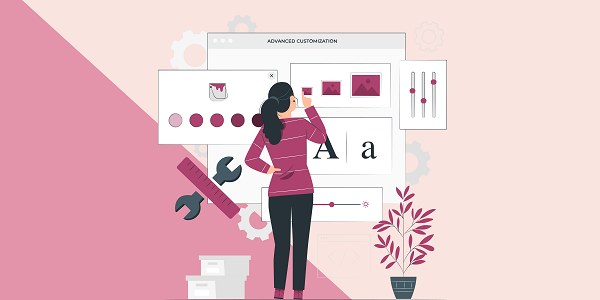
How to create a web page tutorial with Python
This article explains the core steps and common challenges of Python web development, and explores the key role of proxy IP in data collection and testing. abcproxy provides a variety of proxy IP solutions to help efficient development.