Residential Proxies
Allowlisted 200M+ IPs from real ISP. Managed/obtained proxies via dashboard.

Proxies Services
Residential Proxies
Allowlisted 200M+ IPs from real ISP. Managed/obtained proxies via dashboard.
Residential (Socks5) Proxies
Over 200 million real IPs in 190+ locations,
Unlimited Residential Proxies
Unlimited use of IP and Traffic, AI Intelligent Rotating Residential Proxies
Static Residential proxies
Long-lasting dedicated proxy, non-rotating residential proxy
Dedicated Datacenter Proxies
Use stable, fast, and furious 700K+ datacenter IPs worldwide.
Mobile Proxies
Dive into a 10M+ ethically-sourced mobile lP pool with 160+ locations and 700+ ASNs.
Scrapers
Collection of public structured data from all websites
Proxies
Residential Proxies
Allowlisted 200M+ IPs from real ISP. Managed/obtained proxies via dashboard.
Starts from
$0.6/ GB
Residential (Socks5) Proxies
Over 200 million real IPs in 190+ locations,
Starts from
$0.03/ IP
Unlimited Residential Proxies
Unlimited use of IP and Traffic, AI Intelligent Rotating Residential Proxies
Starts from
$1816/ MONTH
Rotating ISP Proxies
ABCProxy's Rotating ISP Proxies guarantee long session time.
Starts from
$0.4/ GB
Static Residential proxies
Long-lasting dedicated proxy, non-rotating residential proxy
Starts from
$4.5/MONTH
Dedicated Datacenter Proxies
Use stable, fast, and furious 700K+ datacenter IPs worldwide.
Starts from
$4.5/MONTH
Mobile Proxies
Allowlisted 200M+ IPs from real ISP. Managed/obtained proxies via dashboard.
Starts from
$1.2/ GB
Scrapers
Web Unblocker
Simulate real user behavior to over-come anti-bot detection
Starts from
$1.2/GB
Serp API
Get real-time search engine data With SERP API
Starts from
$0.3/1K results
Scraping Browser
Scale scraping browsers with built-inunblocking and hosting
Starts from
$2.5/GB
Documentation
All features, parameters, and integration details, backed by code samples in every coding language.
TOOLS
Resources
Addons
ABCProxy Extension for Chrome
Free Chrome proxy manager extension that works with any proxy provider.
ABCProxy Extension for Firefox
Free Firefox proxy manager extension that works with any proxy provider.
Proxy Manager
Manage all proxies using APM interface
Proxy Checker
Free online proxy checker analyzing health, type, and country.
Proxies
AI Developmen
Acquire large-scale multimodal web data for machine learning
Sales & E-commerce
Collect pricing data on every product acrossthe web to get and maintain a competitive advantage
Threat Intelligence
Get real-time data and access multiple geo-locations around the world.
Copyright Infringement Monitoring
Find and gather all the evidence to stop copyright infringements.
Social Media for Marketing
Dominate your industry space on social media with smarter campaigns, anticipate the next big trends
Travel Fare Aggregation
Get real-time data and access multiple geo-locations around the world.
By Use Case
English
繁體中文
Русский
Indonesia
Português
Español
بالعربية
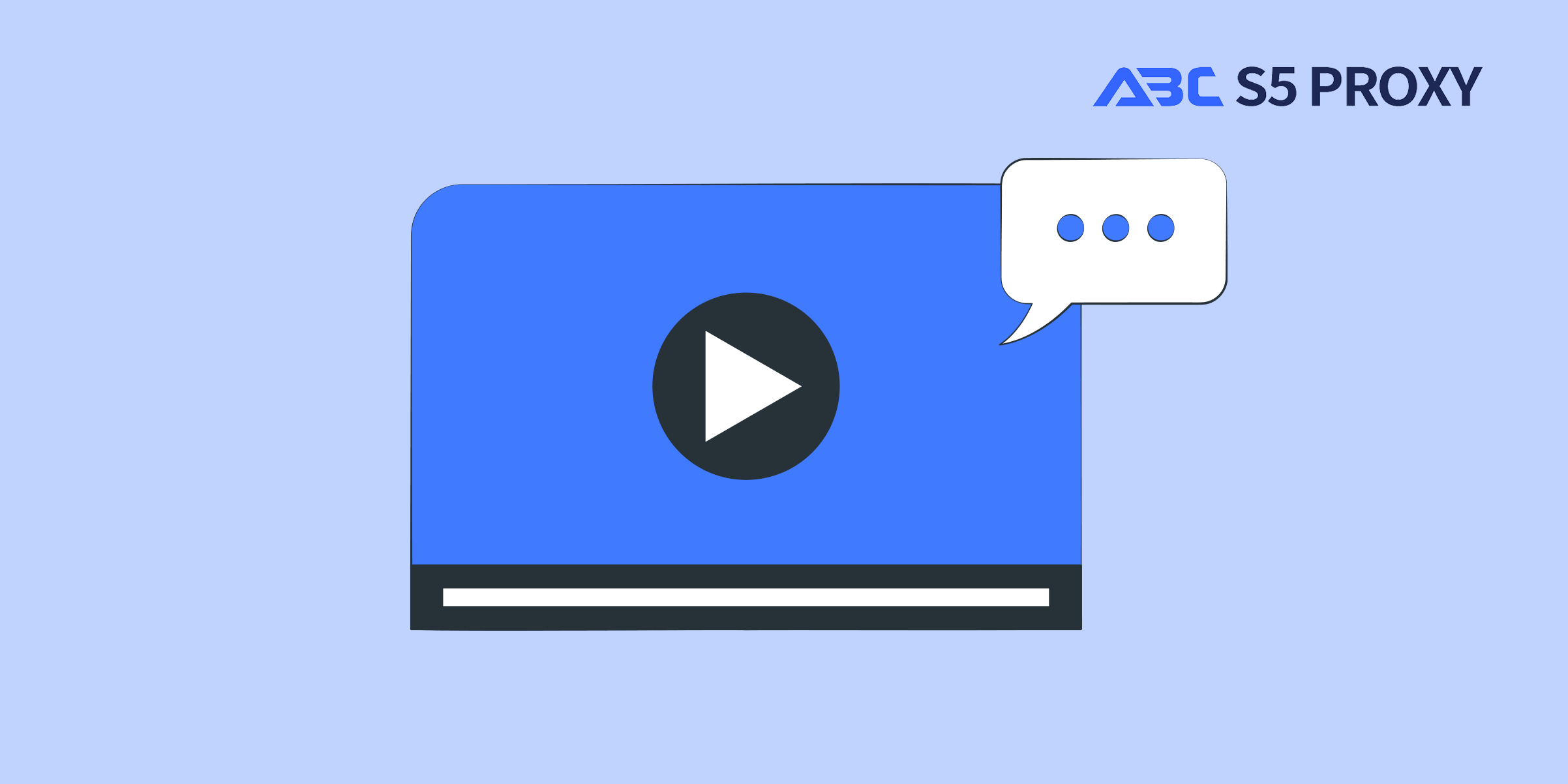
Title: How to Configure Proxy Settings in PowerShell
In today's digital world, the ability to access online resources securely and efficiently is crucial. Many organizations use proxies to control and secure internet traffic, and as a PowerShell user, it's important to understand how to configure proxy settings to ensure seamless connectivity. In this blog post, we will explore the various ways to set up proxy settings in PowerShell.
Windows PowerShell is a command-line shell designed specifically for system administrators and power users to automate tasks and configuration management. It is built on the .NET framework and provides a powerful scripting language that enables users to write scripts to automate repetitive tasks, manage system configurations, and troubleshoot issues efficiently.
1. Cmdlets: Windows PowerShell operates using small, task-specific commands known as cmdlets, which can be combined to create powerful scripts. These cmdlets are designed to perform specific actions, making it easy to manage various aspects of the Windows operating system.
2. Pipeline: PowerShell uses a pipeline mechanism that allows the output of one cmdlet to be passed as input to another cmdlet, enabling the seamless chaining of commands to perform complex operations efficiently.
3. Scripting: Windows PowerShell includes a robust scripting language that supports variables, loops, conditional statements, and functions, enabling users to create sophisticated scripts to automate tasks and processes.
4. Remote Management: PowerShell enables remote management of Windows systems, allowing administrators to execute commands and scripts on remote computers, making it ideal for managing large-scale environments.
5. Integration with .NET Framework: PowerShell seamlessly integrates with the .NET framework, providing access to a wide range of libraries and functionality for interacting with various system components.
Proxy servers act as intermediaries between a user's device and the internet. They can enhance security by filtering out malicious content and controlling access to specific websites. In a corporate environment, proxies are often used to monitor and restrict internet usage, protect sensitive data, and improve network performance.
1. Using System.Net.WebRequest
PowerShell allows you to interact with web resources using the `System.Net.WebRequest` class. You can set the proxy settings for all web requests by configuring the default proxy property of the `System.Net.WebRequest.DefaultWebProxy` object. Here's an example:
```powershell
$proxy = New-Object System.Net.WebProxy("http://proxyserver:port")
[System.Net.WebRequest]::DefaultWebProxy = $proxy
```
Replace `proxyserver` and `port` with the address and port of your proxy server.
2. Using Environment Variables
Another way to configure proxy settings in PowerShell is by setting environment variables. You can use the `SetEnvironmentVariable` method to define the proxy server and port. Here's how you can do it:
```powershell
[Environment]::SetEnvironmentVariable("HTTP_PROXY", "http://proxyserver:port", "Machine")
[Environment]::SetEnvironmentVariable("HTTPS_PROXY", "http://proxyserver:port", "Machine")
```
This will set the proxy settings for HTTP and HTTPS requests.
3. Using Proxy Auto-Configuration (PAC) Scripts
Proxy auto-configuration (PAC) scripts are another popular method for setting up proxy settings. These scripts define rules for when to use a proxy server based on the URL being accessed. You can specify a PAC script URL in PowerShell using the following command:
```powershell
netsh winhttp set proxy "http://proxy.pac"
```
Replace `http://proxy.pac` with the URL of your PAC script.
Once you have configured the proxy settings in PowerShell, it's essential to verify that they are applied correctly. You can use the following command to check the current proxy settings:
```powershell
[System.Net.WebRequest]::DefaultWebProxy | Select-Object -Property Address
```
This command will display the address of the proxy server that PowerShell is currently using.
Configuring proxy settings in PowerShell is essential for ensuring seamless connectivity to online resources, especially in corporate environments where proxies are commonly used to enhance security and control internet access. By understanding the various methods for setting up proxy settings in PowerShell, you can navigate the digital landscape with confidence and efficiency.
In this blog post, we have explored three ways to configure proxy settings in PowerShell: using `System.Net.WebRequest`, setting environment variables, and using PAC scripts. By following these guidelines and verifying your settings, you can leverage the power of PowerShell while maintaining a secure and efficient connection to the internet.
Featured Posts
Popular Products
Residential Proxies
Allowlisted 200M+ IPs from real ISP. Managed/obtained proxies via dashboard.
Residential (Socks5) Proxies
Over 200 million real IPs in 190+ locations,
Unlimited Residential Proxies
Use stable, fast, and furious 700K+ datacenter IPs worldwide.
Rotating ISP Proxies
ABCProxy's Rotating ISP Proxies guarantee long session time.
Residential (Socks5) Proxies
Long-lasting dedicated proxy, non-rotating residential proxy
Dedicated Datacenter Proxies
Use stable, fast, and furious 700K+ datacenter IPs worldwide.
Web Unblocker
View content as a real user with the help of ABC proxy's dynamic fingerprinting technology.
Related articles

Unleashing the Power of the Large Language Model: A Game-Changer in AI
Explore the power of Large Language Models (LLM) in our latest blog. Uncover how LLM is revolutionizing AI technology and its impact on the future. Dive into the world of advanced language processing today.
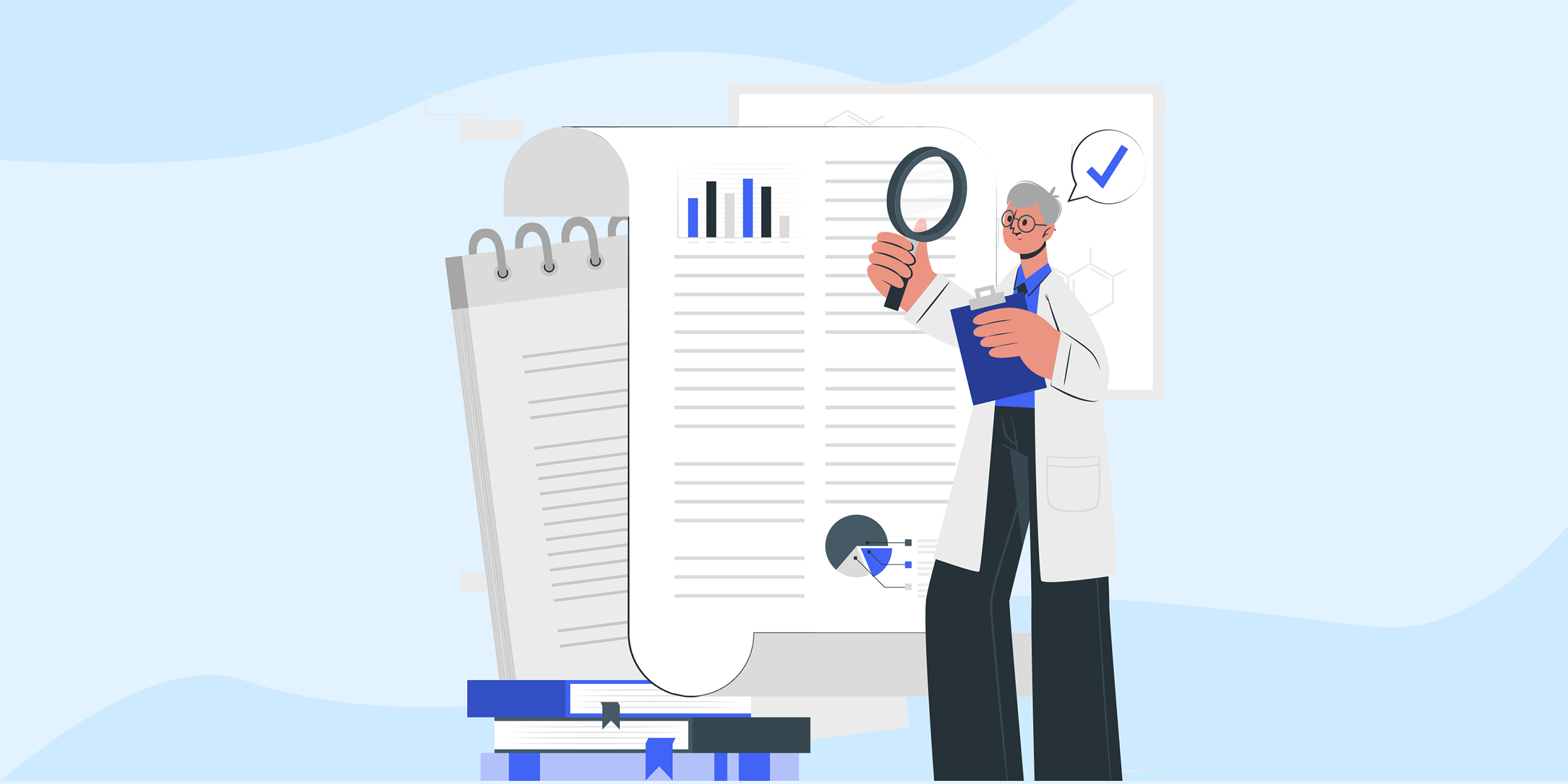
Unlocking the Power of Zoosk with ABCProxy: A Match Made in Online Dating Heaven
Explore the benefits of using Zoosk ABCProxy for secure and efficient online browsing. With Zoosk ABCProxy, enjoy enhanced privacy and protection while accessing your favorite websites. Stay safe online with Zoosk ABCProxy.

New Year Hot Deal: ABCproxy Unlimited Plan – NEW Hourly Billing As Low As $18/h
Discover the unbeatable New Year Hot Deal: ABCproxy Unlimited Plan now offers NEW Hourly Billing starting at $18/h! Experience unlimited browsing with top-notch security at an affordable rate. Upgrade your online experience today.