Residential Proxies
Allowlisted 200M+ IPs from real ISP. Managed/obtained proxies via dashboard.

Proxies
Residential Proxies
Allowlisted 200M+ IPs from real ISP. Managed/obtained proxies via dashboard.
Residential (Socks5) Proxies
Over 200 million real IPs in 190+ locations,
Unlimited Residential Proxies
Use stable, fast, and furious 700K+ datacenter IPs worldwide.
Static Residential proxies
Long-lasting dedicated proxy, non-rotating residential proxy
Dedicated Datacenter Proxies
Use stable, fast, and furious 700K+ datacenter IPs worldwide.

Web Unblocker
View content as a real user with the help of ABC proxy's dynamic fingerprinting technology.
Proxies
API
Proxy list is generated through an API link and applied to compatible programs after whitelist IP authorization
User+Pass Auth
Create credential freely and use rotating proxies on any device or software without allowlisting IP
Proxy Manager
Manage all proxies using APM interface

Proxies
Residential Proxies
Allowlisted 200M+ IPs from real ISP. Managed/obtained proxies via dashboard.
Starts from
$0.77/ GB
Residential (Socks5) Proxies
Over 200 million real IPs in 190+ locations,
Starts from
$0.045/ IP
Unlimited Residential Proxies
Use stable, fast, and furious 700K+ datacenter IPs worldwide.
Starts from
$79/ Day
Rotating ISP Proxies
ABCProxy's Rotating ISP Proxies guarantee long session time.
Starts from
$0.77/ GB
Static Residential proxies
Long-lasting dedicated proxy, non-rotating residential proxy
Starts from
$5/MONTH
Dedicated Datacenter Proxies
Use stable, fast, and furious 700K+ datacenter IPs worldwide.
Starts from
$4.5/MONTH
Knowledge Base
English
繁體中文
Русский
Indonesia
Português
Español
بالعربية
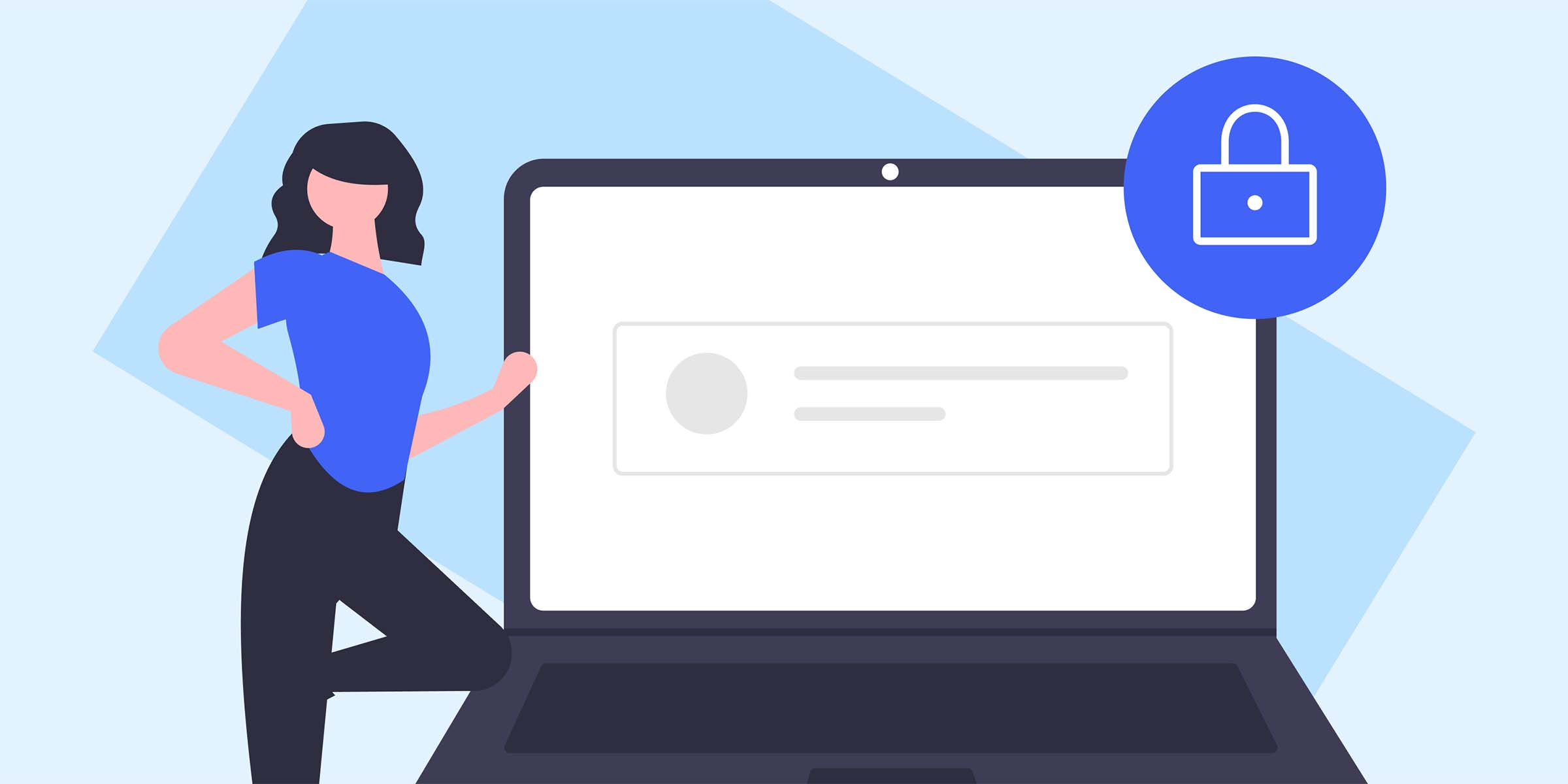
How to Disable WebRTC in Your Browser
In today's digital age, online privacy and security are more important than ever. Web Real-Time Communication (WebRTC) is a technology that enables real-time communication over the internet. While WebRTC has many benefits, it can also pose a threat to your privacy by exposing your IP address. In this blog post, we will discuss how to disable WebRTC in your browser to enhance your online security and protect your privacy.
WebRTC is a collection of communication protocols and APIs that allow web browsers to communicate in real time. It enables features like voice calling, video chat, and file sharing directly in the browser without the need for plugins or software. However, one of the major privacy concerns associated with WebRTC is its ability to reveal your public IP address, even if you are using a proxy server.
Your IP address is a unique identifier that can reveal your geographical location, internet service provider, and other sensitive information. When websites and online services can access your IP address through WebRTC, they can potentially track your online activities, monitor your browsing habits, and even target you with personalized ads. This can compromise your online privacy and security, making it essential to disable WebRTC if you want to protect your anonymity online.
1. Disabling WebRTC in Google Chrome
To disable WebRTC in Google Chrome, follow these steps:
- Open a new tab in Chrome and type "chrome://flags" in the address bar.
- Search for "WebRTC" using the search bar on the flags page.
- Select "Disabled" from the drop-down menu next to the "WebRTC STUN origin header" option.
- Restart your browser to apply the changes.
2. Disabling WebRTC in Mozilla Firefox
To disable WebRTC in Mozilla Firefox, you can use a browser extension like WebRTC Control. Here's how to do it:
- Install the WebRTC Control extension from the Firefox Add-ons store.
- Click on the extension icon in the toolbar and select "Disable WebRTC."
- The extension will block WebRTC from leaking your IP address.
3. Disabling WebRTC in Microsoft Edge
If you use Microsoft Edge, you can disable WebRTC by following these steps:
- Open the Edge browser and type "about:flags" in the address bar.
- Locate the "Hide my local IP address over WebRTC connections" option and enable it.
- Restart the browser for the changes to take effect.
Disabling WebRTC in your browser is a simple yet effective way to enhance your online privacy and security. By preventing websites from accessing your IP address through WebRTC, you can reduce the risk of tracking, monitoring, and targeted advertising. Moreover, combining this step with other security measures like using a reliable antivirus program, enabling firewall protection, and practicing safe browsing habits can further safeguard your online presence.
In conclusion, being proactive about your online privacy is crucial in the modern digital landscape. Disabling WebRTC in your browser is a proactive step you can take to protect your personal information and maintain anonymity while browsing the web. By following the steps outlined in this blog post, you can minimize the risks associated with online tracking and surveillance, ensuring a safer and more private online experience.
Featured Posts
Popular Products
Residential Proxies
Allowlisted 200M+ IPs from real ISP. Managed/obtained proxies via dashboard.
Residential (Socks5) Proxies
Over 200 million real IPs in 190+ locations,
Unlimited Residential Proxies
Use stable, fast, and furious 700K+ datacenter IPs worldwide.
Rotating ISP Proxies
ABCProxy's Rotating ISP Proxies guarantee long session time.
Residential (Socks5) Proxies
Long-lasting dedicated proxy, non-rotating residential proxy
Dedicated Datacenter Proxies
Use stable, fast, and furious 700K+ datacenter IPs worldwide.
Web Unblocker
View content as a real user with the help of ABC proxy's dynamic fingerprinting technology.
Related articles
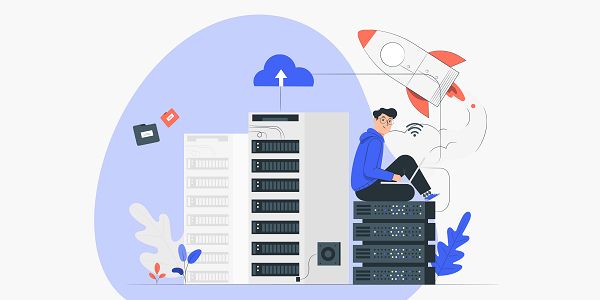
How do cloud proxies reconstruct network access patterns
Analyze how cloud proxy technology optimizes network access efficiency through distributed architecture and intelligent routing, and explore its deep integration value with abcproxy proxy IP service.