Residential Proxies
Allowlisted 200M+ IPs from real ISP. Managed/obtained proxies via dashboard.

Proxies
Residential Proxies
Allowlisted 200M+ IPs from real ISP. Managed/obtained proxies via dashboard.
Residential (Socks5) Proxies
Over 200 million real IPs in 190+ locations,
Unlimited Residential Proxies
Use stable, fast, and furious 700K+ datacenter IPs worldwide.
Static Residential proxies
Long-lasting dedicated proxy, non-rotating residential proxy
Dedicated Datacenter Proxies
Use stable, fast, and furious 700K+ datacenter IPs worldwide.

Web Unblocker
View content as a real user with the help of ABC proxy's dynamic fingerprinting technology.
Proxies
API
Proxy list is generated through an API link and applied to compatible programs after whitelist IP authorization
User+Pass Auth
Create credential freely and use rotating proxies on any device or software without allowlisting IP
Proxy Manager
Manage all proxies using APM interface

Proxies
Residential Proxies
Allowlisted 200M+ IPs from real ISP. Managed/obtained proxies via dashboard.
Starts from
$0.77/ GB
Residential (Socks5) Proxies
Over 200 million real IPs in 190+ locations,
Starts from
$0.045/ IP
Unlimited Residential Proxies
Use stable, fast, and furious 700K+ datacenter IPs worldwide.
Starts from
$79/ Day
Rotating ISP Proxies
ABCProxy's Rotating ISP Proxies guarantee long session time.
Starts from
$0.77/ GB
Static Residential proxies
Long-lasting dedicated proxy, non-rotating residential proxy
Starts from
$5/MONTH
Dedicated Datacenter Proxies
Use stable, fast, and furious 700K+ datacenter IPs worldwide.
Starts from
$4.5/MONTH
Knowledge Base
English
繁體中文
Русский
Indonesia
Português
Español
بالعربية
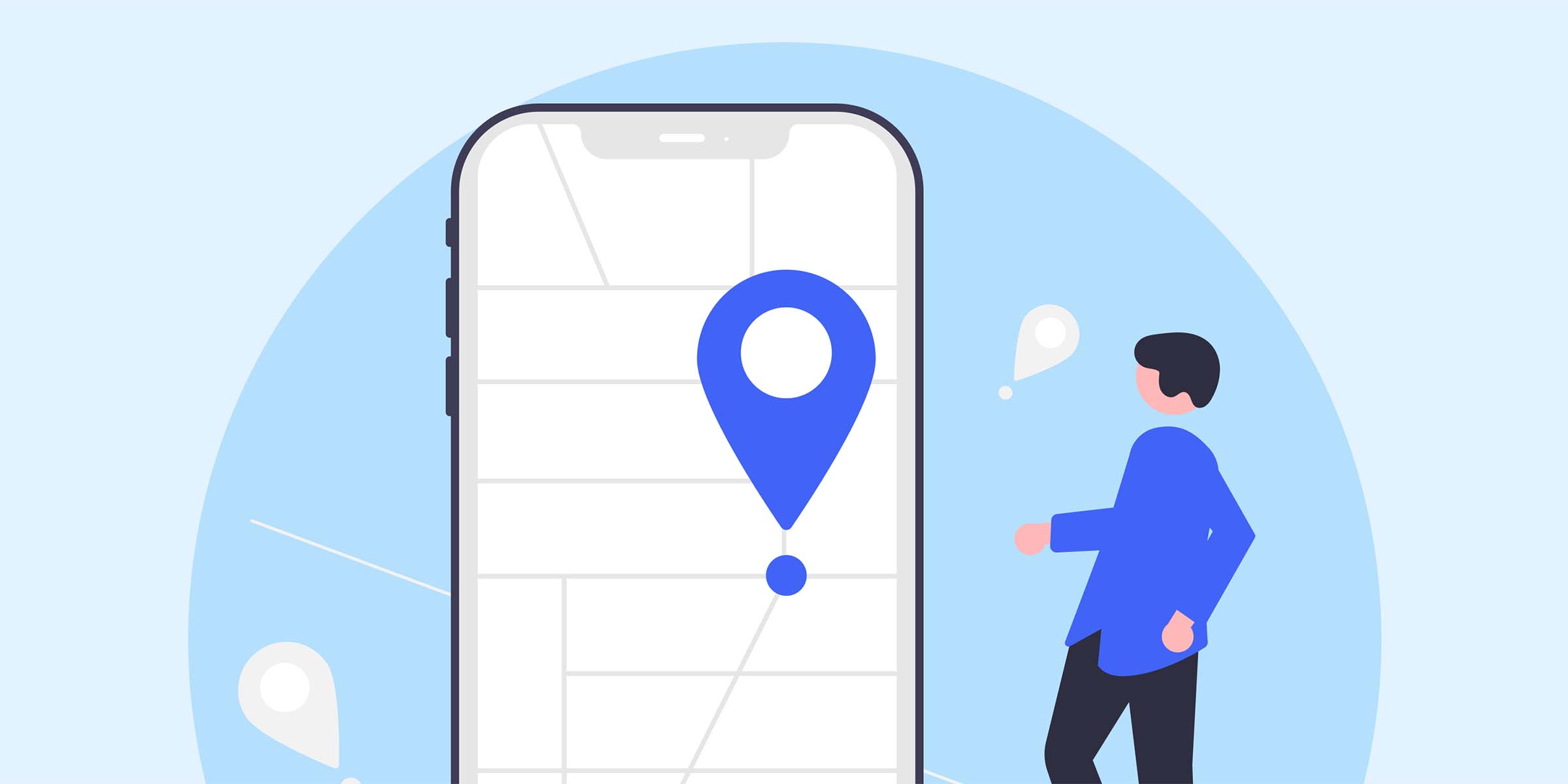
Changing the Proxy IP of Your Mobile Browser
In today's digital age, online privacy and security are of utmost importance. One way to enhance your privacy while browsing the internet on your mobile device is by changing the proxy IP of your mobile browser. By doing so, you can protect your data from potential threats and access geo-blocked content. In this blog post, we will explore the steps to change the proxy IP of your mobile browser for a safer and more secure browsing experience.
Before we delve into the process of changing the proxy IP of your mobile browser, let's first understand what a proxy IP is. A proxy IP acts as an intermediary between your device and the internet. It masks your real IP address, providing you with anonymity and privacy while browsing online. Additionally, a proxy IP can allow you to bypass regional restrictions and access content that may be blocked in your location.
There are several reasons why you may want to change the proxy IP of your mobile browser. Firstly, changing your proxy IP can help you circumvent censorship or access geo-restricted content. Secondly, it can enhance your online security by hiding your real IP address from potential cyber threats. Lastly, changing your proxy IP can improve your browsing speed and performance by connecting to servers in different locations.
Now, let's walk through the steps to change the proxy IP of your mobile browser:
1. **Accessing Network Settings**: Open the settings menu on your mobile device and navigate to the network settings section.
2. **Selecting Wi-Fi Network**: If you are connected to a Wi-Fi network, select the network you are currently connected to. If you are using mobile data, the process may vary depending on your device.
3. **Modifying Proxy Settings**: Look for the proxy settings option within the network settings menu. You may need to enable manual proxy configuration to input the desired proxy IP address and port number.
4. **Entering Proxy IP Details**: Input the proxy IP address and port number provided by your chosen proxy service. Ensure the information is accurate to establish a successful connection.
5. **Save Settings**: Once you have entered the proxy IP details, save the settings and exit the network settings menu.
6. **Testing the Connection**: Open your mobile browser and visit a website to test the new proxy IP connection. You can verify the proxy IP by checking your IP address online.
By changing the proxy IP of your mobile browser, you can enjoy a host of benefits, including enhanced online privacy, access to geo-restricted content, improved security, and faster browsing speeds. Additionally, changing your proxy IP allows you to customize your browsing experience based on your preferences and needs.
In conclusion, changing the proxy IP of your mobile browser can significantly enhance your online experience by providing you with increased privacy, security, and access to restricted content. Follow the steps outlined in this blog post to change your proxy IP and enjoy a safer and more secure browsing experience on your mobile device.
Featured Posts
Popular Products
Residential Proxies
Allowlisted 200M+ IPs from real ISP. Managed/obtained proxies via dashboard.
Residential (Socks5) Proxies
Over 200 million real IPs in 190+ locations,
Unlimited Residential Proxies
Use stable, fast, and furious 700K+ datacenter IPs worldwide.
Rotating ISP Proxies
ABCProxy's Rotating ISP Proxies guarantee long session time.
Residential (Socks5) Proxies
Long-lasting dedicated proxy, non-rotating residential proxy
Dedicated Datacenter Proxies
Use stable, fast, and furious 700K+ datacenter IPs worldwide.
Web Unblocker
View content as a real user with the help of ABC proxy's dynamic fingerprinting technology.
Related articles
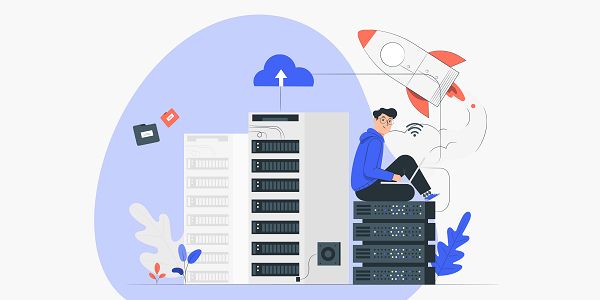
How do cloud proxies reconstruct network access patterns
Analyze how cloud proxy technology optimizes network access efficiency through distributed architecture and intelligent routing, and explore its deep integration value with abcproxy proxy IP service.