Residential Proxies
Allowlisted 200M+ IPs from real ISP. Managed/obtained proxies via dashboard.

Proxies
Residential Proxies
Allowlisted 200M+ IPs from real ISP. Managed/obtained proxies via dashboard.
Residential (Socks5) Proxies
Over 200 million real IPs in 190+ locations,
Unlimited Residential Proxies
Use stable, fast, and furious 700K+ datacenter IPs worldwide.
Static Residential proxies
Long-lasting dedicated proxy, non-rotating residential proxy
Dedicated Datacenter Proxies
Use stable, fast, and furious 700K+ datacenter IPs worldwide.

Web Unblocker
View content as a real user with the help of ABC proxy's dynamic fingerprinting technology.
Proxies
API
Proxy list is generated through an API link and applied to compatible programs after whitelist IP authorization
User+Pass Auth
Create credential freely and use rotating proxies on any device or software without allowlisting IP
Proxy Manager
Manage all proxies using APM interface

Proxies
Residential Proxies
Allowlisted 200M+ IPs from real ISP. Managed/obtained proxies via dashboard.
Starts from
$0.77/ GB
Residential (Socks5) Proxies
Over 200 million real IPs in 190+ locations,
Starts from
$0.045/ IP
Unlimited Residential Proxies
Use stable, fast, and furious 700K+ datacenter IPs worldwide.
Starts from
$79/ Day
Rotating ISP Proxies
ABCProxy's Rotating ISP Proxies guarantee long session time.
Starts from
$0.77/ GB
Static Residential proxies
Long-lasting dedicated proxy, non-rotating residential proxy
Starts from
$5/MONTH
Dedicated Datacenter Proxies
Use stable, fast, and furious 700K+ datacenter IPs worldwide.
Starts from
$4.5/MONTH
Knowledge Base
English
繁體中文
Русский
Indonesia
Português
Español
بالعربية
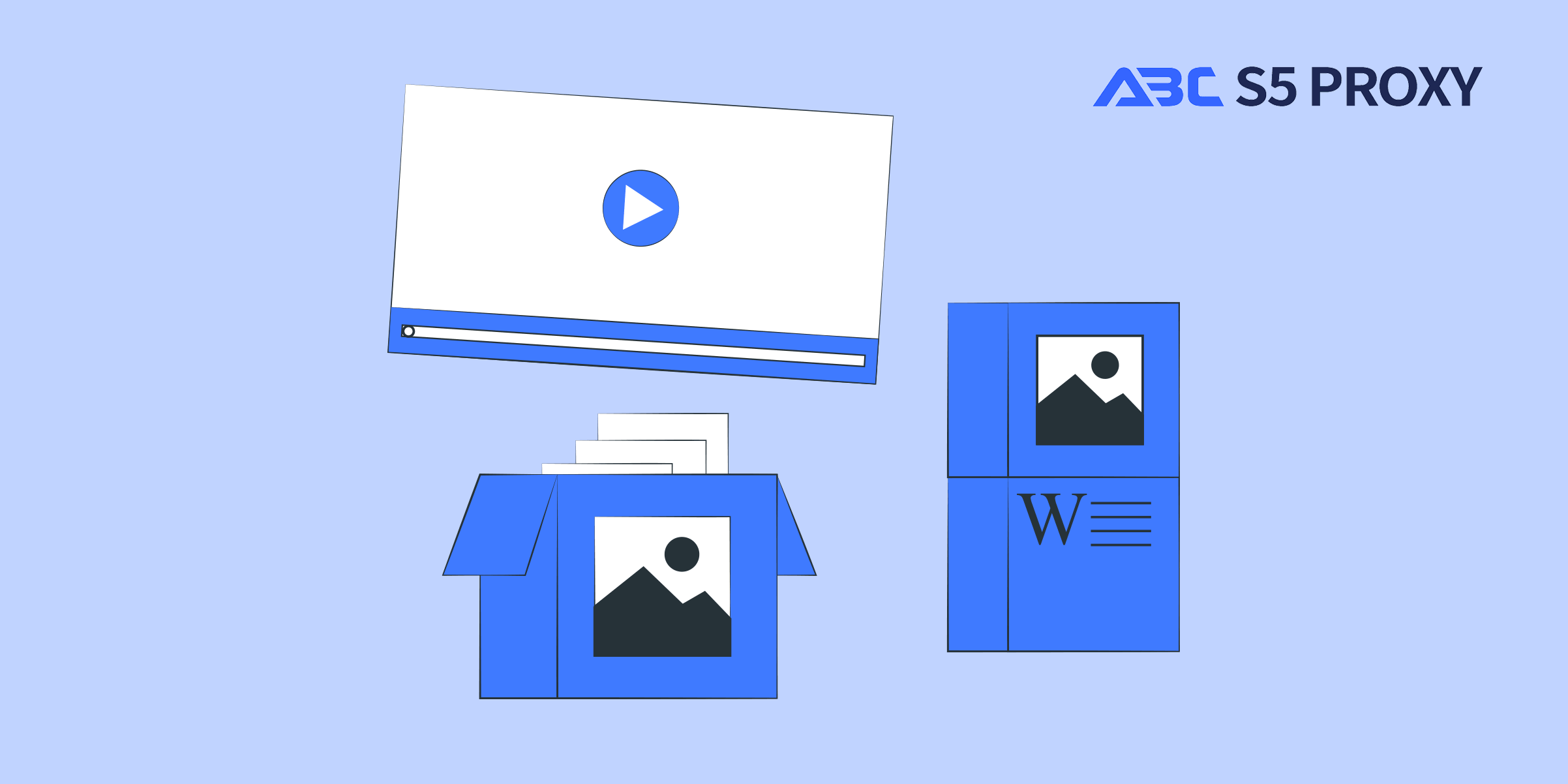
Visual Basic for Applications (VBA) is a powerful tool that allows users to automate tasks and create custom functions within Excel. Opening Visual Basic in Excel is a simple process that can greatly enhance your productivity and efficiency. In this blog post, we will guide you through the steps to open Visual Basic in Excel and provide you with some tips on how to make the most of this feature.
To open Visual Basic in Excel, follow these easy steps:
1. Open Excel on your computer.
2. Go to the "Developer" tab on the Excel Ribbon. If you don't see the "Developer" tab, you will need to enable it in Excel options.
3. Click on the "Visual Basic" button in the "Code" group. This will open the Visual Basic for Applications editor.
Once you have opened the Visual Basic editor, you will see a window with several components:
- The Project Explorer: This is where you can view all the open workbooks and their corresponding VBA modules.
- The Code Window: This is where you write and edit your VBA code.
- The Immediate Window: This is where you can run VBA code line by line for testing and debugging.
Now that you have access to Visual Basic in Excel, you can start creating and editing VBA code to automate tasks or customize Excel functions. Here are some tips to help you get started:
- Use the Macro Recorder: If you are new to VBA, you can use the Macro Recorder to record your actions in Excel and generate VBA code automatically.
- Learn VBA Syntax: Understanding the basic syntax of VBA will help you write more complex and efficient code. There are plenty of online resources and tutorials available to help you learn VBA.
- Experiment and Practice: The best way to learn VBA is by practicing and experimenting with different code snippets. Don't be afraid to make mistakes, as that is how you will learn and improve.
Opening Visual Basic in Excel opens up a world of possibilities for automating repetitive tasks, creating custom functions, and enhancing your Excel workflow. Some benefits of using VBA in Excel include:
- Automating repetitive tasks: Save time and reduce errors by automating tasks that you perform frequently in Excel.
- Customizing functions: Create custom functions that are not available in Excel by writing VBA code.
- Enhancing data analysis: Use VBA to manipulate and analyze data in ways that are not possible with Excel formulas alone.
In conclusion, opening Visual Basic in Excel is a simple yet powerful way to enhance your productivity and efficiency when working with Excel. By following the steps outlined in this blog post and experimenting with VBA code, you can unlock the full potential of Excel and take your skills to the next level. Start exploring Visual Basic in Excel today and see the difference it can make in your workflow!
Featured Posts
Popular Products
Residential Proxies
Allowlisted 200M+ IPs from real ISP. Managed/obtained proxies via dashboard.
Residential (Socks5) Proxies
Over 200 million real IPs in 190+ locations,
Unlimited Residential Proxies
Use stable, fast, and furious 700K+ datacenter IPs worldwide.
Rotating ISP Proxies
ABCProxy's Rotating ISP Proxies guarantee long session time.
Residential (Socks5) Proxies
Long-lasting dedicated proxy, non-rotating residential proxy
Dedicated Datacenter Proxies
Use stable, fast, and furious 700K+ datacenter IPs worldwide.
Web Unblocker
View content as a real user with the help of ABC proxy's dynamic fingerprinting technology.
Related articles
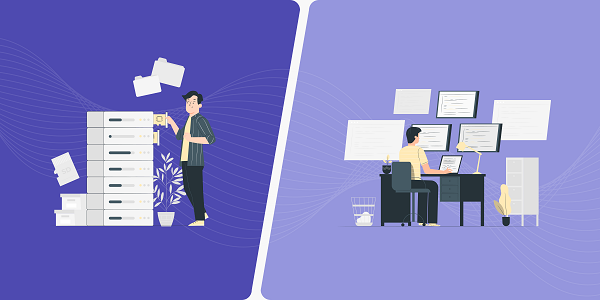
How does the ChatGPT RAG example improve information processing capabilities
Analyze the actual application scenarios of ChatGPT combined with Retrieval Augmented Generation (RAG) technology, explore its value in knowledge integration and data acquisition, and understand how abcproxy provides underlying support for the RAG system.