Residential Proxies
Allowlisted 200M+ IPs from real ISP. Managed/obtained proxies via dashboard.

Proxies
Residential Proxies
Allowlisted 200M+ IPs from real ISP. Managed/obtained proxies via dashboard.
Residential (Socks5) Proxies
Over 200 million real IPs in 190+ locations,
Unlimited Residential Proxies
Use stable, fast, and furious 700K+ datacenter IPs worldwide.
Static Residential proxies
Long-lasting dedicated proxy, non-rotating residential proxy
Dedicated Datacenter Proxies
Use stable, fast, and furious 700K+ datacenter IPs worldwide.

Web Unblocker
View content as a real user with the help of ABC proxy's dynamic fingerprinting technology.
Proxies
API
Proxy list is generated through an API link and applied to compatible programs after whitelist IP authorization
User+Pass Auth
Create credential freely and use rotating proxies on any device or software without allowlisting IP
Proxy Manager
Manage all proxies using APM interface

Proxies
Residential Proxies
Allowlisted 200M+ IPs from real ISP. Managed/obtained proxies via dashboard.
Starts from
$0.77/ GB
Residential (Socks5) Proxies
Over 200 million real IPs in 190+ locations,
Starts from
$0.045/ IP
Unlimited Residential Proxies
Use stable, fast, and furious 700K+ datacenter IPs worldwide.
Starts from
$79/ Day
Rotating ISP Proxies
ABCProxy's Rotating ISP Proxies guarantee long session time.
Starts from
$0.77/ GB
Static Residential proxies
Long-lasting dedicated proxy, non-rotating residential proxy
Starts from
$5/MONTH
Dedicated Datacenter Proxies
Use stable, fast, and furious 700K+ datacenter IPs worldwide.
Starts from
$4.5/MONTH
Knowledge Base
English
繁體中文
Русский
Indonesia
Português
Español
بالعربية
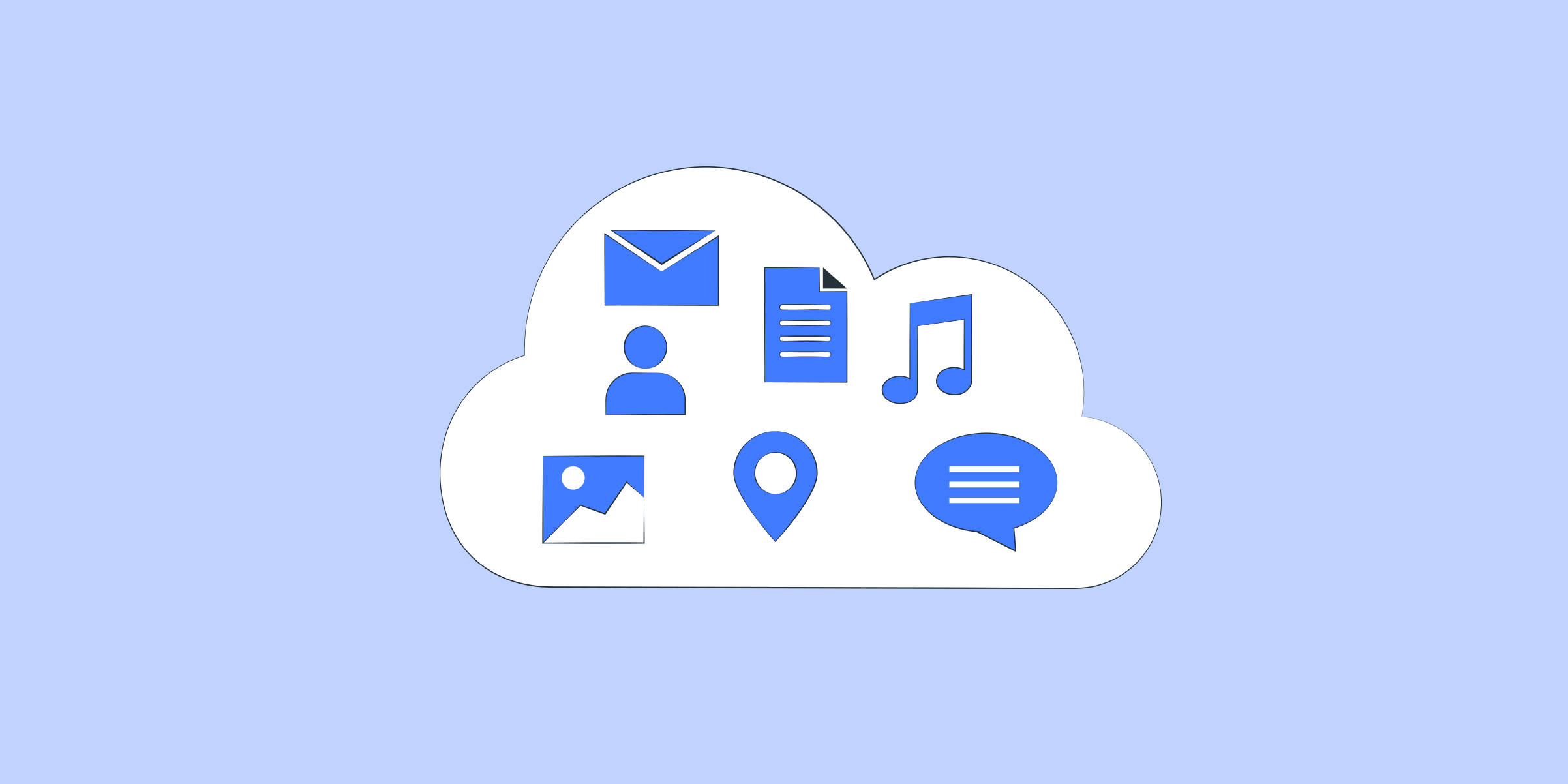
How to set up a proxy in Windows: A step-by-step guide
Introduction:
Proxy servers play a crucial role in maintaining your privacy and security online. Whether you want to access geo-restricted content, protect your personal information from prying eyes, or increase your browsing speed, setting up a proxy in Windows is a simple yet effective solution. In this blog post, we provide a comprehensive step-by-step guide to setting up a proxy in Windows, so you can enjoy a seamless and secure online experience.
1. Understanding proxy servers:
Before diving into the setup process, it's important to understand what a proxy server is and how it works. A proxy server acts as an intermediary between your device and the Internet. It receives requests from your device and forwards them to the Internet, effectively masking your IP address and encrypting your data. By using a proxy, you can bypass geographical restrictions, increase your privacy, and improve your browsing speed.
2. Types of proxies:
There are different types of proxies available and choosing the right one depends on your specific needs. The two most common types are
- HTTP proxies: These proxies are primarily used for web browsing and can handle HTTP and HTTPS requests.
- SOCKS proxies: These proxies are more versatile and can handle different types of traffic, making them suitable for a wide range of applications.
3. Set up a proxy in Windows:
Now that you have a basic understanding, let's take a step-by-step look at how to set up a proxy in Windows.
Step 1: Open the Settings menu by clicking the Start button and selecting Settings.
Step 2: In the Settings menu, click on 'Network and Internet'.
Step 3: Select 'Proxy' from the left sidebar.
Step 4: Under the Manual Proxy Setup section, toggle the switch to enable the "Use a proxy server" option.
Step 5: Enter the IP address and port number provided by your proxy service provider. If authentication is required, click 'Advanced' and enter the required credentials.
Step 6: Click 'Save' to apply the changes.
4. Verify the proxy settings:
After setting up the proxy, it is important to verify that it is working correctly.
Step 1: Open your web browser and visit a website that displays your IP address, for example "https://www.whatismyip.com/" or "https://www.iplocation.net/".
Step 2: Compare the IP address displayed with your actual IP address without the proxy. If they are different, your proxy is working correctly.
5. Advantages of using a proxy in Windows:
Setting up a proxy in Windows offers several benefits to users, including
- Protect your privacy: Proxies add an extra layer of security by encrypting your data and masking your IP address.
- Access to geo-restricted content: By using a proxy server in a specific location, you can bypass geographic restrictions and access content that is otherwise unavailable in your region.
- Improved speed: Caching and compression techniques used by proxies can improve your browsing speed, reducing the time it takes for web pages to load.
Conclusion:
Setting up a proxy in Windows is an excellent way to protect your online privacy, access restricted content, and improve your browsing experience. By following the simple steps outlined in this guide, you can easily configure a proxy server and enjoy a safe and seamless online experience. Remember to choose a reliable proxy service provider and always check your proxy settings to make sure they are working correctly.
Featured Posts
Popular Products
Residential Proxies
Allowlisted 200M+ IPs from real ISP. Managed/obtained proxies via dashboard.
Residential (Socks5) Proxies
Over 200 million real IPs in 190+ locations,
Unlimited Residential Proxies
Use stable, fast, and furious 700K+ datacenter IPs worldwide.
Rotating ISP Proxies
ABCProxy's Rotating ISP Proxies guarantee long session time.
Residential (Socks5) Proxies
Long-lasting dedicated proxy, non-rotating residential proxy
Dedicated Datacenter Proxies
Use stable, fast, and furious 700K+ datacenter IPs worldwide.
Web Unblocker
View content as a real user with the help of ABC proxy's dynamic fingerprinting technology.
Related articles
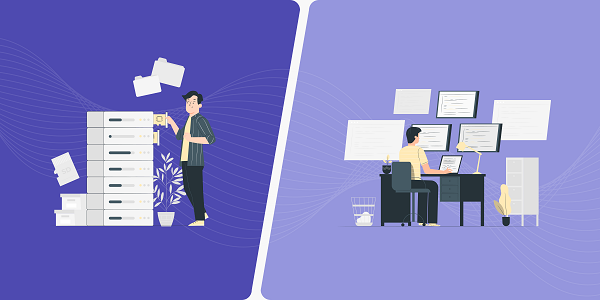
How does the ChatGPT RAG example improve information processing capabilities
Analyze the actual application scenarios of ChatGPT combined with Retrieval Augmented Generation (RAG) technology, explore its value in knowledge integration and data acquisition, and understand how abcproxy provides underlying support for the RAG system.

How does Best Socks5 Proxy ensure anonymous network needs
This article explores the core value of Socks5 proxy in anonymous networks and analyzes how abcproxy high anonymous proxy meets diverse security needs.

How to remove website access restrictions
This article analyzes the technical principles and mainstream solutions of website access restrictions, and explores the core role of proxy IP in bypassing regional blocking and anti-crawling mechanisms. abcproxy provides multiple types of proxy IP services to help you break through network restrictions efficiently.