Residential Proxies
Allowlisted 200M+ IPs from real ISP. Managed/obtained proxies via dashboard.

Proxies Services
Residential Proxies
Allowlisted 200M+ IPs from real ISP. Managed/obtained proxies via dashboard.
Residential (Socks5) Proxies
Over 200 million real IPs in 190+ locations,
Unlimited Residential Proxies
Unlimited use of IP and Traffic, AI Intelligent Rotating Residential Proxies
Static Residential proxies
Long-lasting dedicated proxy, non-rotating residential proxy
Dedicated Datacenter Proxies
Use stable, fast, and furious 700K+ datacenter IPs worldwide.
Mobile Proxies
Dive into a 10M+ ethically-sourced mobile lP pool with 160+ locations and 700+ ASNs.
Scrapers
Collection of public structured data from all websites
Proxies
Residential Proxies
Allowlisted 200M+ IPs from real ISP. Managed/obtained proxies via dashboard.
Starts from
$0.6/ GB
Residential (Socks5) Proxies
Over 200 million real IPs in 190+ locations,
Starts from
$0.03/ IP
Unlimited Residential Proxies
Unlimited use of IP and Traffic, AI Intelligent Rotating Residential Proxies
Starts from
$1816/ MONTH
Rotating ISP Proxies
ABCProxy's Rotating ISP Proxies guarantee long session time.
Starts from
$0.4/ GB
Static Residential proxies
Long-lasting dedicated proxy, non-rotating residential proxy
Starts from
$4.5/MONTH
Dedicated Datacenter Proxies
Use stable, fast, and furious 700K+ datacenter IPs worldwide.
Starts from
$4.5/MONTH
Mobile Proxies
Allowlisted 200M+ IPs from real ISP. Managed/obtained proxies via dashboard.
Starts from
$1.2/ GB
Scrapers
Web Unblocker
Simulate real user behavior to over-come anti-bot detection
Starts from
$1.2/GB
Serp API
Get real-time search engine data With SERP API
Starts from
$0.3/1K results
Scraping Browser
Scale scraping browsers with built-inunblocking and hosting
Starts from
$2.5/GB
Documentation
All features, parameters, and integration details, backed by code samples in every coding language.
TOOLS
Resources
Addons
ABCProxy Extension for Chrome
Free Chrome proxy manager extension that works with any proxy provider.
ABCProxy Extension for Firefox
Free Firefox proxy manager extension that works with any proxy provider.
Proxy Manager
Manage all proxies using APM interface
Proxy Checker
Free online proxy checker analyzing health, type, and country.
Proxies
AI Developmen
Acquire large-scale multimodal web data for machine learning
Sales & E-commerce
Collect pricing data on every product acrossthe web to get and maintain a competitive advantage
Threat Intelligence
Get real-time data and access multiple geo-locations around the world.
Copyright Infringement Monitoring
Find and gather all the evidence to stop copyright infringements.
Social Media for Marketing
Dominate your industry space on social media with smarter campaigns, anticipate the next big trends
Travel Fare Aggregation
Get real-time data and access multiple geo-locations around the world.
By Use Case
English
繁體中文
Русский
Indonesia
Português
Español
بالعربية
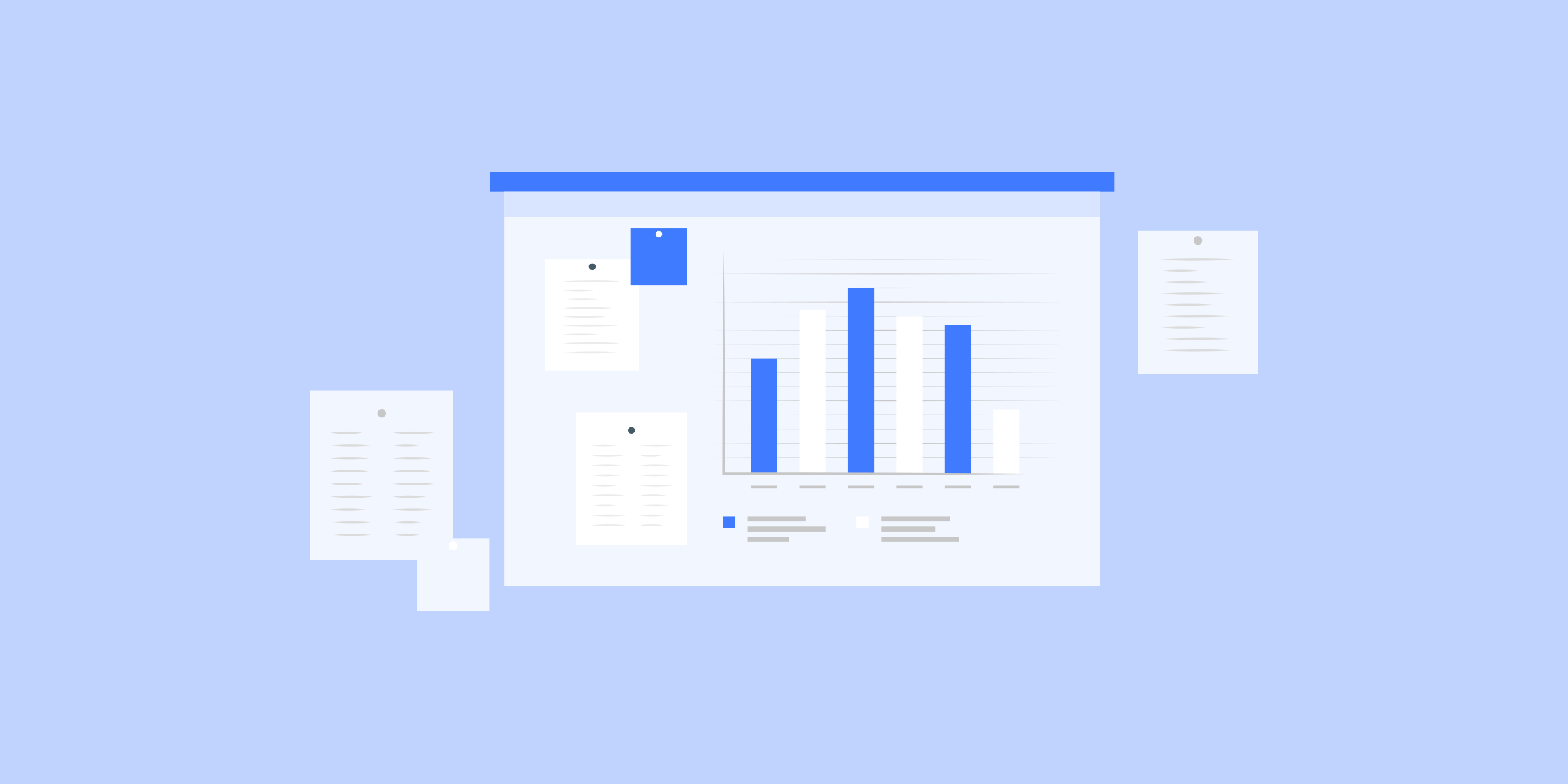
Executing a Python Script: A Step-by-Step Guide
Python is a popular programming language known for its simplicity and versatility. It is widely used for various applications, including web development, data analysis, and automation. One of the essential skills for a Python programmer is the ability to execute a Python script. In this blog post, we will guide you through the process of executing a Python script step-by-step.
Step 1: Install Python
Before you can execute a Python script, you need to have Python installed on your computer. Python is available for download from the official website (https://www.python.org/). Choose the appropriate version for your operating system and follow the installation instructions. Once Python is installed, you can proceed to the next step.
Step 2: Create a Python Script
To execute a Python script, you first need to create one. A Python script is a plain text file with a .py extension that contains a series of Python instructions. You can use any text editor to create a Python script, such as Notepad, Atom, or Visual Studio Code. Write your Python code in the file and save it with a .py extension. For example, you can create a file called "script.py".
Step 3: Open a Terminal or Command Prompt
To execute a Python script, you need to open a terminal or command prompt. The method for doing this varies depending on your operating system. For Windows, you can press the "Windows" key + "R" to open the Run dialog, type "cmd", and press "Enter". For macOS, you can open the "Terminal" application from the Utilities folder. For Linux, you can use the keyboard shortcut "Ctrl + Alt + T" to open the terminal.
Step 4: Navigate to the Script's Directory
Once you have a terminal or command prompt open, you need to navigate to the directory where the Python script is located. You can use the "cd" command to change directories. For example, if your script is located in the "Documents" folder, you can type "cd Documents" and press "Enter" to navigate to that directory. Use the "dir" command on Windows or "ls" command on macOS and Linux to list the files in the current directory and verify that your script is there.
Step 5: Execute the Python Script
With the terminal or command prompt open and the script's directory selected, you can now execute the Python script. To do this, simply type "python script.py" and press "Enter". Replace "script.py" with the name of your actual script. If everything is set up correctly, you should see the output of your script displayed in the terminal or command prompt.
Step 6: Troubleshooting
If your Python script fails to execute, there may be a few common issues to check for. Firstly, ensure that Python is correctly installed and accessible from the command line. You can do this by typing "python --version" in the terminal or command prompt and verifying that the correct version is displayed. Additionally, check for any syntax errors or typos in your script. Python is a case-sensitive language, so make sure to use the correct capitalization and spelling.
Conclusion
Executing a Python script is a fundamental skill for any Python programmer. By following the step-by-step guide outlined in this blog post, you should now have a clear understanding of how to execute a Python script. Remember to install Python, create a Python script, open a terminal or command prompt, navigate to the script's directory, and finally execute the script. Happy scripting!
Featured Posts
Popular Products
Residential Proxies
Allowlisted 200M+ IPs from real ISP. Managed/obtained proxies via dashboard.
Residential (Socks5) Proxies
Over 200 million real IPs in 190+ locations,
Unlimited Residential Proxies
Use stable, fast, and furious 700K+ datacenter IPs worldwide.
Rotating ISP Proxies
ABCProxy's Rotating ISP Proxies guarantee long session time.
Residential (Socks5) Proxies
Long-lasting dedicated proxy, non-rotating residential proxy
Dedicated Datacenter Proxies
Use stable, fast, and furious 700K+ datacenter IPs worldwide.
Web Unblocker
View content as a real user with the help of ABC proxy's dynamic fingerprinting technology.
Related articles

The Advantages of Using an Omega Proxy for Secure and Anonymous Internet Browsing
Omega Proxy is a cutting-edge technological solution that revolutionizes internet privacy and security. This advanced proxy service ensures that users can browse the web anonymously, while also protecting their sensitive data from cyber threats. By routing your internet traffic through secure servers located around the world, Omega Proxy masks your real IP address, making it virtually impossible for anyone to track your online activities. With Omega Proxy, you can confidently surf the internet without worrying about your personal information falling into the wrong hands. Say goodbye to digital vulnerabilities and embrace the ultimate protection with Omega Proxy.
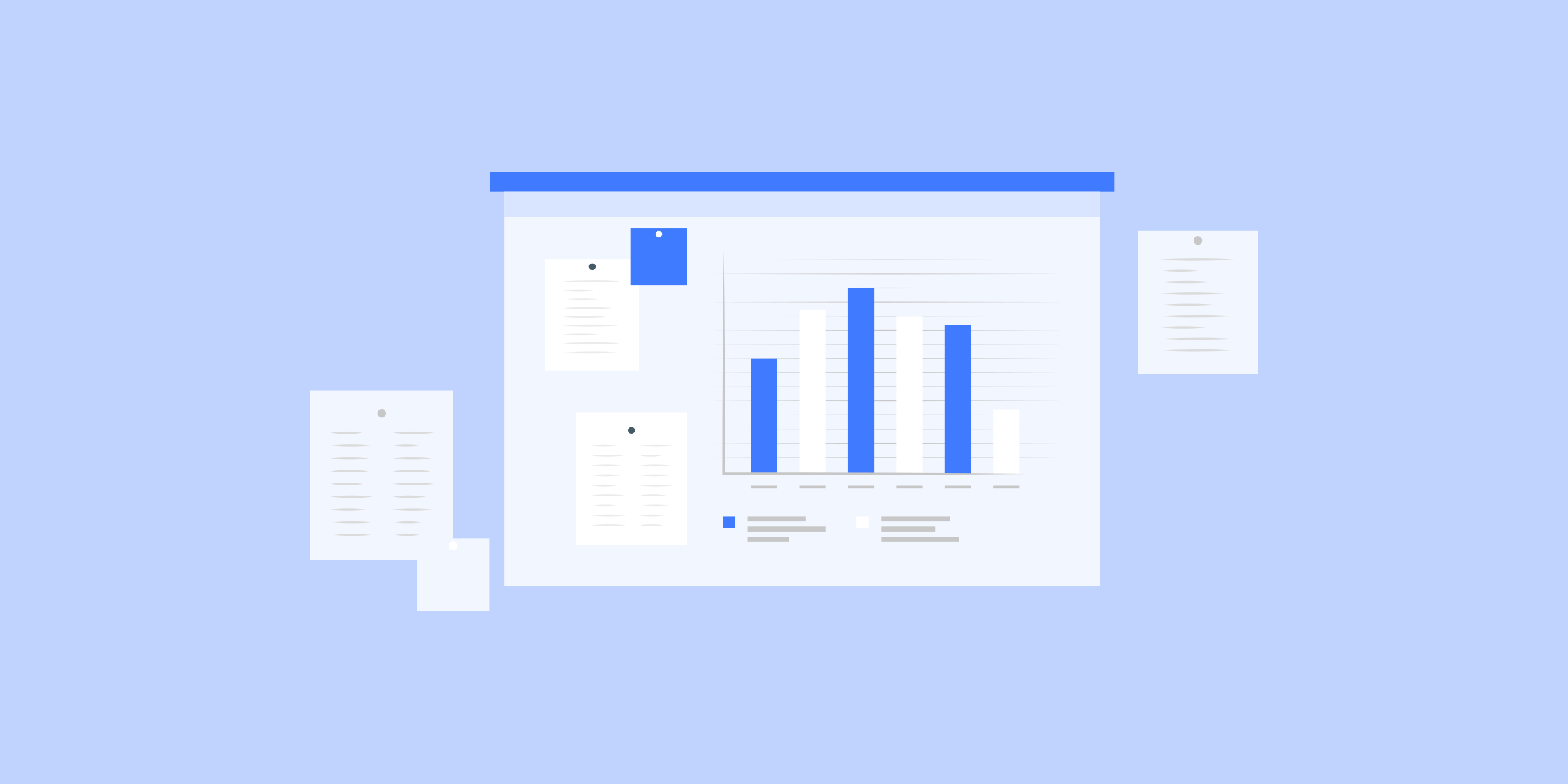
Executing a Python Script: A Comprehensive Guide to Running Your Code
Executing a Python script is an essential step in running and testing your code. Whether you are a beginner or an experienced developer, understanding how to execute a Python script is crucial for ensuring the proper functioning of your program. In this blog post, we'll explore different ways to execute a Python script from the command line and IDEs. From using the python command to running scripts with arguments, we'll cover the various methods and provide useful tips and tricks to enhance your script execution experience. So, if you want to unleash the power of your Python scripts and become a more efficient coder, keep reading!
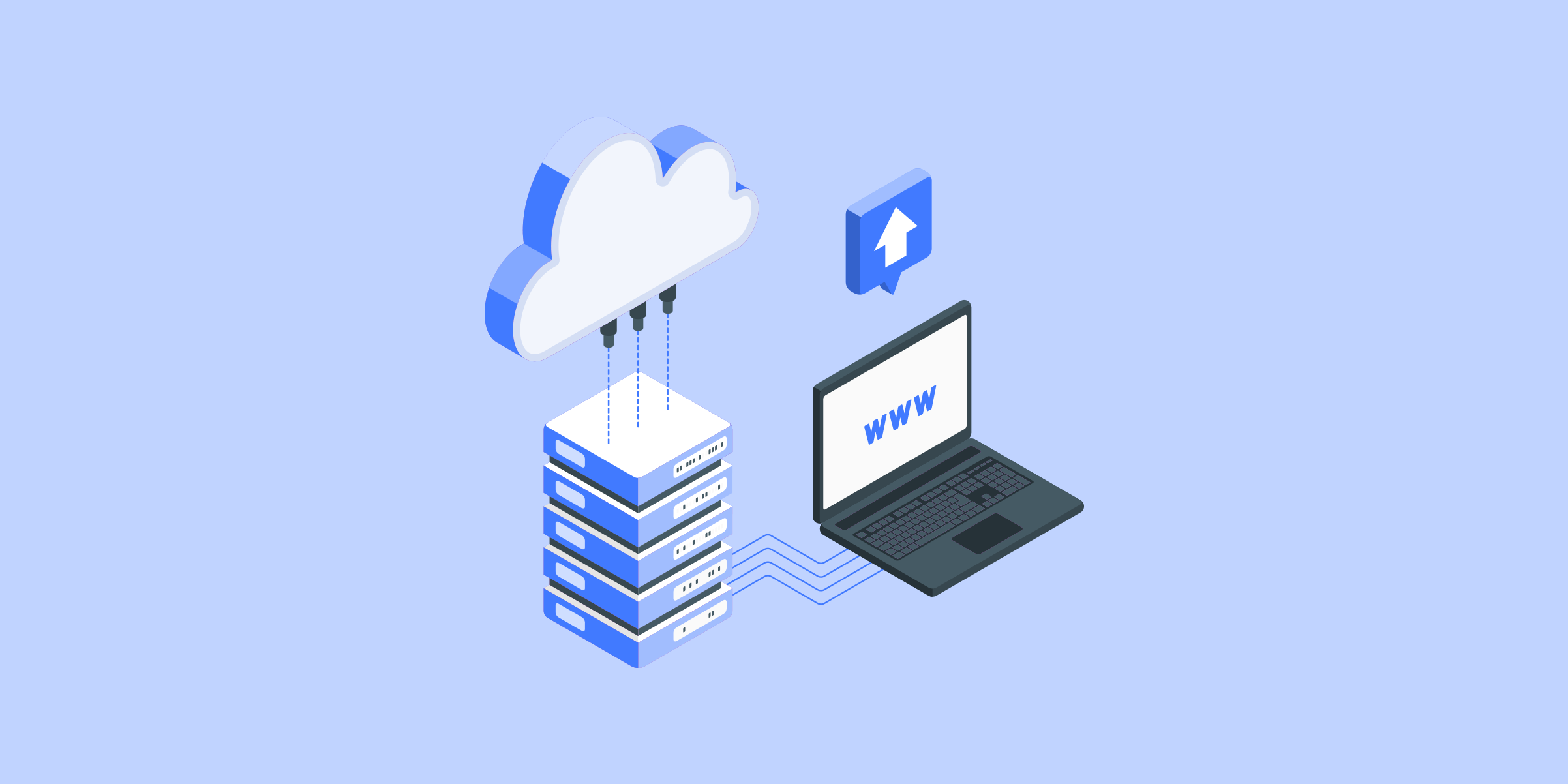
Why You Should Use a HTTPS Proxy for Secure Browsing
In today's digital age, where online security is paramount, the use of proxy servers and the secure HTTPS protocol has become increasingly important. A proxy server acts as an intermediary between a user and the internet, forwarding requests and responses while hiding the user's IP address. This added layer of anonymity not only protects user privacy but also enhances security by filtering out malicious content and preventing unauthorized access. When combined with the HTTPS protocol, which encrypts data transmitted between a user's device and a website, proxy servers provide a secure browsing experience, safeguarding sensitive information from interception by cybercriminals. Whether it's for personal use or business purposes, the combination of proxy servers and HTTPS ensures a safe and confidential online experience.