Residential Proxies
Allowlisted 200M+ IPs from real ISP. Managed/obtained proxies via dashboard.

Proxies
Residential Proxies
Allowlisted 200M+ IPs from real ISP. Managed/obtained proxies via dashboard.
Residential (Socks5) Proxies
Over 200 million real IPs in 190+ locations,
Unlimited Residential Proxies
Use stable, fast, and furious 700K+ datacenter IPs worldwide.
Static Residential proxies
Long-lasting dedicated proxy, non-rotating residential proxy
Dedicated Datacenter Proxies
Use stable, fast, and furious 700K+ datacenter IPs worldwide.

Web Unblocker
View content as a real user with the help of ABC proxy's dynamic fingerprinting technology.
Proxies
API
Proxy list is generated through an API link and applied to compatible programs after whitelist IP authorization
User+Pass Auth
Create credential freely and use rotating proxies on any device or software without allowlisting IP
Proxy Manager
Manage all proxies using APM interface

Proxies
Residential Proxies
Allowlisted 200M+ IPs from real ISP. Managed/obtained proxies via dashboard.
Starts from
$0.77/ GB
Residential (Socks5) Proxies
Over 200 million real IPs in 190+ locations,
Starts from
$0.045/ IP
Unlimited Residential Proxies
Use stable, fast, and furious 700K+ datacenter IPs worldwide.
Starts from
$79/ Day
Rotating ISP Proxies
ABCProxy's Rotating ISP Proxies guarantee long session time.
Starts from
$0.77/ GB
Static Residential proxies
Long-lasting dedicated proxy, non-rotating residential proxy
Starts from
$5/MONTH
Dedicated Datacenter Proxies
Use stable, fast, and furious 700K+ datacenter IPs worldwide.
Starts from
$4.5/MONTH
Knowledge Base
English
繁體中文
Русский
Indonesia
Português
Español
بالعربية


This article explains in detail the proxy settings and technical principles of the Chrome browser under Windows 10, analyzes the impact of proxy configuration on network privacy and efficiency, and introduces how abcproxy provides underlying support for proxy services.
1. The basic principles and value of proxy settings
The essence of proxy settings is to forward network requests through an intermediate server to achieve functions such as IP address hiding, access restriction bypassing or traffic encryption. In Windows 10 system, Chrome browser inherits the system-level proxy configuration by default, and also supports extension plug-ins to achieve more refined rule control. As a global leading proxy service provider, abcproxy's technical architecture can seamlessly accommodate such configuration requirements.
2. Windows 10 system-level proxy configuration steps
2.1 Network and Internet Settings Portal
Enter the configuration interface through the right-click menu of the taskbar network icon or the "Network and Internet" option in the system settings, and select the "Proxy" tab to complete the basic settings. This level of configuration will affect all applications that rely on the system proxy.
2.2 Manual proxy server configuration
Enter the IP address and port number in the Manual Proxy Settings area. Multiple protocols are supported, including HTTP, HTTPS, Socks, etc. For example, when using the Socks5 protocol, you must ensure that the proxy service provider (such as abcproxy) provides corresponding protocol support.
2.3 Exception rule setting
Set direct connection addresses by semicolon-separated domain name lists to prevent specific website traffic from going through proxies. This feature is especially important when using both corporate intranet and external proxies.
3. Chrome browser exclusive proxy management solution
3.1 Command line startup parameters
Use the --proxy-server parameter to specify the proxy server, for example, chrome.exe --proxy-server="socks5://192.168.1.1:1080", to implement session-level proxy binding without affecting other browser instances.
3.2 Extension Assistance Management
Installing plugins such as SwitchyOmega can create multiple proxy rule sets, supporting automatic switching of proxy nodes by URL mode. In conjunction with the API interface of abcproxy, it can also realize automatic calling and replacement of IP pools.
3.3 Experimental Function Tuning
Enabling experimental features such as Enable network service on the chrome://flags page can improve the stability of proxy connections, especially reducing the probability of TCP connection timeouts in high-concurrency scenarios.
4. Suggestions on optimizing the technical parameters of proxy configuration
4.1 Protocol Type Selection Strategy
HTTP/HTTPS proxy is suitable for basic scenarios such as web browsing
Socks5 proxies (such as the service provided by abcproxy) support UDP protocol and authentication, suitable for video streaming or game acceleration
Hybrid proxy mode can assign different protocols to different service types
4.2 Connection timeout parameter adjustment
In the registry editor, modify the KeepAliveTimeout value under HKEY_CURRENT_USER\Software\Microsoft\Windows\CurrentVersion\Internet Settings to optimize the long connection maintenance mechanism.
4.3 DNS Leakage Protection
Enable Chrome's Secure DNS lookups feature, or use a proxy extension to force all DNS queries to go through a proxy server to prevent your real IP from being leaked through DNS requests.
5. Common configuration troubleshooting methods
5.1 Application of proxy detection tools
Visit whatismyipaddress.com and other websites to verify the effect of IP change, and use the curl -v http://example.com command to check the proxy request header information.
5.2 System service status check
Confirm that Windows Firewall does not block the proxy port, and check the running status of WinHTTP Web Proxy Auto-Discovery Service.
5.3 Certificate exception handling
When you encounter an SSL/TLS certificate warning, you need to import the root certificate provided by the proxy service provider in the system certificate manager, or temporarily turn off certificate verification in Chrome settings (only in test environment).
As a professional proxy IP service provider, abcproxy provides a variety of high-quality proxy IP products, including residential proxy, data center proxy, static ISP proxy, Socks5 proxy, unlimited residential proxy, suitable for a variety of application scenarios. If you are looking for a reliable proxy IP service, welcome to visit the abcproxy official website for more details.
Featured Posts
Popular Products
Residential Proxies
Allowlisted 200M+ IPs from real ISP. Managed/obtained proxies via dashboard.
Residential (Socks5) Proxies
Over 200 million real IPs in 190+ locations,
Unlimited Residential Proxies
Use stable, fast, and furious 700K+ datacenter IPs worldwide.
Rotating ISP Proxies
ABCProxy's Rotating ISP Proxies guarantee long session time.
Residential (Socks5) Proxies
Long-lasting dedicated proxy, non-rotating residential proxy
Dedicated Datacenter Proxies
Use stable, fast, and furious 700K+ datacenter IPs worldwide.
Web Unblocker
View content as a real user with the help of ABC proxy's dynamic fingerprinting technology.
Related articles

How to crawl YouTube videos
This article systematically analyzes the technical path and core difficulties of YouTube video crawling, explores the key role of proxy IP in circumventing anti-crawling mechanisms, and recommends abcproxy's efficient proxy solution.
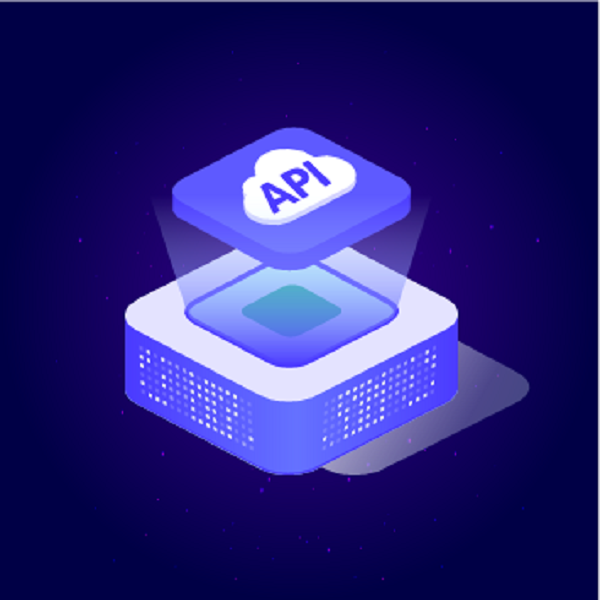
How to bypass IP ban on Discord server
This article discusses how to effectively bypass the IP ban of the Discord server, analyzes relevant technical means and tools, and combines abcproxy's products to provide readers with practical solutions.

How to configure Chrome proxy settings (Windows 10)?
This article explains in detail the proxy settings and technical principles of the Chrome browser under Windows 10, analyzes the impact of proxy configuration on network privacy and efficiency, and introduces how abcproxy provides underlying support for proxy services.